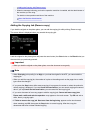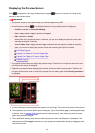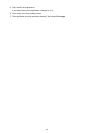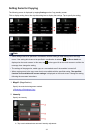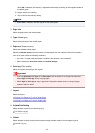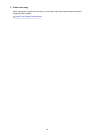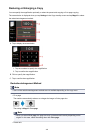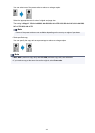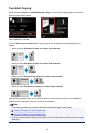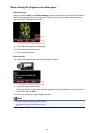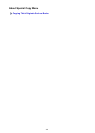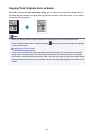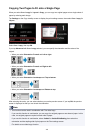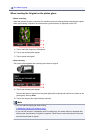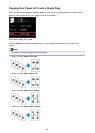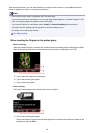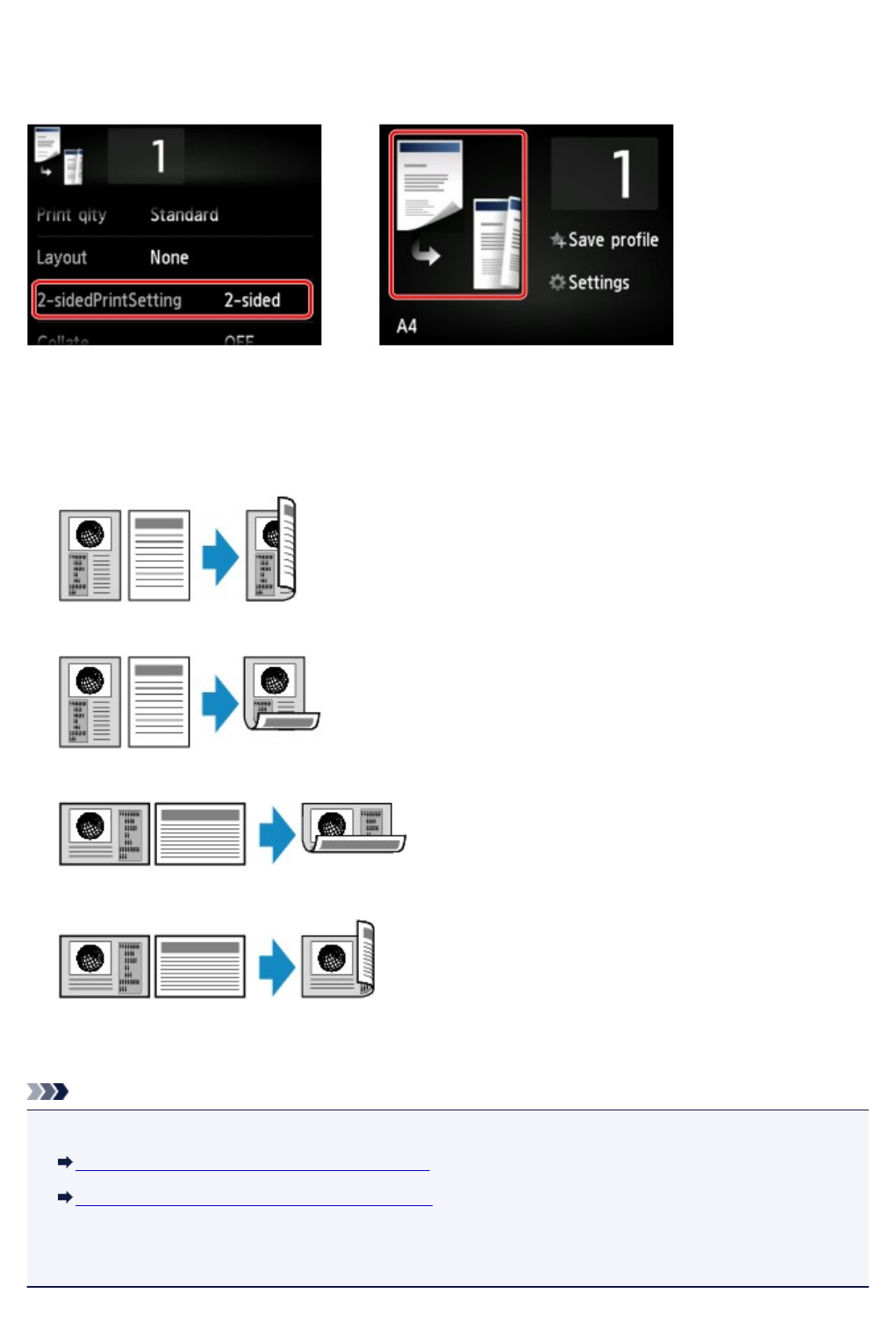
Two-Sided Copying
When you select 2-sided for 2-sidedPrintSetting in Copy, you can copy two original pages onto the both
sides of a single sheet of paper.
Select 2-sided, then tap OK.
If you tap Advanced with 2-sided selected, you can specify the orientation and the stapling side of the
original.
• When you select Orientation: Portrait and Output: Long side bind:
• When you select Orientation: Portrait and Output: Short side bind:
• When you select Orientation: Landscape and Output: Long side bind:
• When you select Orientation: Landscape and Output: Short side bind:
After selecting the stapling side, you can select whether you use the preview screen. If you tap ON, the
preview screen is displayed so that you can check the orientation.
Note
• Two-sided copy setting can be used in combination with 2-on-1 copy or 4-on-1 copy.
Copying Two Pages to Fit onto a Single Page
Copying Four Pages to Fit onto a Single Page
• If you are copying in black & white, print intensity of the Two-sided copy may differ from that of a single-
sided copy.
442