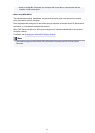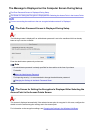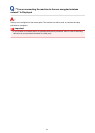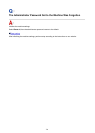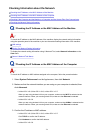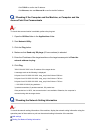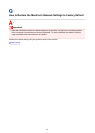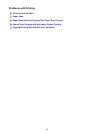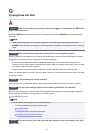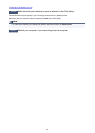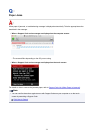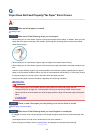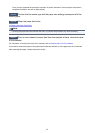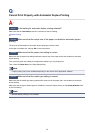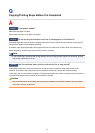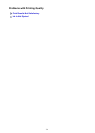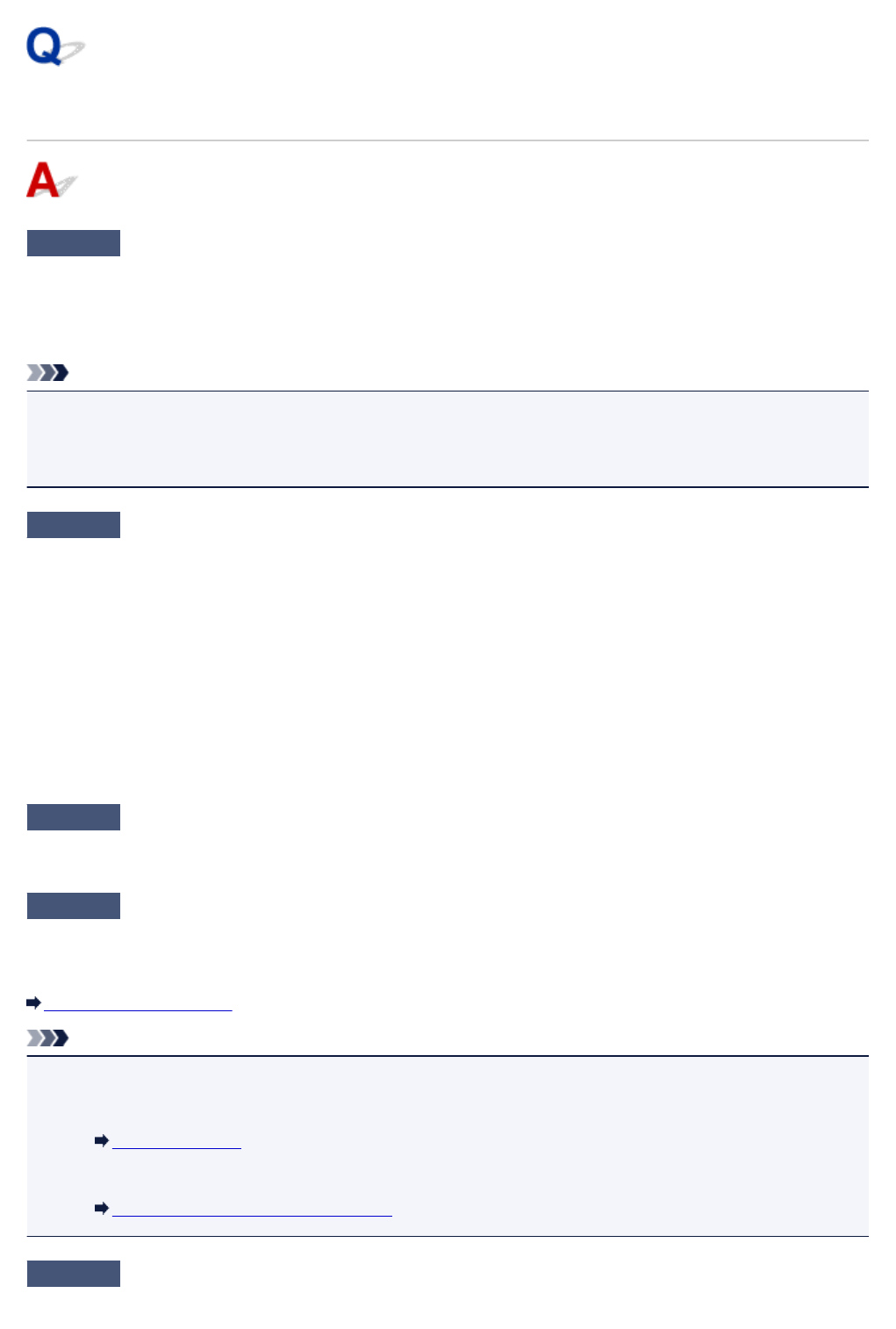
Printing Does Not Start
Check1
Make sure that the power plug is securely plugged in, then press the ON button
to turn the machine on.
While the POWER lamp is flashing, the machine is initializing. Wait until the POWER lamp stops flashing and
remains lit.
Note
•
When printing large data such as a photo or graphics, it may take longer to start printing. While the
POWER lamp is flashing, the computer is processing data and sending it to the machine. Wait until printing
starts.
Check2
Make sure that the machine is connected to your computer properly.
When the machine is connected to your computer with a USB cable, make sure that the USB cable is securely
plugged in to the machine and the computer, then check the followings:
•
If you are using a relay device such as a USB hub, disconnect it, connect the machine directly to the
computer, and try printing again. If printing starts normally, there is a problem with the relay device. Consult
the reseller of the relay device for details.
•
There could also be a problem with the USB cable. Replace the USB cable and try printing again.
When you use the machine over LAN, make sure that the machine is connected to the network with a LAN cable
or is set up correctly.
Check3
Is the access point mode enabled?
When you print using a mode other than the access point mode, disable the access point mode in advance.
Check4
Are the paper settings identical with those registered to the cassette?
When the paper settings are not identical with those registered to the cassette, an error message is displayed.
Resolve the error according to the instructions on the touch screen.
Paper Setting for Printing
Note
• You can disable the message which prevents misprinting.
• To change the setting using the operation panel:
Cassette settings
• To change the setting using the printer driver:
Changing the Printer Operation Mode
Check5
If you are printing from the computer and there are any unnecessary print jobs,
delete them.
725