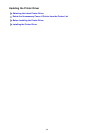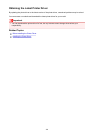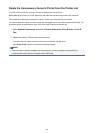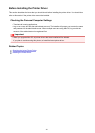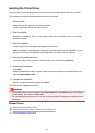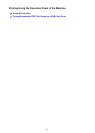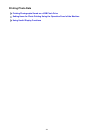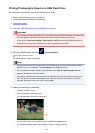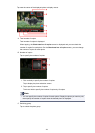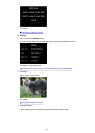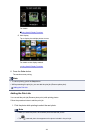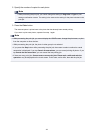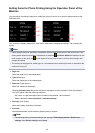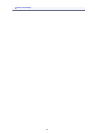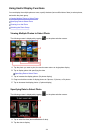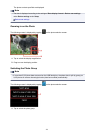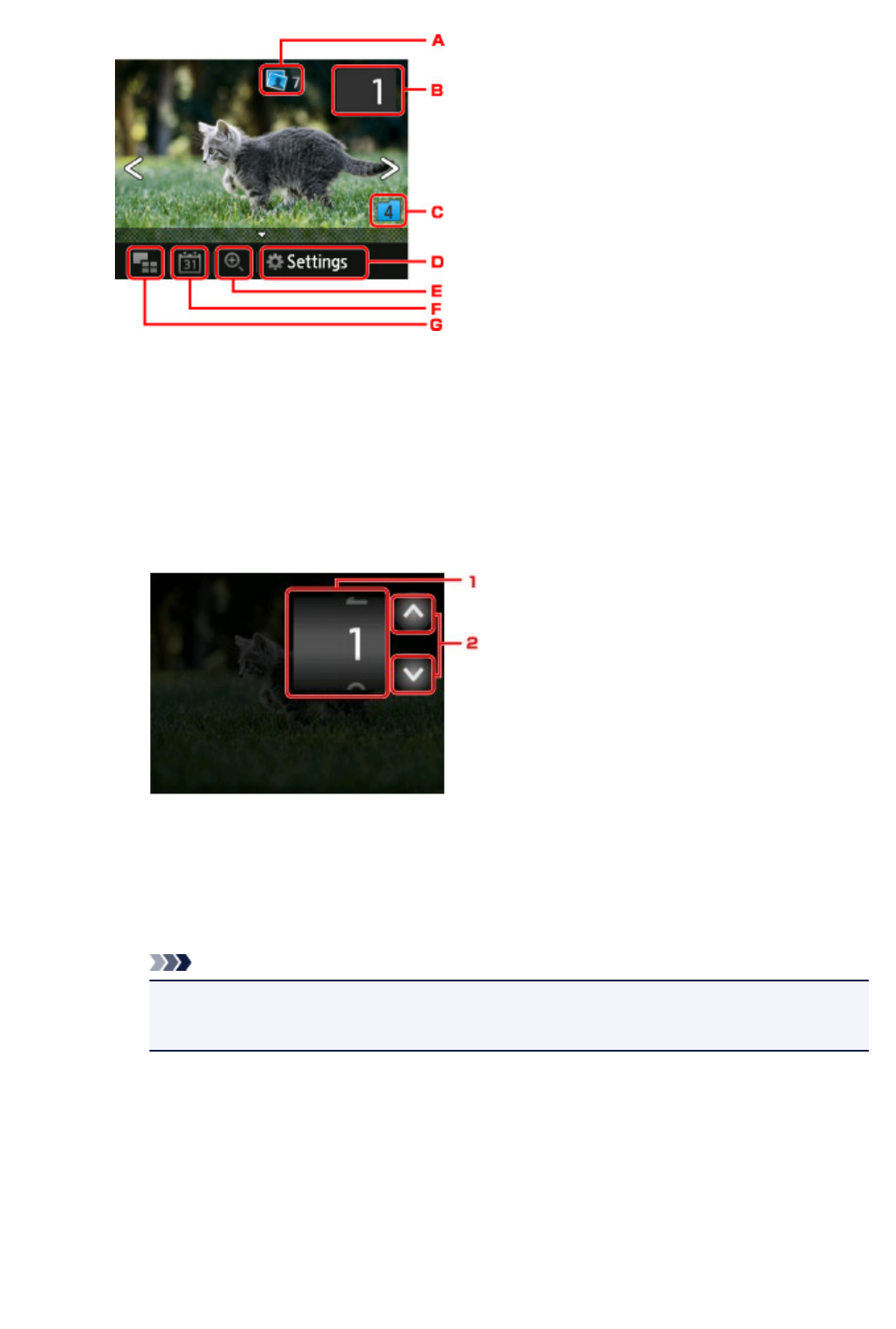
Tap near the center of the displayed photo to display menus.
A.
Total number of copies
Total number of copies is displayed.
When tapping, the Check total no. of copies screen is displayed and you can check the
number of copies for each photo. On the Check total no. of copies screen, you can change
the number of copies for each photo.
B.
Number of copies
Tap to specify the number of copies.
1.
Flick vertically to specify the number of copies.
Tap to display the photo selection screen.
2. Tap to specify the number of copies.
Touch and hold to specify the number of copies by 10 copies.
Note
•
You can specify the number of copies for each photo. Display the photo you want to print,
then specify the number of copies when the desired photo is displayed.
C.
Switching group
Tap to switch the photo group.
416