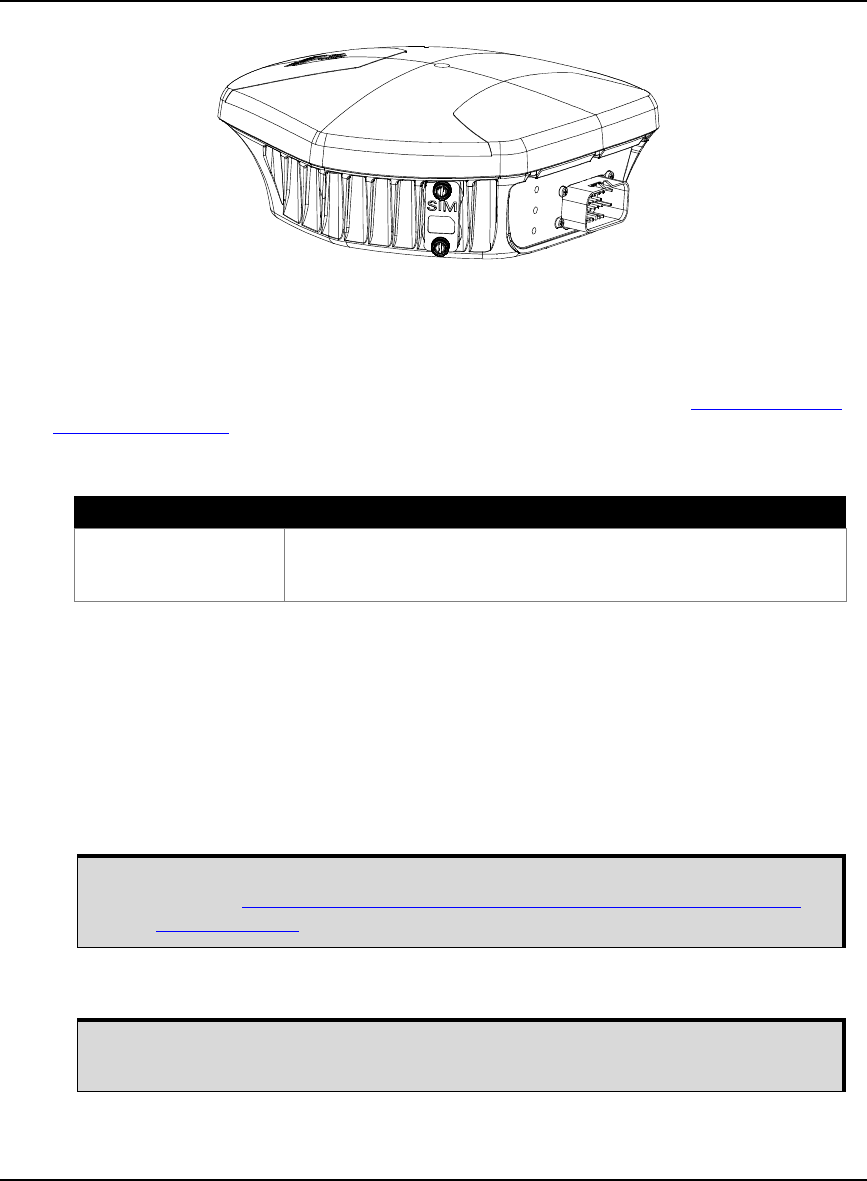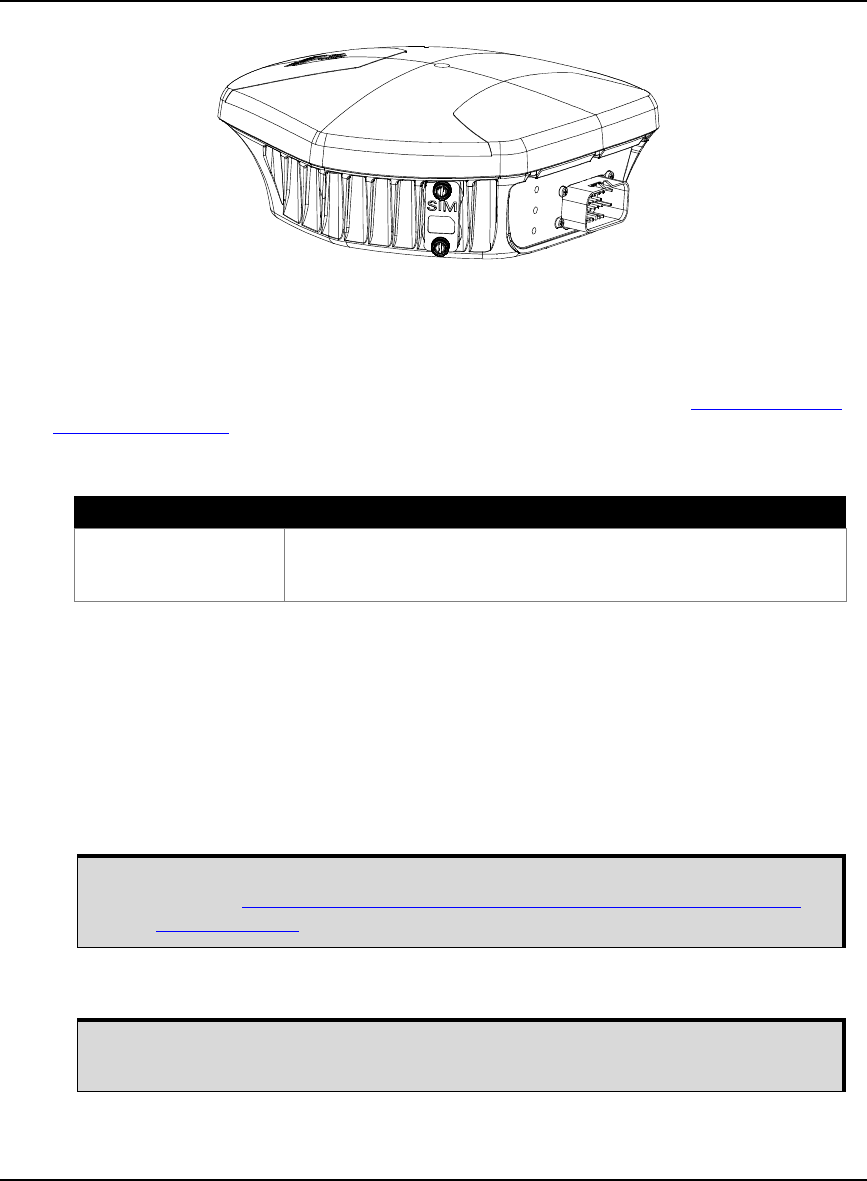
Introduction Chapter 1
SMART-MR10/15 User Manual Rev 5 25
1.4.2 SMART-MR15
Figure 2: SMART-MR15 Receiver (GSM/GPRS/HSDPA version)
Figure 2 shows the SMART-MR15 without connecting cables. The SMART-MR15 is available in
several different firmware models whose configurations may include additional features. Table 2
summarizes the available models. Contact your NovAtel dealer to get up-to-date information on
available models. For a list of dealers in your area, visit the NovAtel website at www.novatel.com/
where-to-buy/dealers/.
Table 2: SMART-MR15 Controller Models
1.5 Installing the PC Utilities
The first thing you need to do is install the PC utilities on the computer you will use to configure the
unit. The utilities include Connect, a graphical user interface program, and Convert4, for converting
data file formats.
1. Start up the PC/laptop.
2. Insert the accompanying CD in the CD-ROM drive of the computer.
3. Select Install NovAtel’s PC Utilities from the window that is automatically displayed.
4. Install the PC Utilities by advancing through the steps provided in the NovAtel PC Utilities setup
program.
Model Name Firmware Feature
SMART-MR15-RT2-G GPS plus GLONASS 1 cm real-time kinematic positions, RT-2
corrections and raw data, code positions and DGPS, OmniSTAR HP/
XP/VBS, CDGPS, SBAS, 20 Hz
You can obtain the latest Connect (and PC utilities) version from the NovAtel
website at www.novatel.com/support/firmware-software-and-manuals/firmware-
software-updates/.
If the window does not automatically open when the CD is inserted, select Run from
the Start menu and select the Browse button to locate Setup.exe on the CD drive.