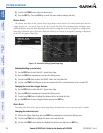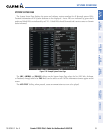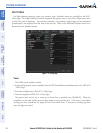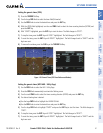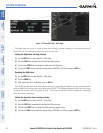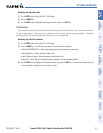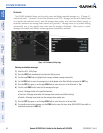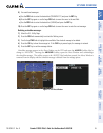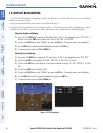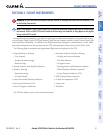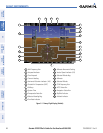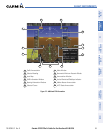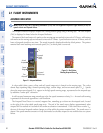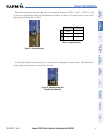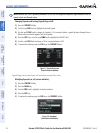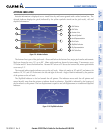190-00595-01 Rev. B
Garmin G1000 Pilot’s Guide for the Beechcraft A36/G36
46
SYSTEM OVERVIEW
SYSTEM
OVERVIEW
FLIGHT
INSTRUMENTS
EIS
AUDIO PANEL
& CNS
FLIGHT
MANAGEMENT
HAZARD
AVOIDANCE
AFCS
ADDITIONAL
FEATURES
APPENDICESINDEX
1.8 DISPLAY BACKLIGHTING
The PFD and MFD display backlighting, the PFD and MFD bezel, and the Audio Panel keys can be adjusted
manually in one of two ways:
• Using the individual dimmer bus control for the desired display, or
• Using the PFD Setup Menu and the following procedures. In normal operating mode, backlighting can only be
adjusted from the PFDs. In reversionary mode, adjustments can be made from any remaining displays.
Adjusting display backlighting:
1) Press either PFD
MENU
Key to display the PFD Setup Menu. ‘AUTO’ is now highlighted next to ‘PFD1 DSPL’. If
desired, turn the large FMS Knob to select ‘AUTO’ next to ‘MFD DSPL’ or ‘PFD2 DSPL’.
2) Turn the
small FMS
Knob to select ‘MANUAL’ and press the
ENT
Key. The intensity value is now highlighted.
3) Use the FMS Knob to enter the desired backlighting then press the
ENT
Key.
4) To remove the menu, press the
CLR
or
MENU
Key.
Adjusting key backlighting:
1) Press either PFD
MENU
Key to display the PFD Setup Menu. ‘AUTO’ is now highlighted next to ‘PFD1 DSPL’.
2) Turn the
large FMS
Knob to highlight ‘PFD DSPL’, ‘MFD DSPL’, or ‘PFD2 DSPL’, as desired.
3) Turn the
small FMS
Knob in the direction of the green arrowhead to display ‘PFD1 KEY’, ‘MFD KEY’, or ‘PFD2
KEY’.
4) Turn the
large FMS
Knob to highlight ‘AUTO’.
5) Turn the
small FMS
Knob to select ‘MANUAL’ and press the
ENT
Key. The intensity value is now highlighted.
6) Use the FMS Knob to enter the desired backlighting and press the
ENT
Key.
7) To remove the menu, press the
CLR
or
MENU
Key.
Figure 1-42 PFD Setup Menu