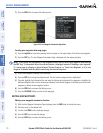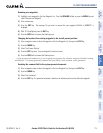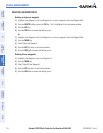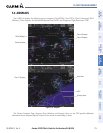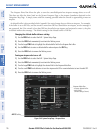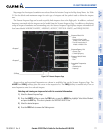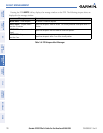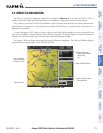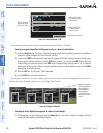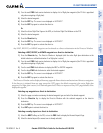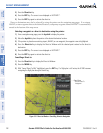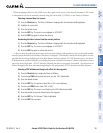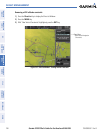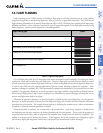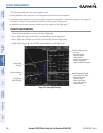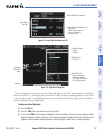Garmin G1000 Pilot’s Guide for the Beechcraft A36/G36
190-00595-01 Rev. B180
FLIGHT MANAGEMENT
SYSTEM
OVERVIEW
FLIGHT
INSTRUMENTS
EIS
AUDIO PANEL
& CNS
FLIGHT
MANAGEMENT
HAZARD
AVOIDANCE
AFCS
ADDITIONAL
FEATURES
APPENDICESINDEX
Figure 5-49 Direct-to Window - PFD
Direct-to Point Info
- Identifier/Symbol/City
- Facility Name
Activation Command
Direct-to Point Info
- Bearing/Distance
- Desired Course
VNV Constraints
- Altitude at Arrival
- Along Track Offset
Any waypoint can be entered as a direct-to destination from the Direct-to Window.
Entering a waypoint identifier, facility name, or city as a direct-to destination:
1) Press the Direct-to Key. The Direct-to Window is displayed (with the active flight plan wayoint as the default
selection or a blank waypoint field if no flight plan is active).
2) Turn the small FMS Knob clockwise to begin entering a waypoint identifier (turning it counter-clockwise brings
up the waypoint selection submenu - press the CLR Key to remove it), or turn the large FMS Knob to select the
facility name, or city field and turn the small FMS Knob to begin entering a facility name or city. If duplicate
entries exist for the entered facility or city name, additional entries can be viewed by turning the small FMS
Knob during the selection process.
3) Press the ENT Key. The ‘Activate?’ field is highlighted.
4) Press the ENT Key to activate the direct-to.
Any waypoint contained in the active flight plan can be selected as a direct-to waypoint from the Direct-to
Window, the Active Flight Plan Page, or the Active Flight Plan Window.
Figure 5-50 Waypoint Submenu
Waypoint Submenu
- Flight Plan Waypoints
- Nearest Waypoints
- Recent Waypoints
- Airway Waypoints
(only available when
active leg is part of an
airway)
Selecting an active flight plan waypoint as a direct-to destination:
1) While navigating an active flight plan, press the Direct-to Key. The Direct-to Window is displayed with the
active flight plan waypoint as the default selection.