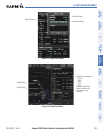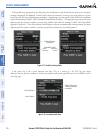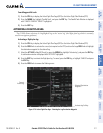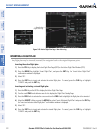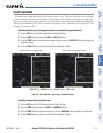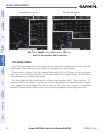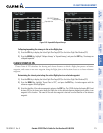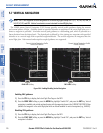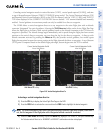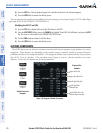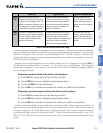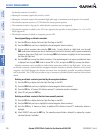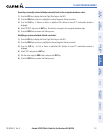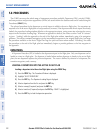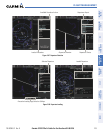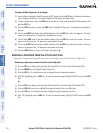190-00595-01 Rev. B
Garmin G1000 Pilot’s Guide for the Beechcraft A36/G36
217
FLIGHT MANAGEMENT
SYSTEM
OVERVIEW
FLIGHT
INSTRUMENTS
EIS
AUDIO PANEL
& CNS
FLIGHT
MANAGEMENT
HAZARD
AVOIDANCE
AFCS
ADDITIONAL
FEATURES
APPENDICES INDEX
Canceling vertical navigation results in vertical deviation (V DEV), vertical speed required (VS REQ), and time
to top of descent/bottom of descent (TIME TO TOD/BOD) going invalid. The Vertical Deviation Indicator (VDI)
and Required Vertical Speed Indicator (RVSI) on the PFD are removed, and the V DEV, VS REQ, and TIME TO
TOD items displayed in the CURRENT VNV PROFILE box are dashed. VNV remains disabled until manually
enabled. Vertical guidance in reversionary mode can only be enabled for a direct-to waypoint.
The G1000 allows a vertical navigation direct-to to any waypoint in the active flight plan with an altitude
constraint “designated” for vertical guidance. Selecting the VNV Direct-to Softkey on the Active Flight Plan Page
allows the flight plan to be flown, while vertical guidance based on the altitude constraint at the VNV direct-to
waypoint is provided. The altitude change begins immediately and is spread along the flight plan from current
position to the vertical direct-to waypoint, not just along the leg for the direct-to waypoint. A direct-to with
altitude constraint activated by pressing the Direct-to Key also provides vertical guidance, but would bypass
flight plan waypoints between the current position in the flight plan and the direct-to waypoint. A top of descent
(TOD) point is computed based on the default flight path angle; descent begins once the TOD is reached.
Figure 5-85 Vertical Navigation Direct-To
Current Vertical Navigation Profile
Prior to VNV Direct-to
VNV Direct-To Softkey
VNV PROF Softkey
Current Vertical Navigation Profile
After VNV Direct-to
Activating a vertical navigation direct-to:
1) Press the FPL Key to display the Active Flight Plan Page on the MFD.
2) Press the FMS Knob to activate the cursor and turn the FMS Knob to highlight the desired waypoint.
NOTE: The selected waypoint must have a designated altitude constraint (light blue number) to be used. If
not, the first waypoint in the flight plan with a designated altitude constraint is selected.
3) Select the VNV Direct-To Softkey; or press the MENU Key, highlight ‘VNV Direct-To’, and press the ENT Key.
An ‘Activate vertical Direct-to to: NNNNNFT at XXXXXX?’ confirmation window is displayed.