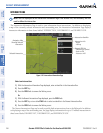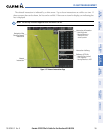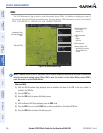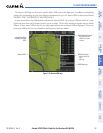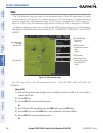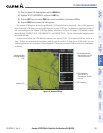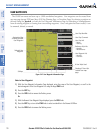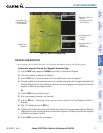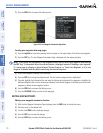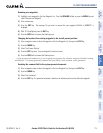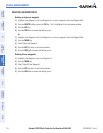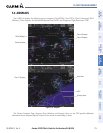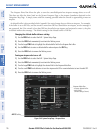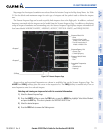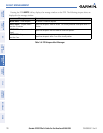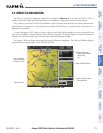Garmin G1000 Pilot’s Guide for the Beechcraft A36/G36
190-00595-01 Rev. B172
FLIGHT MANAGEMENT
SYSTEM
OVERVIEW
FLIGHT
INSTRUMENTS
EIS
AUDIO PANEL
& CNS
FLIGHT
MANAGEMENT
HAZARD
AVOIDANCE
AFCS
ADDITIONAL
FEATURES
APPENDICESINDEX
7) Press the FMS Knob to remove the flashing cursor.
Figure 5-44 User Waypoint Information Page Menu
Creating user waypoints from map pages:
1) Press the Joystick to activate the panning function and pan to the map location of the desired user waypoint.
2) Press the ENT Key. The User Waypoint Information Page is displayed with the captured position.
NOTE: If the pointer has highlighted a map database feature, one of three things happens upon pressing
the
ENT
Key: 1) information about the selected feature is displayed instead of initiating a new waypoint,
2) a menu pops up allowing a choice between ‘Review Airspaces’ or ‘Create User Waypoint’, or 3) a new
waypoint is initiated with the default name being the selected map item.
3) Enter a user waypoint name (up to six characters).
4) Press the ENT Key to accept the selected name. The first reference waypoint box is highlighted.
5) If desired, highlight the Information Box and enter the latitude and longitude for the waypoint or highlight the
Reference Waypoints Box to enter a bearing and distance from another waypoint or the bearing from two other
waypoints to define the new waypoint location.
6) Press the FMS Knob to remove the flashing cursor.
7) Press the GO BACK Softkey to return to the map page.
EDITING USER WAYPOINTS
Editing a user waypoint comment or location:
1) With the User Waypoint Information Page displayed, press the FMS Knob to activate the cursor.
2) Move the cursor to the desired field.
3) Turn the small FMS Knob to make any changes.
4) Press the ENT Key to accept the changes.
5) Press the FMS Knob to remove the flashing cursor.