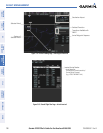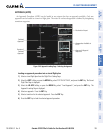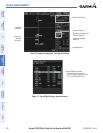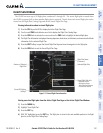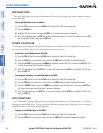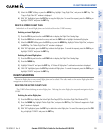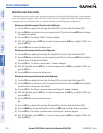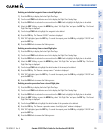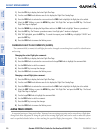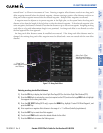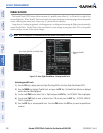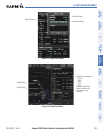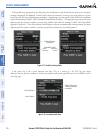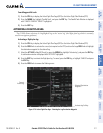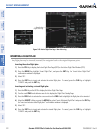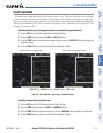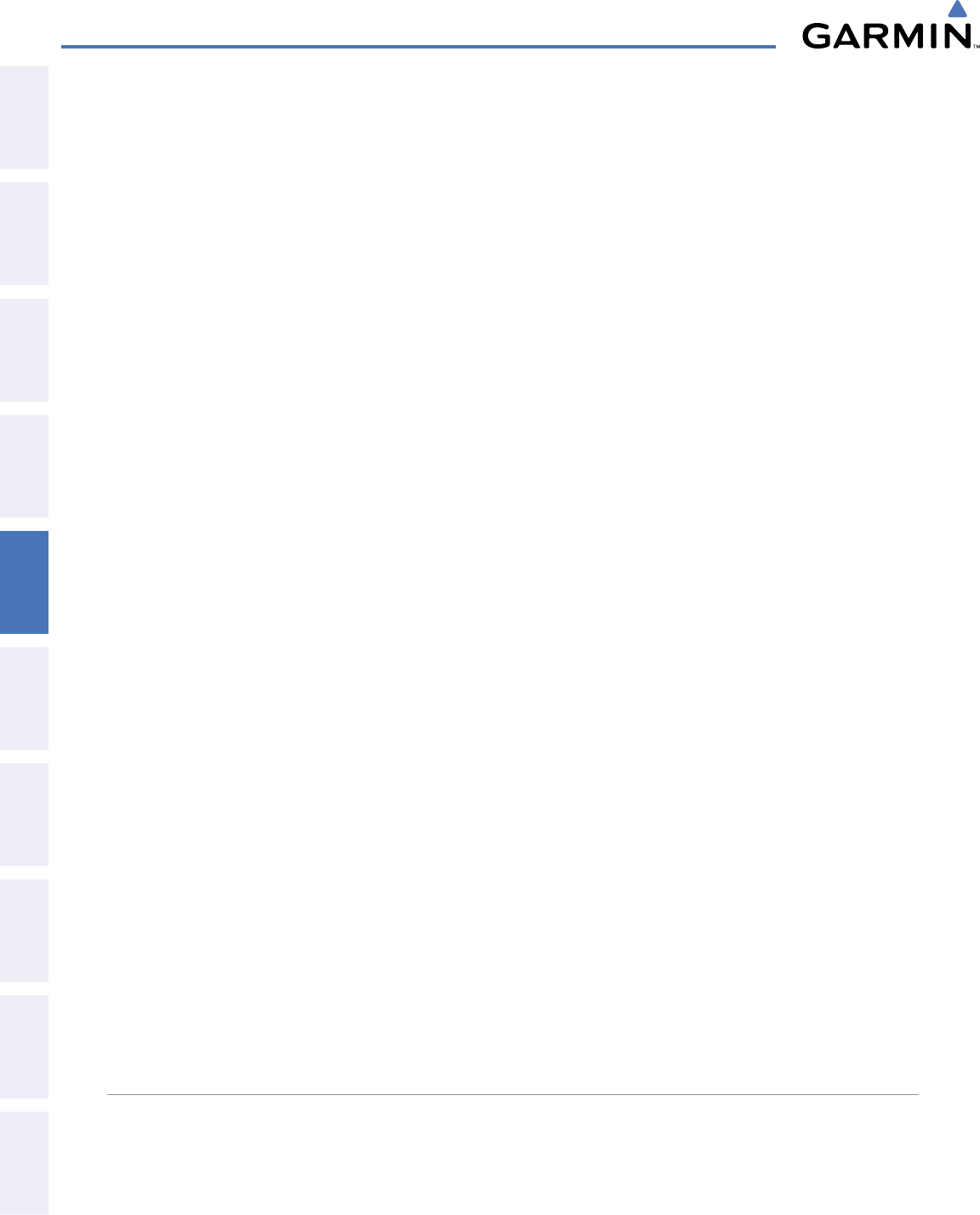
Garmin G1000 Pilot’s Guide for the Beechcraft A36/G36
190-00595-01 Rev. B206
FLIGHT MANAGEMENT
SYSTEM
OVERVIEW
FLIGHT
INSTRUMENTS
EIS
AUDIO PANEL
& CNS
FLIGHT
MANAGEMENT
HAZARD
AVOIDANCE
AFCS
ADDITIONAL
FEATURES
APPENDICESINDEX
1) Press the FPL Key to display the Active Flight Plan Page.
2) Turn the small FMS Knob clockwise one click to display the Flight Plan Catalog Page.
3) Press the FMS Knob to activate the cursor and turn the FMS Knob to highlight the flight plan to be edited.
4) Select the EDIT Softkey; or press the MENU Key, select ‘Edit Flight Plan’ and press the ENT Key. The Stored
Flight Plan Page is displayed.
5) Press the MENU Key to display the Page Menu and turn the FMS Knob to highlight ‘Remove <procedure>’.
6) Press the ENT Key. The ‘Remove <procedure name> from flight plan?’ window is displayed.
7) With ‘OK’ highlighted, press the ENT Key. To cancel the request, press the CLR Key, or highlight ‘CANCEL’ and
press the ENT Key.
8) Press the FMS Knob to remove the flashing cursor.
CHANGING FLIGHT PLAN COMMENTS (NAMES)
The comment field (or name) of each flight plan can be changed to something that is useful for identification
and sorting.
Changing the active flight plan comment:
1) Press the FPL Key to display the Active Flight Plan Page.
2) Press the FMS Knob to activate the cursor and turn the large FMS Knob to highlight the comment field.
3) Use the FMS Knobs to edit the comment.
4) Press the ENT Key to accept the changes.
5) Press the FMS Knob to remove the flashing cursor.
Changing a stored flight plan comment:
1) Press the FPL Key to display the Active Flight Plan Page.
2) Turn the small FMS Knob clockwise one click to display the Flight Plan Catalog Page.
3) Press the FMS Knob to activate the cursor and turn the FMS Knob to highlight the flight plan to be edited.
4) Select the EDIT Softkey; or press the MENU Key, select ‘Edit Flight Plan’ and press the ENT Key. The Stored
Flight Plan Page is displayed.
5) Turn the large FMS Knob to highlight the comment field.
6) Use the FMS Knobs to edit the comment.
7) Press the ENT Key to accept the changes.
8) Press the FMS Knob to remove the flashing cursor.
ALONG TRACK OFFSETS
A waypoint having an “along track offset” distance from an existing waypoint can be entered into a flight plan.
Along track offset waypoints lie along the path of the existing flight plan, and can be used to make the system
reach a specified altitude before or after reaching the specified flight plan waypoint. Offset distances can be