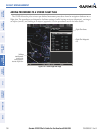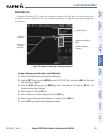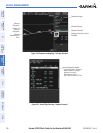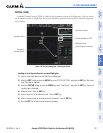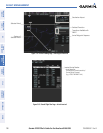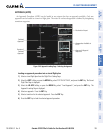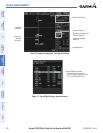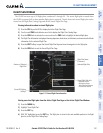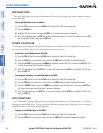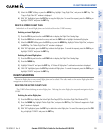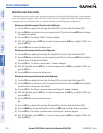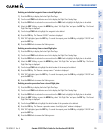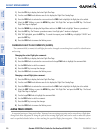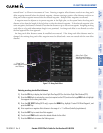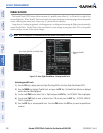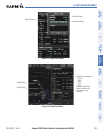Garmin G1000 Pilot’s Guide for the Beechcraft A36/G36
190-00595-01 Rev. B202
FLIGHT MANAGEMENT
SYSTEM
OVERVIEW
FLIGHT
INSTRUMENTS
EIS
AUDIO PANEL
& CNS
FLIGHT
MANAGEMENT
HAZARD
AVOIDANCE
AFCS
ADDITIONAL
FEATURES
APPENDICESINDEX
SORT FLIGHT PLANS
The stored flight plans can be sorted alphanumerically based on the flight plan name (comment) assigned
to each flight plan.
Sorting by flight plan name (comment):
1) Press the FPL Key and turn the small FMS Knob to display the Flight Plan Catalog Page.
2) Press the MENU Key.
3) Highlight ‘Sort By Comment’ and press the ENT Key. A confirmation window is displayed.
4 ) With ‘OK’ highlighted, press the ENT Key to change flight plan ordering. To cancel the request, press the CLR
Key, or highlight ‘CANCEL’ and press the ENT Key.
ACTIVATE A FLIGHT PLAN
Activating a stored flight plan erases the active flight plan and replaces it with the flight plan being activated.
Inverting a stored flight plan reverses the waypoint order and activates it.
Activating a stored flight plan on the MFD:
1) Press the FPL Key and turn the small FMS Knob to display the Flight Plan Catalog Page.
2) Press the FMS Knob to activate the cursor, and turn the FMS Knob to highlight the desired flight plan.
3) Select the ACTIVE Softkey; or press the MENU Key, highlight ‘Activate Flight Plan’, and press the ENT Key. The
‘Activate Stored Flight Plan?’ window is displayed.
4) With ‘OK’ highlighted, select the ENT Key. To cancel the request, press the CLR Key, or highlight ‘CANCEL’ and
press the ENT Key.
Inverting and activating a stored flight plan on the MFD:
1) Press the FPL Key and turn the small FMS Knob to display the Flight Plan Catalog Page.
2) Press the FMS Knob to activate the cursor, and turn the FMS Knob to highlight the desired flight plan.
3) Select the INVERT Softkey; or press the MENU Key, highlight ‘Invert & activate FPL?’, and press the ENT Key.
The ‘Invert and activate stored flight plan?’ window is displayed.
4) With ‘OK’ highlighted, press the ENT Key. To cancel the request, press the CLR Key, or highlight ‘CANCEL’ and
press the ENT Key.
COPY A FLIGHT PLAN
The G1000 allows copying a flight plan into a new flight plan memory slot, allowing editing, etc., without
affecting the original flight plan. This can be used to duplicate an existing stored flight plan for use in creating
a modified version of the original stored flight plan.
Copying a stored flight plan on the MFD:
1) Press the FPL Key and turn the small FMS Knob to display the Flight Plan Catalog Page.
2) Press the FMS Knob to activate the cursor, and turn the FMS Knob to highlight the desired flight plan.