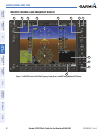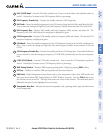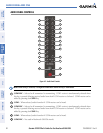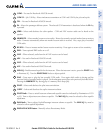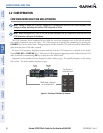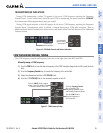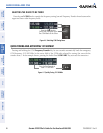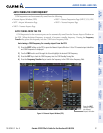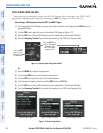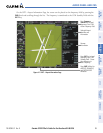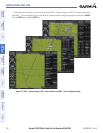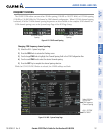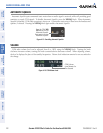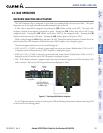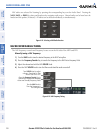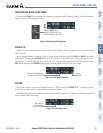190-00595-01 Rev. B
Garmin G1000 Pilot’s Guide for the Beechcraft A36/G36
98
AUDIO PANEL AND CNS
SYSTEM
OVERVIEW
FLIGHT
INSTRUMENTS
EIS
AUDIO PANEL
& CNS
FLIGHT
MANAGEMENT
HAZARD
AVOIDANCE
AFCS
ADDITIONAL
FEATURES
APPENDICESINDEX
AUTO-TUNING FROM THE MFD
Frequencies can be automatically loaded into the COM Frequency Box from pages in the NRST or WPT
page group by highlighting the frequency and pressing the ENT Key (Figures 4-9, 4-10, and 4-11).
Auto-tuning a COM frequency from the WPT and NRST Pages:
1) From any page that the COM frequency can be auto-tuned, activate the cursor by pressing the FMS Knob or the
appropriate softkey.
2) Turn the FMS Knob to place the cursor on the desired COM frequency (Figure 4-11).
3) Press the ENT Key to load the COM frequency into the standby field of the selected COM radio.
4) Press the Frequency Transfer Key to transfer the frequency to the COM Active Frequency Field.
Figure 4-9 Frequency Auto-Tuning from the MFD
Turn the
FMS
Knob to Scroll
Through a List
of Frequencies
Press the
ENT
Key to
Load a Highlighted
Frequency into
the COM Standby
Frequency Box
Or:
1) Press the MENU Key to display the page menu.
2) Turn the large FMS Knob to scroll through the menu options.
3) Press the ENT Key to place the cursor on the desired selection.
4) Scroll through the frequency selections with the FMS Knob or the ENT Key.
5) Press the ENT Key to load the COM frequency into the standby field of the selected COM radio.
6) Press the Frequency Transfer Key to transfer the frequency to the COM Active Frequency Field.
Figure 4-10 Nearest Pages Menus
Nearest Airspaces MenuNearest Airports Menu Nearest Frequencies Menu