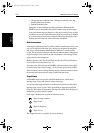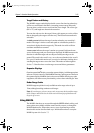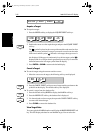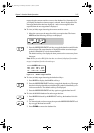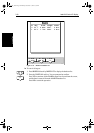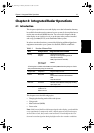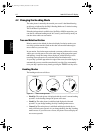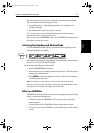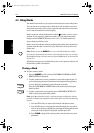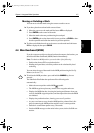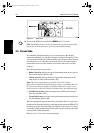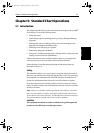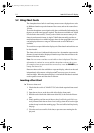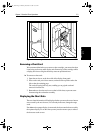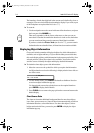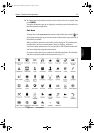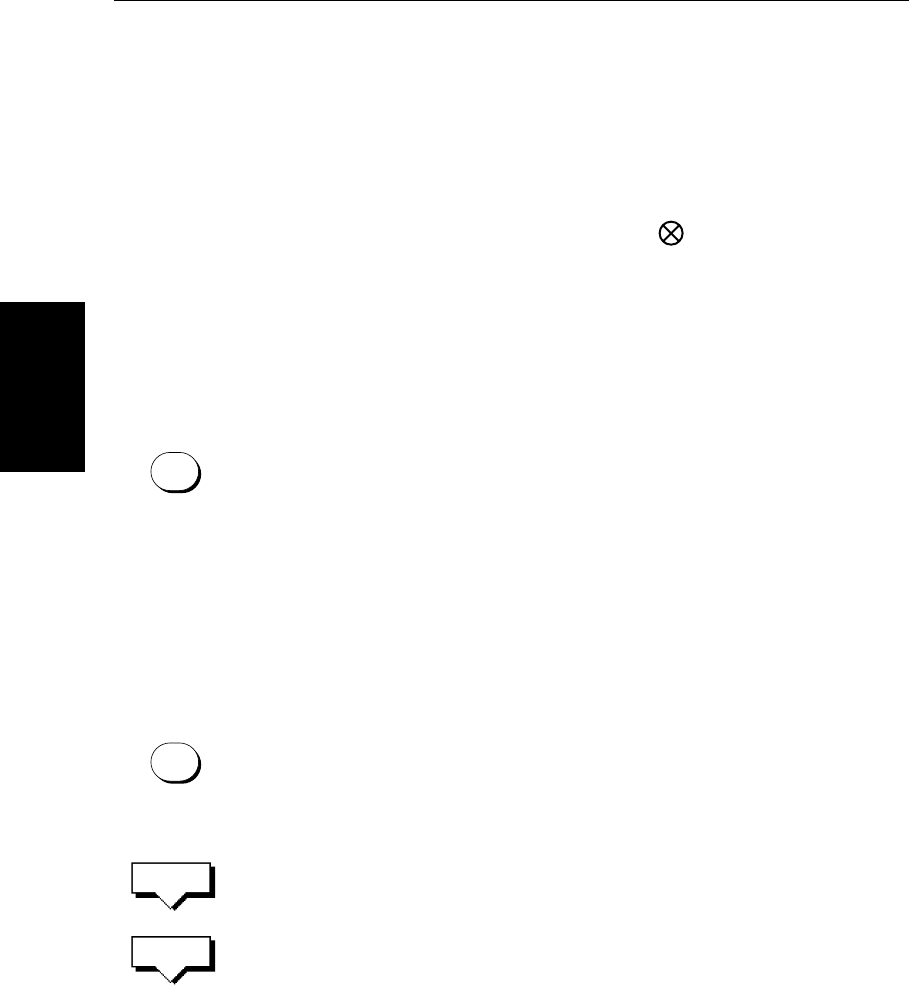
4-4
hsb
2
PLUS Series LCD Display
Using Marks
4.3 Using Marks
The Marks function allows you to place a mark anywhere on the radar picture.
You can also move existing marks or delete them. You should be aware that
radar marks are not the same as chart waypoints and cannot be used in routes,
nor can they be transferred to other displays.
Marks are placed with the default mark symbol at either cursor or vessel
position. If you wish to use a different symbol, you can change the default
setting from the
RADAR SET UP menu (see Section 7.4). Mark symbols are
always displayed within a circle.
Marks are stored with their latitude, longitude and symbol; the information is
retained when the radar is turned off. Up to 100 marks can be stored in each
display unit.
Note: When you use the
MARKS key to access the Marks function, simply
press the key momentarily and release it. If you hold it down for two seconds,
the Pathfinder Radar will enter man overboard (MOB) mode, as described in
Section 4.4.
The Marks function is only available when your vessel’s position is known via
the SeaTalk or NMEA connection.
Placing a Mark
➤ To place a mark symbol:
1. Press the
MARKS key. The soft keys PLACE MRK AT CURSOR and PLACE
MRK AT VESSEL
are displayed.
2. To place a mark at the cursor, position the cursor at the required point. If
you are displaying the cursor position box showing the lat/long position,
you can check the coordinates to place the mark accurately.
Press the
PLACE MARK AT CURSOR softkey.The mark is placed using the
default symbol.
3. To place a mark at the vessel position, press
PLACE MRK AT VESSEL. The
mark is placed using the default symbol.
Note: If the Mark database is full, a warning message is displayed, with the
position (in latitude and longitude) of the oldest mark. You have the following
options:
i. Press the
YES soft key to replace this old mark with the new mark.
ii. Press the
NO soft key to keep the old mark and display the next oldest
mark. You can keep pressing
NO to step through the mark database until
a mark you wish to replace is displayed, and then press
YES.
iii. Press
CLEAR to keep all the existing marks, and cancel the new mark
placement.
MARKS
MARKS
PLACE MRK
AT CURSOR
PLACE MRK
AT VESSEL
81186_2.book Page 4 Monday, December 17, 2001 8:35 AM