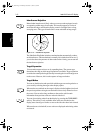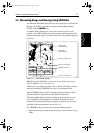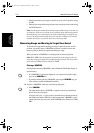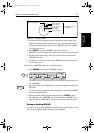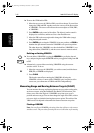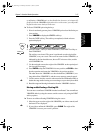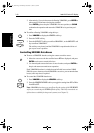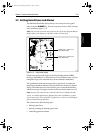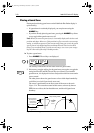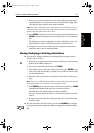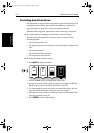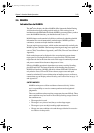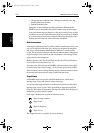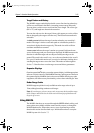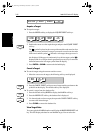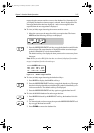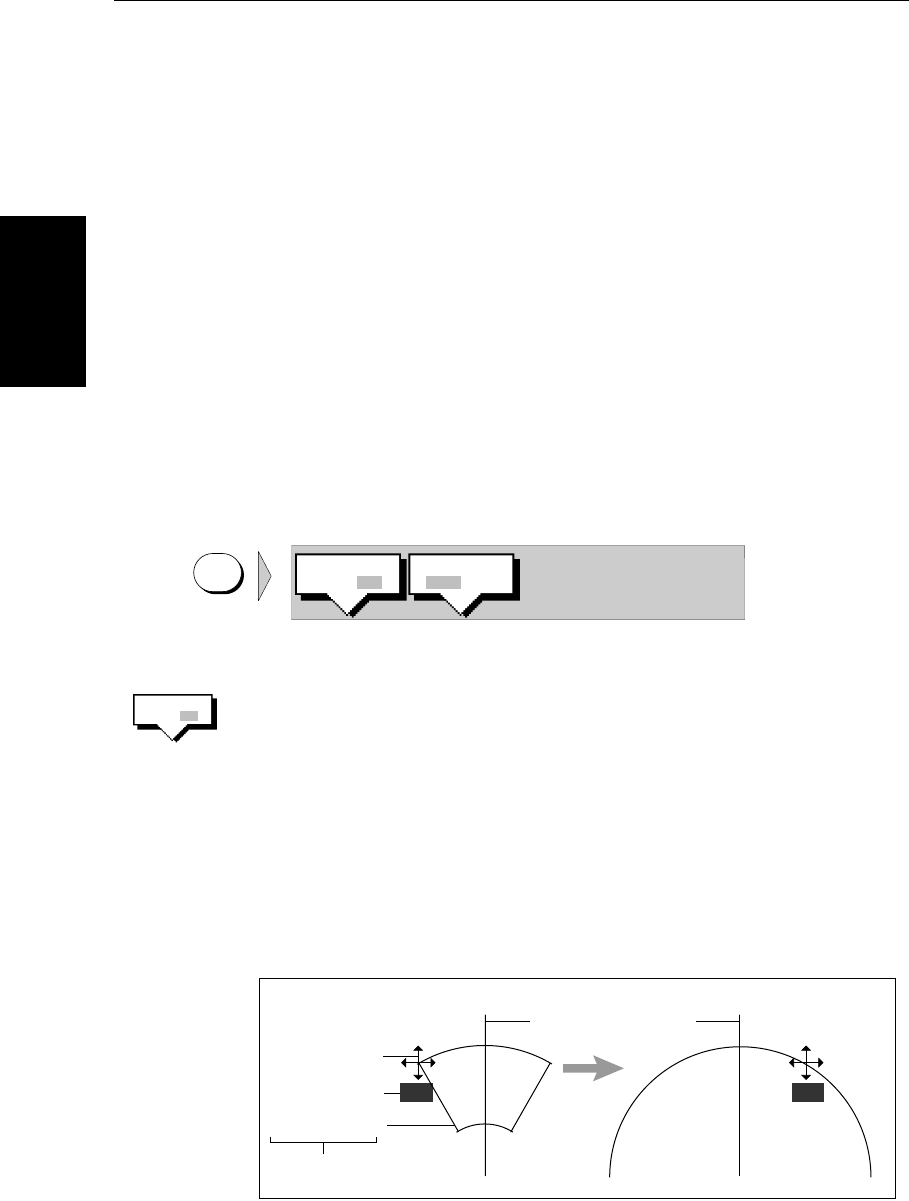
3-20
hsb
2
PLUS Series LCD Display
Placing a Guard Zone
Placing a Guard Zone
Placing and positioning guard zones on the Pathfinder Plus Radar display is
quick and easy.
• If a guard zone is not already displayed, you can place one using the
ALARMS key.
• If you have already placed a guard zone, pressing the
ALARMS key allows
you to toggle either guard zone on or off.
Note: When you turn on a guard zone, it is normally displayed in its last-used
position and shape. However, if this position is off-screen at the current range
setting, or within one quarter of the current range from your vessel, the guard
zone is placed at its default position and shape instead. This is at one third
(Zone 1) or two thirds (Zone 2) of the current range, as a sector zone occupy-
ing 30° either side of the ship’s heading marker.
➤ To place a guard zone:
1. Press
ALARMS. The soft keys are displayed.
u
The soft keys indicate the current status of the two guard zones.
2. If necessary, press the soft key for the guard zone you require, to toggle the
setting between
OFF and ON. The soft keys are cleared. If you turned a
guard zone on, it is displayed in its last-used position with one corner under
cursor control.
The radar picture shows the guard zone as a four-sided shape bounded by
a solid line (or a circle if previously set as one).
The cursor is positioned over an outer corner of the zone as shown in
Figure 3-14. The cursor has control of this corner, as shown by the text
GRD in inverse video, the four-headed arrow, and the solid guard zone
boundary.
Figure 3-14: Placing a Guard Zone
ALARMS
D3791-2
GUARD 1
OFF ON
GUARD 2
OFF ON
GUARD 1
OFF ON
D3971-1
Ship's Heading Marker
Cursor symbol as
four-way arrow
Cursor text in
inverse video
Indicate cursor control
of guard zone
Zone as solid line
Move
cursor
Sector Zone Circular Zone
GRD GRD
81186_2.book Page 20 Monday, December 17, 2001 8:35 AM