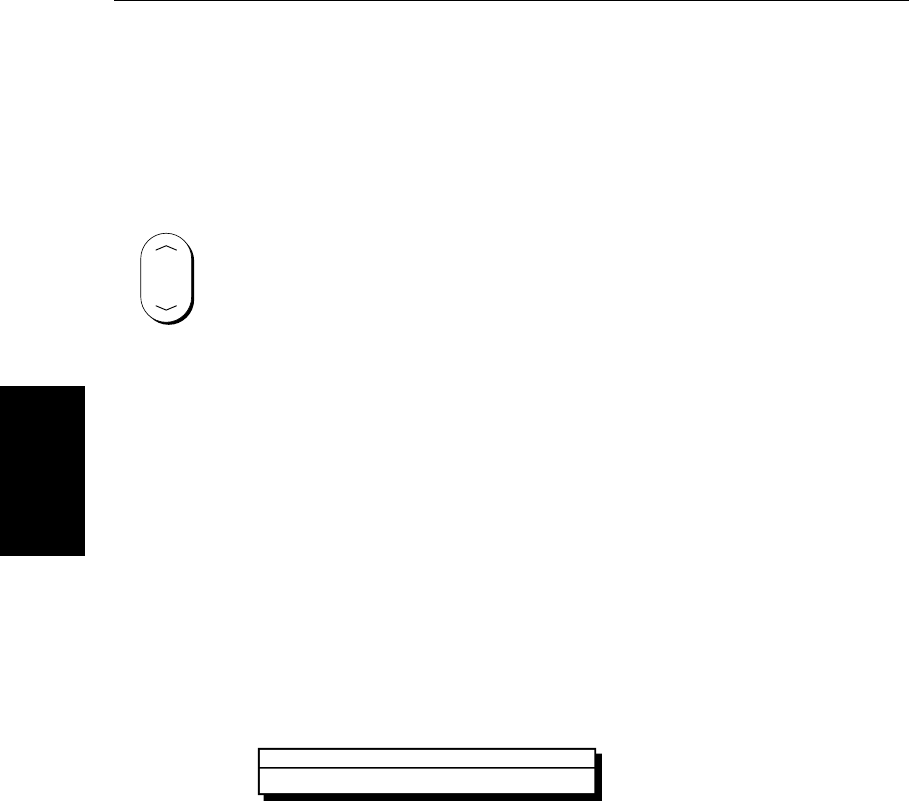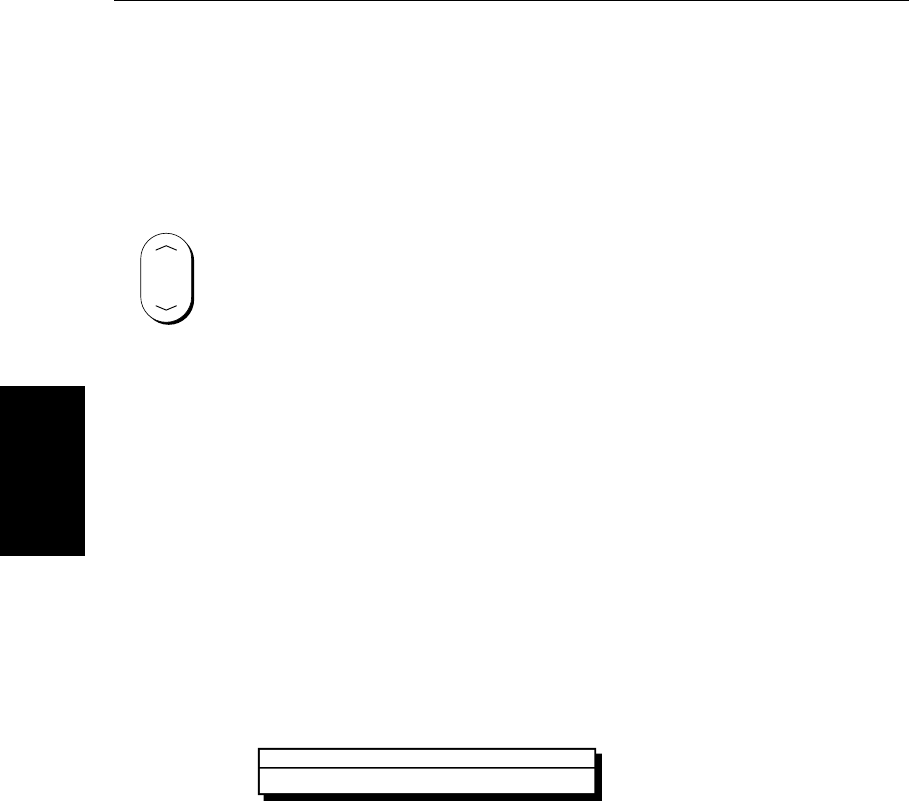
5-4
hsb
2
PLUS Series LCD Display
Displaying Object
Information
The boundary of each chart digitized in the current card is defined by a box or
rectangle. (You can switch off the chart boundaries display if you wish, as part
of the chartplotter set up described in Section 7.7.)
➤ To zoom in:
1. Use the trackpad to move the cursor inside one of the chart boxes, and press
the lower part of the
RANGE key.
That area is expanded, with the cursor at the centre, so that you can see
more detail. Note that the smaller the chart box is on the screen, the further
you can zoom in and the greater the amount of detail that is available.
If you have switched on Plotter Mode (see Section 7.7), you can zoom in
further than the most detailed chart; all chart functions remain available.
Displaying Object Information
Chart cards include a number of displayed objects for which information is
available, such as lights and buoys. If your chart includes port and tide data,
this can be displayed along with information for the nearest port facility (for a
selected position). Chart source data is also available. You use the context-
sensitive cursor to identify the object and display detailed information.
➤ To obtain the chart object, port or tide information:
1. Move the cursor over the symbol for which you require the information.
An Object data box such as the following is displayed at the lower left cor-
ner of the screen:
2. To view further details, press ENTER. The details available are listed on-
screen in an object information pop-up.
Use the trackpad to move the selection bar over the required item then
press
ENTER to display the full details.
3. Press
CLEAR twice to remove the pop-up from the screen and return to the
default display.
Chart Source Data
The chart card contains additional background data for most chart objects,
icons, lines, open sea areas etc. Some of these items automatically provide an
information data box, as described above. For other chart objects, such as
bridges and territorial lines, you need to press
ENTER to display the object
information pop-up.
RANGE
D4260-1
1 Object
Caution area
81186_2.book Page 4 Monday, December 17, 2001 8:35 AM