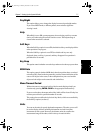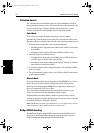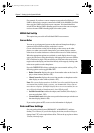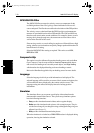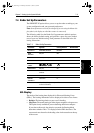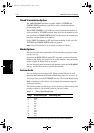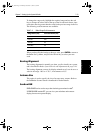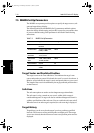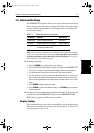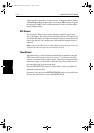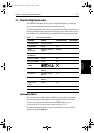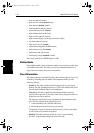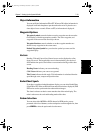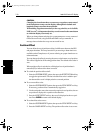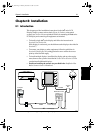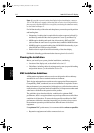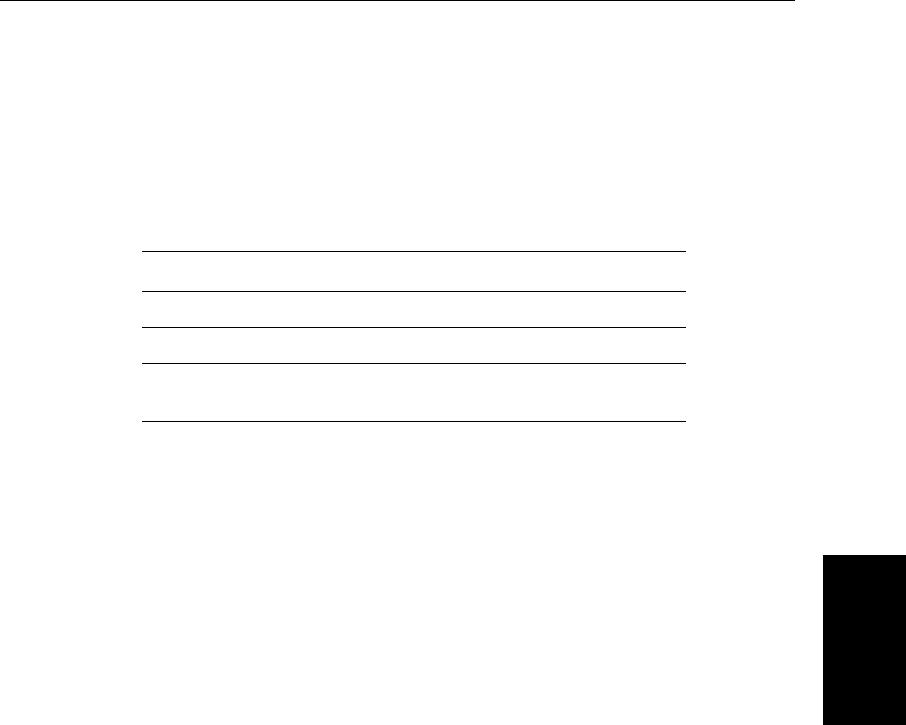
Chapter 7: Setting Up the System Defaults 7-15
Advanced Settings
7.6 Advanced Settings
The ADVANCED SET UP option allows you to set up values for the following
three parameters that affect the fine-tuning of the radar. Advanced settings
are only available from the Master radar display (that is, the display con-
nected to the scanner).
Note: Under normal circumstances you will not need to adjust these settings,
as they are set automatically at the factory. If these parameters are set incor-
rectly the performance of the radar will be adversely affected. Access to the
menu is therefore via a hidden key press.
➤ To change the settings:
1. Press the
MENU key to display the set up soft keys.
2. Press and hold the blank soft key directly to the right of the
RADAR SET UP
soft key for 5 seconds. The Advanced Settings menu is then displayed.
3. Use the trackpad to move the selection bar to the required option.
4. Use the soft keys to increase or decrease the slider setting. As soon as you
start to adjust the setting, the menu page is cleared so that you can see the
effects of the adjustment on the radar picture, and the radar is set to 1/8nm
range.
5. Press
ENTER to display the menu again.
6. Press
CLEAR to return to the Menu soft keys, and CLEAR again to return to
normal operation.
➤ If required, you can recall the factory defaults for this page. To do so, move the
selection bar to the
SCANNER RESET option, press the ADVANCED SETTING
RESET
soft key, and press the YES soft key to confirm.
Display Timing
If you extended the inter-unit cable, you should have set the display timing
when you first installed your system, as described in Radar System Checks
and Adjustments on page 8-16.
Table 7-6: Advanced Radar Set Up Parameters
Parameters Function Slider Range
Display timing Corrects for display range error 0m to 153m
STC preset Equalizes target levels across display 0-preset maximum
Tune preset Allows adjustment of the tuning range
controlled by the TUNE control
0-255
81186_2.book Page 15 Monday, December 17, 2001 8:35 AM