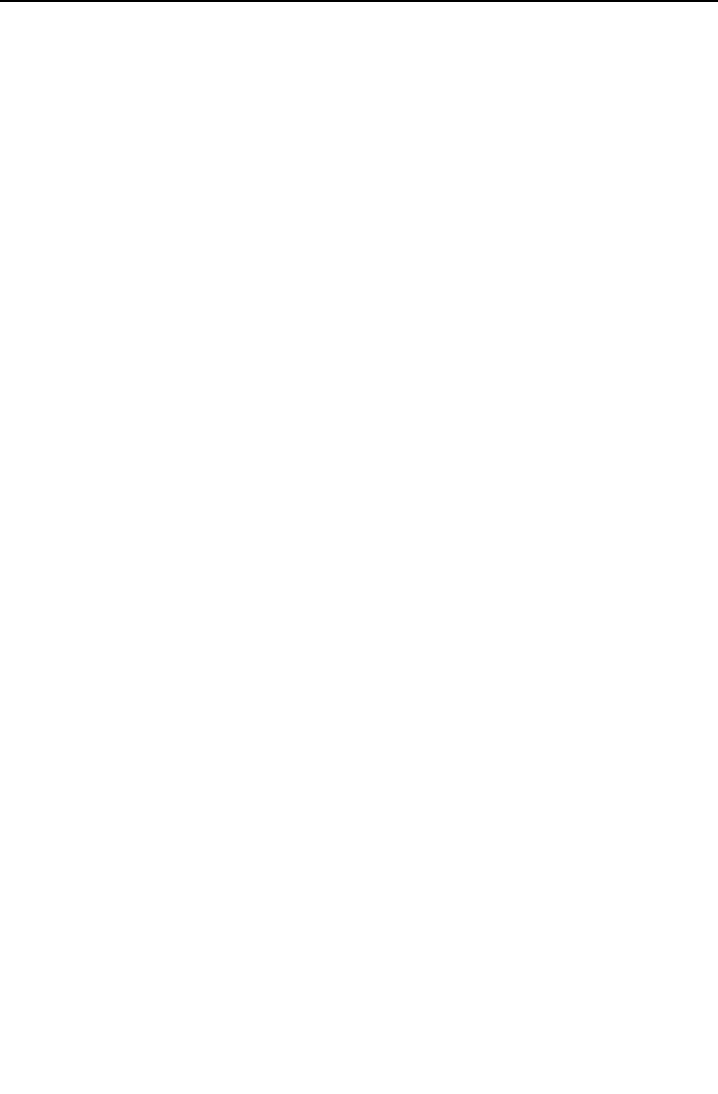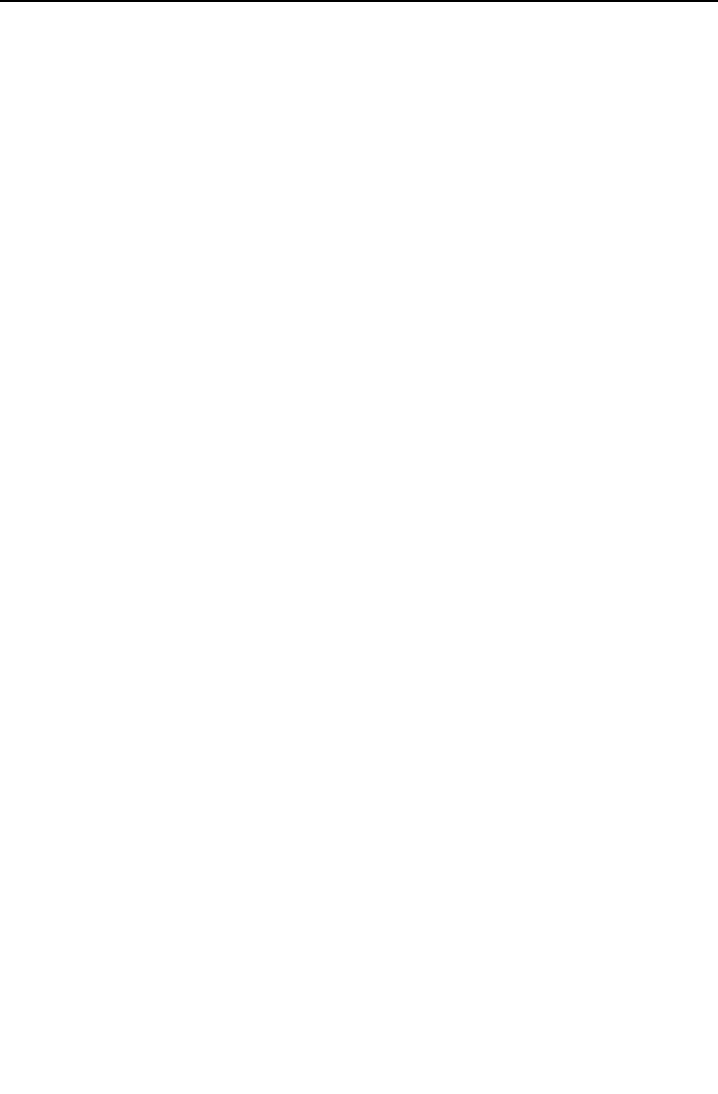
PRINT WX.
7. BACK Key - DEPRESS to toggle Auto Print Weather field
between YES and NO.
8. ENTER Key - DEPRESS to set Auto Print Weather field to its
present value (YES or NO.)
PRINTING PROCEDURES
PRINTING FLIGHT PLANS
Following is a step by step procedure to print a flight plan in the air-
craft:
Note: The aircraft must be specially REGISTERED with the Global
Data Center (GDC) for this feature.
1. Enable AUTO PRINT WX from the printer control page of the
AFIS OPERATING MODES page.
2. Select SEND AFIS MSG from the AFIS MENU.
3. Leave the TO and FR fields blank. At the address (#) field, type:
PRFPD1234, where D1234 is the flight plan number.
4. Transmit the request to the GDC.
5. When uplinked, the flight plan will be treated like weather and will
print automatically.
PRINTING MESSAGES
Messages may be printed automatically as the message is uplinked,
and/or individually at any time.
To Automatically Print Messages Upon Receipt:
1. Select AUTO PRINT MSG from the AFIS OPERATING MODES,
PRINTER CONTROL page, to YES. All uplinked messages will
print automatically upon receipt.
To Manually Print a Message:
1. While reviewing the message, line select one of the white caret
symbols at the bottom of the message page.
2. The PRINT MESSAGE? prompt will display. Press ENTER to
send the message to the printer currently selected for messages.
7-57
GNS-XL Flight Management System AFIS Operation
Rev. 3
Oct/02