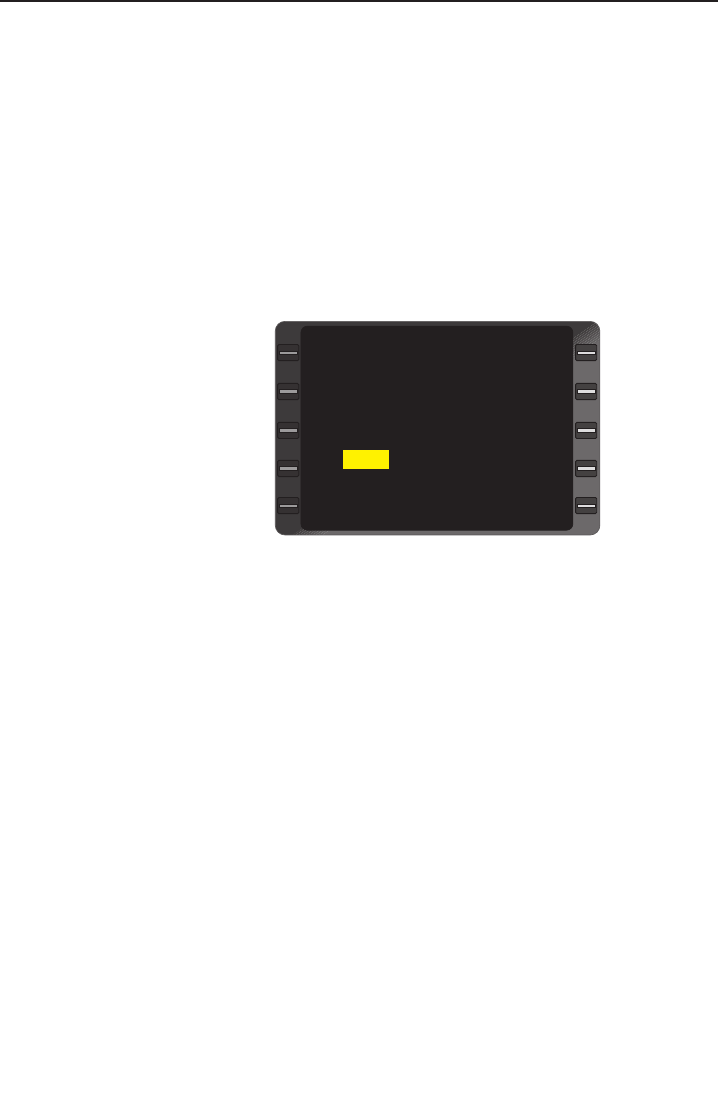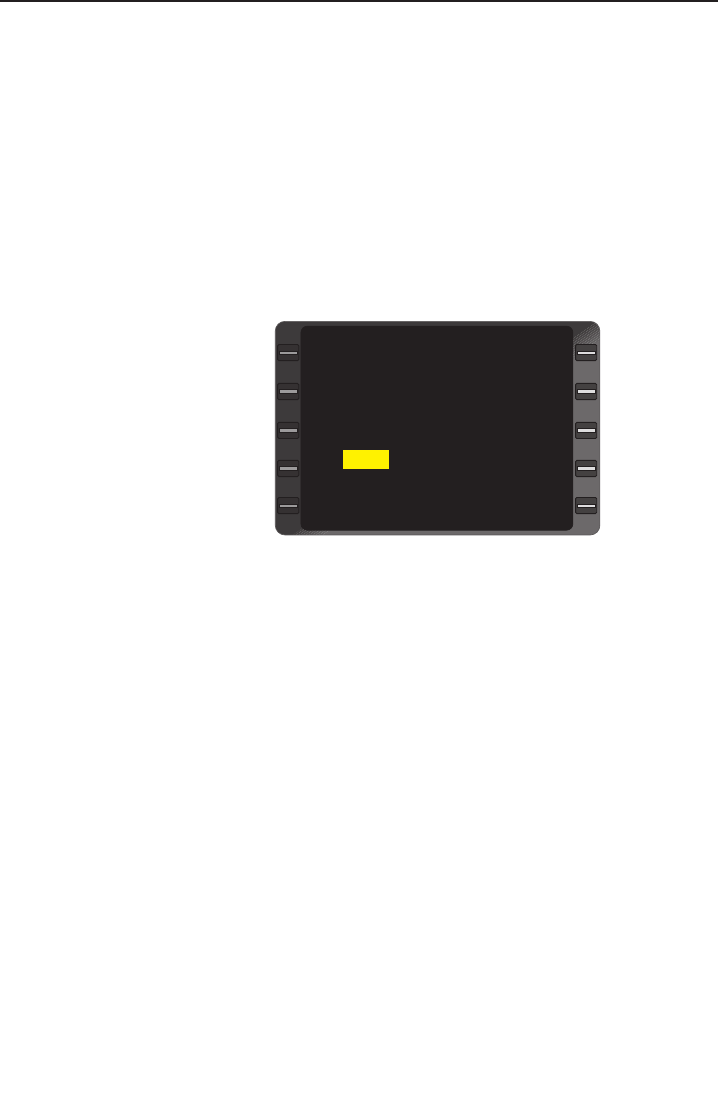
System Operation
3-26
GNS-XL Flight Management System
Rev. 0
Oct/96
NOTE: If the waypoint above the cursor is not a waypoint on the
selected airway, the airway identifier will blink and the appropriate air-
way or waypoint identifier must be entered. If the destination way-
point is not on the airway, the system reverts to Option 1.
d. To change ending waypoint, use the Line Select Key to posi-
tion cursor over a different destination waypoint. If applica-
ble, use PRV and NXT Keys to access all airway waypoint
pages.
NOTE: As the cursor is moved up or down, “TO” will appear next to
the cursor and a question mark will follow the ident. Waypoints
between the TO/FR waypoints will be displayed in yellow.
3. ENT Key - DEPRESS to
merge the airway way-
points into the Flight
Plan and return to the
Flight Plan Page.
(Figure 3-41)
NOTE: If inserting the air-
way segment into the Flight
Plan results in more than 50
waypoints in the stored
Flight Plan or 100 waypoints
on the Active Flight Plan, the
message “FPL FULL” will appear.
4. If applicable, enter additional airway identifiers to chain several
airways together.
EDITING AN AIRWAY
Once an airway is merged into the flight plan, waypoints can be
added to or deleted from the flight plan on the Flight Plan Page using
normal edit procedures.
To add or delete waypoints from a selected segment of the airway,
perform the following:
1. Line Select Key - DEPRESS to position cursor over an airway
waypoint on the Flight Plan page.
2. # Key - DEPRESS then enter the appropriate airway identifier.
RYE
PESCA
BSR
ZONAL
RZS
KLAX
DEPART
ARRIVE ETA
APPROACH ERASE
ACTIVE FPL 2/3
<
<
<
<
<
>
Figure 3-41