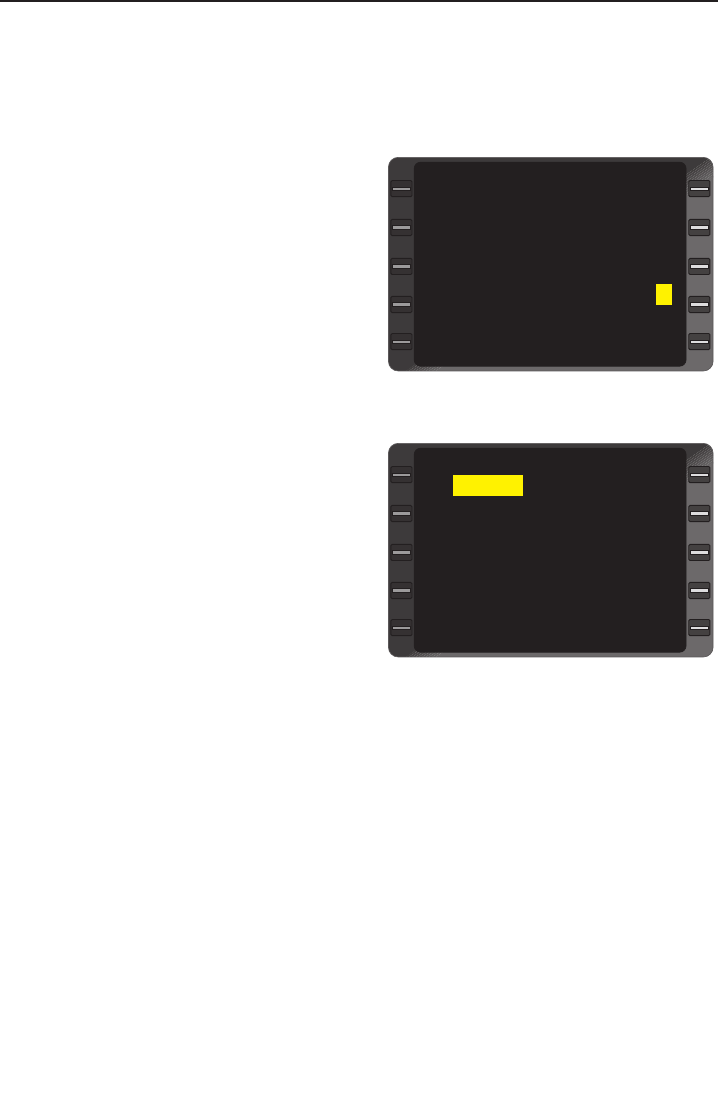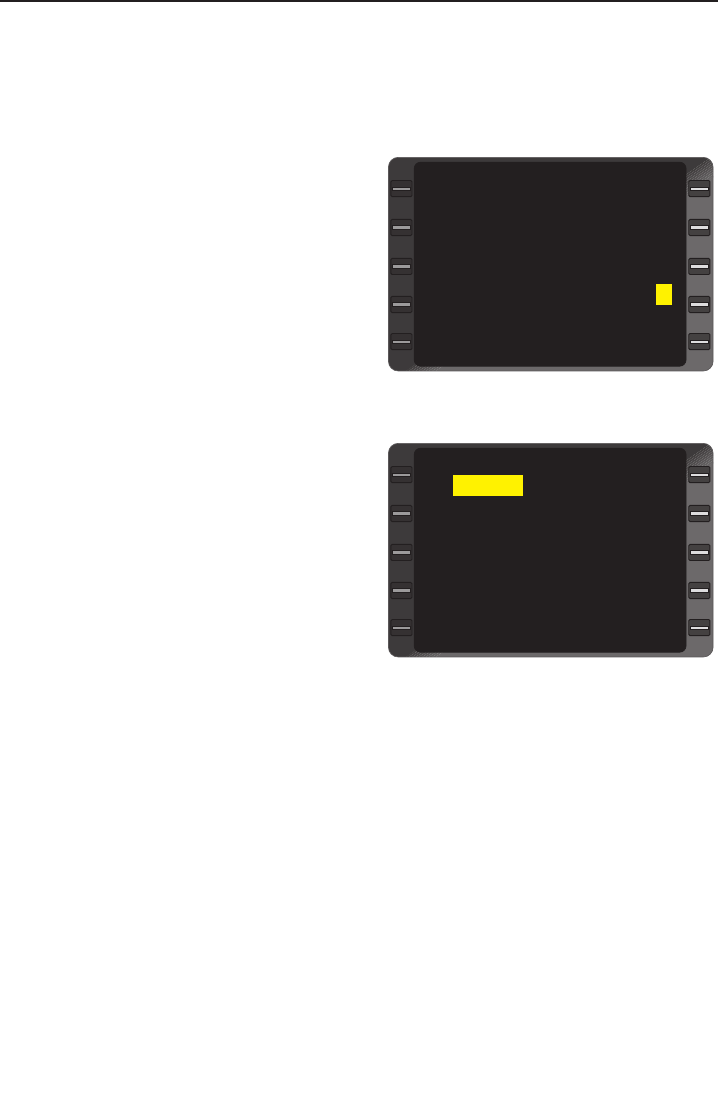
BUILDING FLIGHT PLANS (FPL)
CREATING A FLIGHT PLAN
1. FPL Key - DEPRESS to display (Stored) FLIGHT PLAN LIST
Page (if required).
2. Line Select Key -
DEPRESS to position
cursor on blank line and
display the NEXT FPL
number. (Figure 3-7)
If several Flight Plans
are displayed, position
cursor anywhere on the
page then depress the
BACK Key to show
NEXT FPL number
available.
NOTE: If all 56 Flight Plans
are used, NO FPL AVAIL
will appear in the field. Any
of the stored flight plans may
be erased to allow additional
entries. The procedure is
described under Modifying A
Flight Plan.
3. ENT Key - DE-PRESS
to display FLIGHT
PLAN Page. (Figure 3-
8) NOTE: The XFILL prompt will only be displayed if the air-
plane is configured for dual systems.
4. Type the appropriate departure airport or waypoint identifier in
the cursor field.
NOTE: Identifier may contain from 1 to 6 characters in any combina-
tion of letters and numbers. If an entry error is made, press the
BACK Key to erase a character, then enter the correction.
5. ENT Key - DEPRESS.
6. Waypoint Coordinates and Data - VERIFY. If a specific runway
is desired, depress the appropriate Line Select Key to place the
cursor over the desired runway.
KABQ KMSY 1
KDAL KHPN 3
KDAL KSFO 2
KHPN KORD 4
NEXT FPL 5
FLIGHT PLAN LIST 1/1
>
>
Figure 3-7
******
DEPART XFILL
ARRIVE SELECT
APPROACH ERASE
FLIGHT PLAN 5 1/1
>
<
<
<
<
<
>
Figure 3-8
System Operation
3-7
GNS-XL Flight Management System
Rev. 0
Oct/96