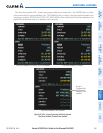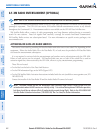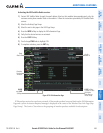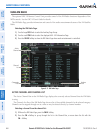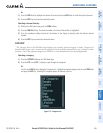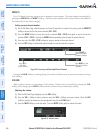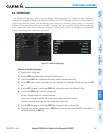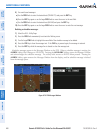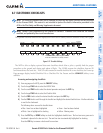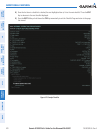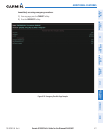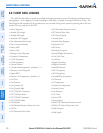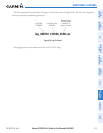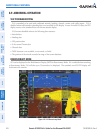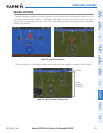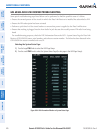190-00592-06 Rev A
Garmin G1000 Pilot’s Guide for the Diamond DA40/40F
469
ADDITIONAL FEATURES
SYSTEM
OVERVIEW
FLIGHT
INSTRUMENTS
EIS
AUDIO PANEL
& CNS
FLIGHT
MANAGEMENT
HAZARD
AVOIDANCE
AFCS
ADDITIONAL
FEATURES
APPENDICES INDEX
8.7 ELECTRONIC CHECKLISTS
NOTE: The checklists presented here are for example only and may not reflect checklists actually available
for the Diamond DA40. This material is not intended to replace the checklist information presented in the
AFM or the Pilot Safety and Warning Supplements document.
NOTE: Garmin is not responsible for the content of checklists. Diamond DA40 checklists are created,
modified, and updated by the aircraft manufacturer.
The optional checklist functions are displayed on two levels of softkeys that are available on any MFD page.
Figure 8-77 Checklist Softkeys
CHKLIST
DCLTR
SYSTEM
MAP
The DONE Softkey label changes to UNDO
when the checklist item is already checked.
EXITDONESYSTEM EMERGCY
SHW CHRT
(Optional)
The MFD is able to display optional electronic checklists which allow a pilot to quickly find the proper
procedure on the ground and during each phase of flight. The G1000 accesses the checklists from an SD
card inserted into the bezel slot. If the SD card contains an invalid checklist file or no checklist, the Power-up
Page messages display Invalid Checklist File or Checklist File Not Present and the CHKLIST Softkey is not
available.
Accessing and navigating checklists:
1) From any page on the MFD, press the CHKLIST Softkey.
2) Turn the large FMS Knob to select the GROUP field.
3) Turn the small FMS Knob to select the desired procedure and press the ENT Key.
4) Turn the large FMS Knob to select the Checklist field.
5) Turn the FMS Knob to select the desired checklist and press the ENT Key.
6) Turn the FMS Knob to scroll through the checklist and highlight the desired checklist item. A hollow white box
is used for the checkmark.
The following colors are used for checklist items:
• Blue - Items has not been highlighted
• White - Item is highlighted for checking
• Green - Item has been checked
• Yellow - Warning notes
7) Press the ENT Key or DONE Softkey to check the highlighted checklist item. The line item turns green and a
checkmark is placed in the box next to it. The next line item is automatically highlighted for checking.
Press the CLR Key to remove a check mark from an item.