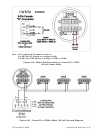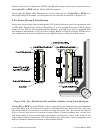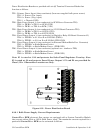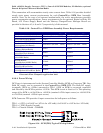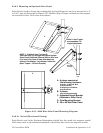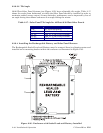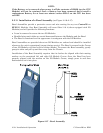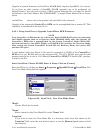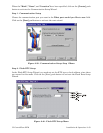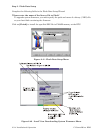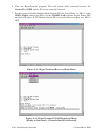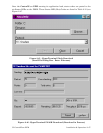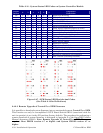CI-ControlWave EFM Installation & Operation / 2-51
2.4 OPERATIONAL DETAILS
ControlWave EFM electronic flow computers are shipped from the factory with firmware
that allows the unit to be configured in conjunction with an IEC 61131, application
program. This section provides information as follows:
- Steps required to download the application load and place the unit into ‘Run’ mode.
- Steps required to download system firmware.
- Operation of the SCM Module’s Mode Switch
- Soft Switch Configurations and Communication Ports
Operational details on ControlWave EFM LEDs, the SCM’s Status LEDs and use of the
BBI WINDIAG program for fault isolation are provided in Chapter 3.
2.4.1 Downloading the Application Load
Any ControlWave EFM must have a configured application load before it can be placed into
operation. For units not shipped with the ‘Standard Load,’ this will require connection of the
ControlWave EFM to a PC running Windows NT (4.0 or higher), Windows 2000 or Windows
XP Professional and equipped with ControlWave Designer software & OpenBSI software.
Configuration of the application load must be performed by an individual familiar with the
various programming tools. The following software user documentation is referenced:
Getting Started with ControlWave Designer Manual - D5085
ControlWave Designer Reference Manual - D5088
Open BSI Utilities Manual - D5081
Web_BSI Manual - D5087
An application load download can be initiated, i.e., from ControlWave Designer, or from the
OpenBSI 1131 Downloader for ControlWave EFM Nodes.
1. Make sure that the System Controller Module’s Mode Switch (SW1) is set in ‘Local Mode,’
i.e., SW1-1 set to the OPEN (Right) position and SW1-2 set to the CLOSED (Left)
position.
Note: From the factory, COM1 defaults to 115.2 Kbaud (RS-232) using the Internet
Point to Point Protocol (PPP). Don’t connect COM1 to a PC unless the PC’s
RS-232 port in question has been configured for PPP.
2. Once the ControlWave EFM project has been defined, communications and
configuration parameters have been set, perform the download according to either
‘ControlWave Designer’ (see D5088 - chapter 11) or ‘The Open BSI 1131 Downloader’
(see D5081 - Chapter 7).
3. After the download has been completed leave the System Controller Module’s Mode
Switch (SW1) in the ‘Local Mode’ position.
2.4.2 Upgrading ControlWave EFM Firmware
The ControlWave EFM CPU ships from the factory with system firmware already
installed. If an upgrade of the system firmware is required, use one of the procedures below
to download the new or replacement firmware from the PC.