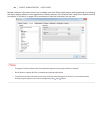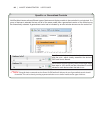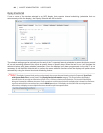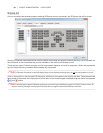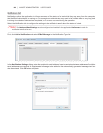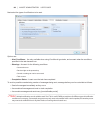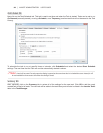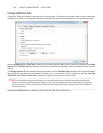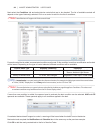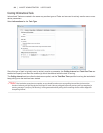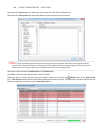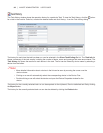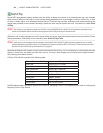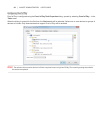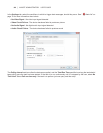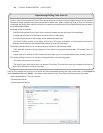92 | NAVISET ADMINISTRATOR 2 USER’S GUIDE
Next select the Conditions tab and select device controls that are to be checked. The list of available controls will
depend on the type of device(s) selected. Click on a control to add it to the list of conditions.
!Note: Not all devices will support all of the controls listed.
For each control that is added, an associated condition must be set. If this condition is met then a notication and/or alert
will be issued. Depending on the type of control selected, different conditions will be available.
Control Value Type Available Conditions Examples
Numerical value Exceeds, Falls Below, and Changes Temperatures, Fan Speed, Human
Sensor, Ambient Light Sensor
Binary or Named value Is, Is Not, and Changes Diagnostics, Video Input, Power State
ⓘInfo: A named value is a control setting that has discrete selections, for example the Video Input control has named values
of “Video”, “HDMI”, “DisplayPort” etc. A binary value has two states, such as “On” and “O”.
!Note: The same limitations on control values as described in the Note on page 84 applies to Conditions. The values used
to evaluate conditions may be dierent from the On Screen Display values.
If more than one condition is added, the operand used to evaluate the alert condition can be selected. AND and OR
operands are available. These operands apply to all conditions applied in the task.
If a selected device doesn’t support a control, a warning will be issued when the tasks runs on the device.
Next select and complete the Notication and Schedule tabs in the same way as the previous example.
Click OK to add the newly created task to the list of Inactive Tasks.