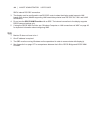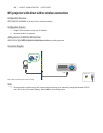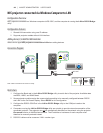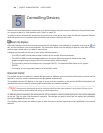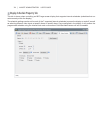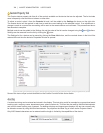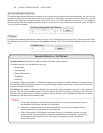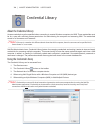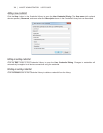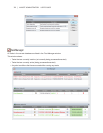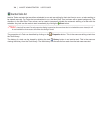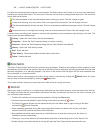72 | NAVISET ADMINISTRATOR 2 USER’S GUIDE
Custom Property Tab
The Custom device property tab lists all of the controls available on the device that can be adjusted. The list includes
more infrequently used controls not shown on other tabs.
To adjust a control, select it from the Controls list and it will be added to the Settings list shown on the right side.
The remote device will be queried in real-time to read the current setting for the selected control. If an adjustment or
change is made to a control the new setting will be sent to the remote device and conrmed. This process can take a
few seconds to complete.
Multiple controls can be added to the Settings list and the order of the list can be changed using the and buttons.
Settings can be removed from the list by clicking the button.
The Settings list for a device can be saved by clicking the Save List button, and the controls shown in the list will be
restored the next time the device’s Properties Window is opened.
Some of the more unique controls available on the Custom Controls list are shown below.
Asset Tag
A custom text string can be entered and stored in the display. This text string could for example be a conventional asset
tracking code, company name, department name, phone number etc. This can then be read by NaViSet Administrator
and used for asset tracking over a network. For desktop displays and large-screen displays, this text can normally only
be altered or erased by using NaViSet Administrator. On projectors the Asset Tag is known as the Projector Name.
Only ASCII based characters can be entered and the length is limited by the capabilities of the device.