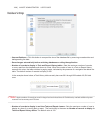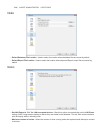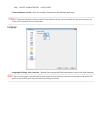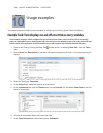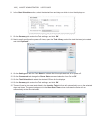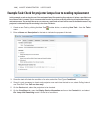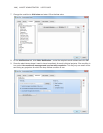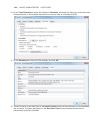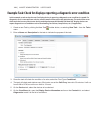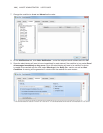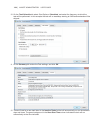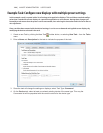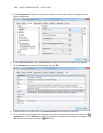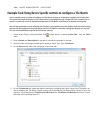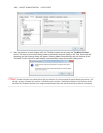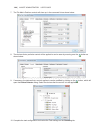121 | NAVISET ADMINISTRATOR 2 USER’S GUIDE
Example Task: Check for displays reporting a diagnostic error condition
In this example, a task to check to see if a display device is reporting a diagnostic error condition is created. If a
diagnostic error is returned from a device, an alert email will be sent to the administrator. The task will be set to
check each device every 30 minutes during weekdays between 8 AM and 8 PM. Most NEC display devices can
report diagnostic error conditions such as overheating, fan failures, lamp failures, etc. (if applicable).
1. Create a new Task by clicking the New Task toolbar button, or selecting New Task... from the Tasks
menu.
2. Enter a Name and Description for the task to indicate the purpose of the task.
3. Since the task will check the condition of a value, select the Task Type: Conditional.
4. The task will check each device every 30 minutes, so set the Poll Every interval to 30 minutes. It will run
from 8 AM to 8 PM, so set the run time to 12 hours.
5. On the Devices tab, select the devices to be checked.
6. On the Conditions tab, open the Display Device Information section on the Controls list, and select
Diagnostics to add it to the list of conditions.