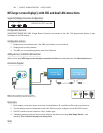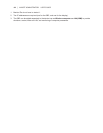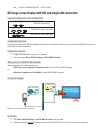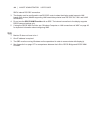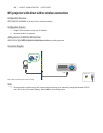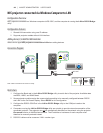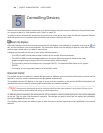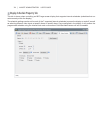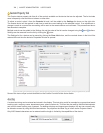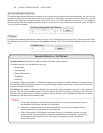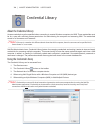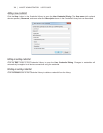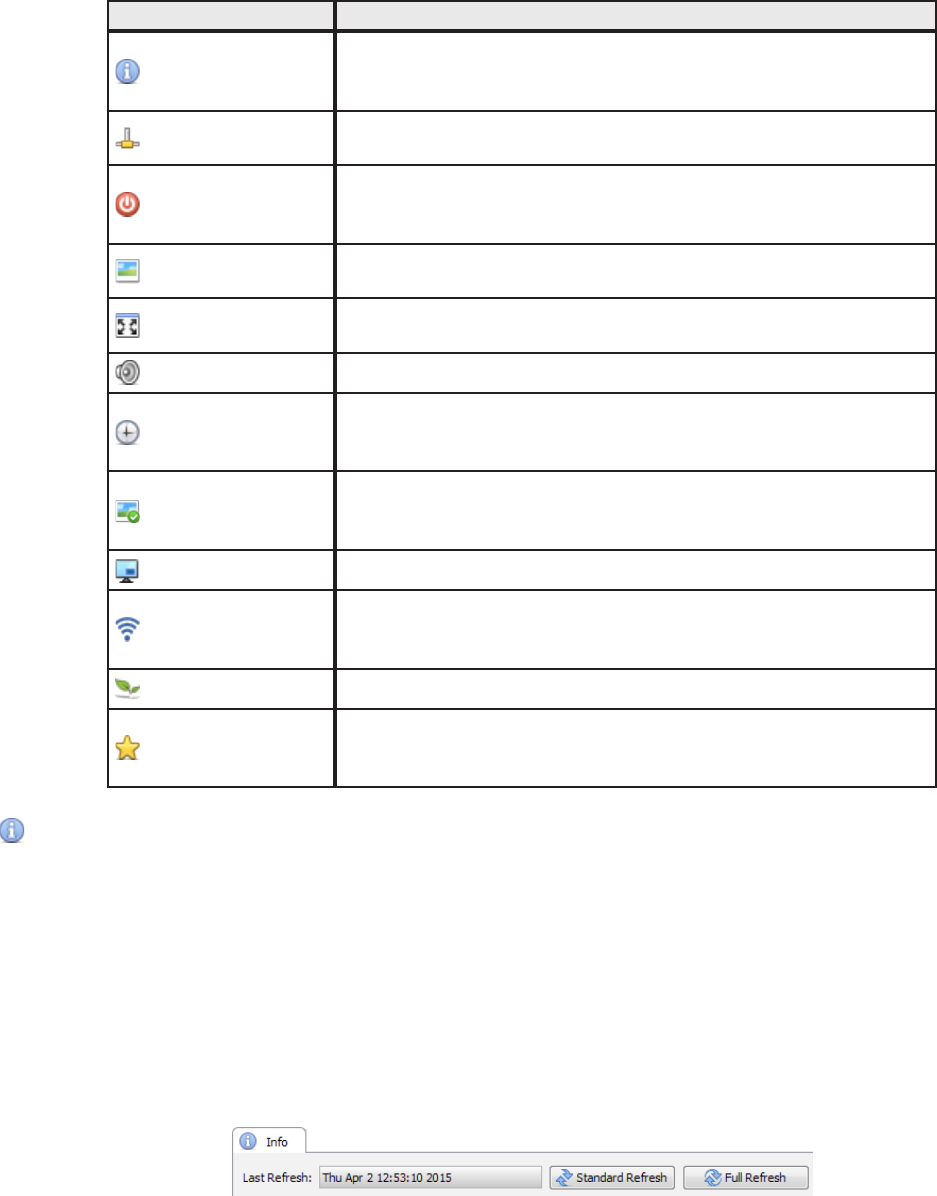
69 | NAVISET ADMINISTRATOR 2 USER’S GUIDE
Tab Description
Info
A summary of the most common device properties. If a Full Refresh
has been performed on the device, all of the supported control
settings from the device will be shown.
Network
Network settings used to connect to the device such as IP address
and credentials.
Power
Power On and Off, and other power related controls. Windows
computers include controls for Shutdown, Restart, and System
Wake-on-LAN
Video
Controls for adjusting the video settings such as video input,
brightness, color, etc.
Geometry
Controls for adjusting the positioning and scaling of the video signal
on the screen.
Audio
Audio related controls such as volume.
Display Schedule
Controls for conguring the internal scheduling function (schedules
that run autonomously within the display) in supported large-screen
displays.
POP
Shows all of the Proof of Play events for this device. Controls are
also provided for enabling/disabling Proof of Play for this device
and start/stopping the Proof of Play task.
OSD
Controls for conguring settings relating to the On Screen Display
IR Remote
Used to send commands equivalent to pressing the buttons on the
device’s IR Remote controller. Available on large-screen displays
and projectors.
ECO
Controls relating to ECO and power saving.
Custom
Shows a list of all controls available on the device that can be
selected and adjusted. This includes more infrequently used
controls not shown on other tabs.
Info Property Tab
The Info device property tab shows a summary of the essential information about a device, such as the model name,
serial number, IP and MAC addresses, and many others depending on the device type.
When a device is rst added to the Device Tree, the basic information about the device is read and stored in the
database.
Information about a device can be refreshed at any time using either the Standard Refresh or Full Refresh functions
(see “Standard Refresh vs. Full Refresh” on page 73 for more details) which are available both on the Info device
property tab, and from the device tree’s context menu, shown by right-clicking on the device.
The date and time the information was last updated is shown in Last Refresh:. This text will be shown in red if the
device had not been refreshed within the last 24 hours.
The information shown on the Info tab can be exported to the clipboard, an Excel spreadsheet, or a delimited text le by
clicking the Export... button. Also information from individual tables can be copied to the clipboard by rst selecting the
desired rows in the table, then selecting Copy from the Edit menu, or by pressing Ctrl+C.