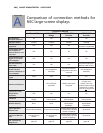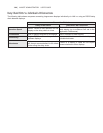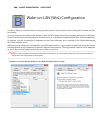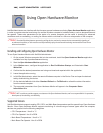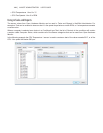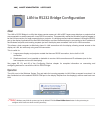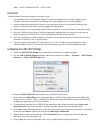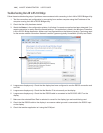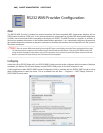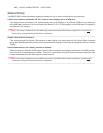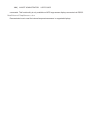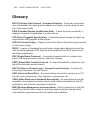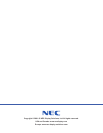146 | NAVISET ADMINISTRATOR 2 USER’S GUIDE
The conguration utility is used to make the following conguration settings used by the WMI Provider:
1. Conguring the RS232 COM ports used to communicate with the NEC display(s).
2. Conguring the Monitor IDs to use with each display (which must match the settings on each display)
3. Testing the communications with each display.
4. Conguring various advanced settings that impact the behavior of the WMI Provider.
Follow these steps to plan and congure the settings for use with NaViSet Administrator:
1. Identify the COM port numbers on the host computer that will be used to communicate with the display(s).
2. Connect the display(s) to the host computer using RS232 crossover cables. Be sure to correctly identify
the RS232 IN and OUT connections on the display. The computer will connect to the RS232 IN on the
display.
3. Congure the Monitor IDs for each display using the On Screen Display on each. If multiple displays are
being used with an RS232 daisy-chain connection, then each display on the chain must have a unique
Monitor ID.
4. In the conguration utility application click the Clear All Port Settings buttons to reset any previous
congurations.
5. Select the COM port being used on the host computer in the list.
6. Next select the Monitor ID for the rst display and make sure it is checked.
7. Click the Test COM n Monitor ID x button to test the communications with the display (where n and x are
the COM port number and Monitor ID). If the communications is successful, the model name and serial
number of the display will be shown. See “Troubleshooting” on page 135 if the display is not detected.
8. Repeat steps 5 thru 7 for all remaining displays.
9. Verify the conguration settings in the Conguration Summary section.
10. If the WMI Provider is being used with the NaViSet Administrator 2 application, make sure the Defaults
for NaViSet Administrator 2 is selected.
11. Click Apply or OK to close.
12. The RS232 WMI Provider is now ready for access by remote. Try connecting by adding the computer as a
Windows computer on LAN (WMI) in the NaViSet Administrator application.