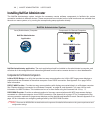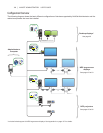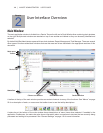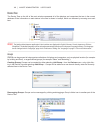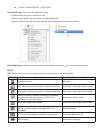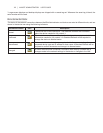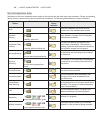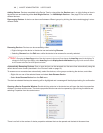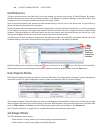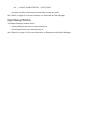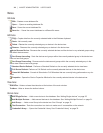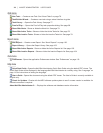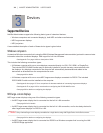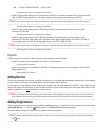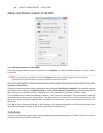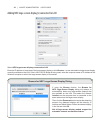20 | NAVISET ADMINISTRATOR 2 USER’S GUIDE
Dock Window Area
The dock window area on the right side of the main window can contain any number of Dock Windows. By default,
NaViSet Administrator opens with two docked windows, Task Manager and Report Manager. Examples of other dock
windows are Device Properties Windows and the Task History Viewer.
Device Properties Windows are opened by either double-clicking a device icon in the device tree, or right-clicking a
device and selecting Properties from the menu.
Docked windows can be moved outside the dock window area by double-clicking on the title bar, or moved to anywhere
on the desktop by clicking and dragging the window’s title bar. Windows that are no longer docked are called oating
windows. Floating windows can be moved back into the dock window area by double-clicking on the title bar, or by
clicking and dragging the title bar to move the window over the dock window area.
The ability to move dock windows to anywhere on the desktop provides a lot of exibility, maximizes efcient use of the
available desktop, and allows individual items to be given prominence on the desktop if desired.
Docked windows can be closed by clicking the button on the tab list, or the button in the dock window’s title bar.
Both docked windows and oating windows can be hidden or shown by selecting them from the View menu.
Device Properties Window
Each Device Properties Window consists of a series of tabs which divide the device information, network settings and
numerous controls into logical categories, similar to those in the device’s OSD (On Screen Display).
The number and types of tabs that appear for a device will depend on the capabilities of the device. Controls on the tabs
allow changes to be made to the device settings in real-time. Most frequently used controls are shown on individual tabs
such as Video, Audio, and Power etc. More infrequently used controls are available on the Custom tab.
See “Controlling Devices” on page 68 for a complete description of the device property tabs.
Task Manager Window
The Task Manager window shows:
• Tasks that are currently inactive (not currently being processed/executed)
• Tasks that are currently active (being processed/executed)
Click &
Drag Tab’s
Title Bar to
undock into
a window.