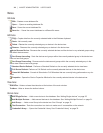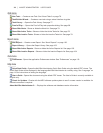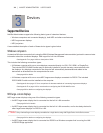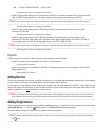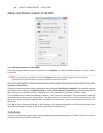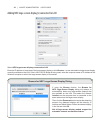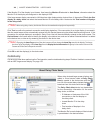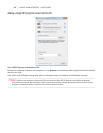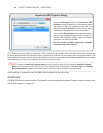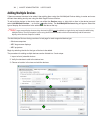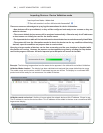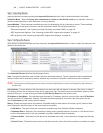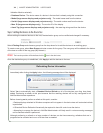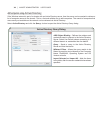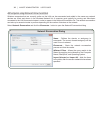30 | NAVISET ADMINISTRATOR 2 USER’S GUIDE
Browse for NEC Projector Dialog
If using the Browse function, the Browse for NEC
Projector dialog will attempt to automatically detect
any projectors that are available on the LAN. First
select the network Interface on the computer that is
connected to the same network as the projector.
Then click the Enumerate button to start the detection
process. Any detected projectors will be listed by IP
address and Projector Name. Select the desired
projector in the list and click OK.
Not all projector models support the automatic
network enumeration feature.
Click Test to conrm the network connection. If the connection is successful, then the model name of the projector will
be automatically entered into the Device Name, together with it’s Asset Tag text (also known as Projector Name). The
Device Name is the name used to identify the projector in the device tree, and can be edited if desired before it is added
to the device tree, or later on by renaming the device in the device tree.
!Note: Changing the Asset Tag / Projector Name portion of the device name will not change the Asset Tag / Projector
Name stored in the projector. To change the Asset Tag / Projector Name of the projector, select Asset Tag from the Display
Device Information list group in the controls shown in the Custom tab of the Device Properties window.
If the connection is successful, then click OK to add the projector to the device tree.
Troubleshooting
If an error occurred when performing the Test operation, see the troubleshooting steps “Problem: Unable to communicate
with an NEC projector” on page 136.