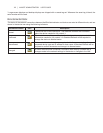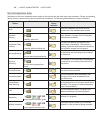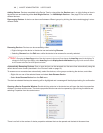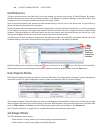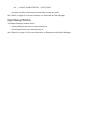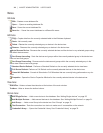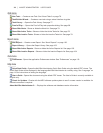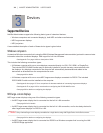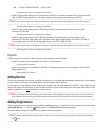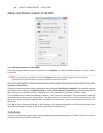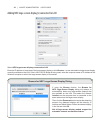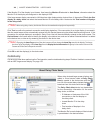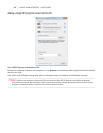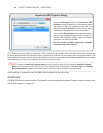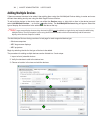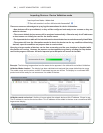25 | NAVISET ADMINISTRATOR 2 USER’S GUIDE
• See page 55 for details on conguring the displays.
• An NEC large-screen display that is connected via RS232 to a Windows computer that is running the NEC
LAN to RS232 Bridge application, and daisy-chained to other large-screen displays via RS232.
!Note: Daisy-chained large-screen displays are added as a single device using Add Single Device in the Devices menu.
• See page 55 for details on conguring the displays.
• An NEC large-screen display with an SBC (Single Board Computer) that is connected via the LAN
connection on the SBC.
• See page 55 for details on conguring the displays.
• An NEC large-screen display with an SBC (Single Board Computer) that is connected via the LAN
connection on the SBC, and is also daisy-chained to other large-screen displays via RS232. The SBC is
running either the LAN to RS232 Bridge application or the RS232 WMI Provider.
!Note: Daisy-chained large-screen displays are added as a single device using Add Single Device in the Devices menu.
• See page 63 for details on conguring the displays.
Projectors
An NEC projector connected to LAN using one of the following connection types:
• An NEC projector that is connected via the built in LAN connection.
• See page 65 for full details.
• An NEC projector that is connected via RS232 to a Windows computer that is running the LAN to RS232
Bridge application.
• See page 66 for full details.
Adding Devices
Devices can be added to the device tree either individually, or as multiple devices added simultaneously. When adding
a large number of devices it is recommended to use the multiple device methods.
One exception is when adding multiple large-screen displays that are daisy-chained via RS232. In this case all of the
displays are added simultaneously as one connection device, known as the daisy-chain host (see “About Daisy Chain
Hosts” on page 28), and must be added as a single device.
!Note: For the best results when adding devices, the computers and/or displays should be powered on. This will ensure all of
the information that is necessary for NaViSet Administrator to provide full functionality is read and stored in the database.
Adding Single devices
To add single devices to the device tree use either the Devices menu, or right-click an item in the device tree and select
Add Single Device..., or click the toolbar button. The Add a device to dialog will appear.
All devices added using this method must be powered on and accessible.
!Note: Devices added using this method will be inserted in the rst valid row below the currently selected item, indicated by
the icon.