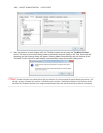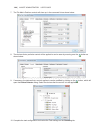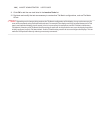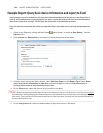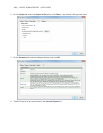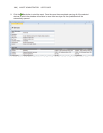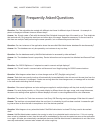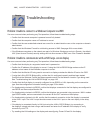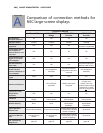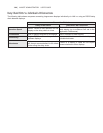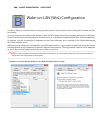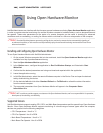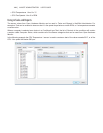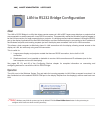135 | NAVISET ADMINISTRATOR 2 USER’S GUIDE
Chapter
12
Troubleshooting
Problem: Unable to connect to a Windows Computer via WMI
If an error occurred when performing any Test operation, follow these troubleshooting steps:
• Conrm that the remote computer is powered on and fully booted.
• Conrm that the computer name or IP address is correct.
• Conrm that the user credentials entered are correct for an administrative user on the computer or domain
administrator.
• Conrm that the Windows Firewall is not blocking access to WMI. See page 48 for more details.
• If the Windows computers on the network are part of a Windows Workgroup and not a Domain, the default
UAC (User Account Control) security settings will not allow access to WMI, even if the Firewall is disabled.
Problem: Unable to communicate with an NEC large-screen display
If an error occurred when performing any Test operation, follow these troubleshooting steps:
• Conrm that the display is a supported model and is powered on.
• Conrm the IP address of the display is correct. If using the LAN to RS232 Bridge make sure the IP
address or host name of the Windows computer is correct.
• Conrm that the Monitor ID being used to connect to a display matches the Monitor ID set on the OSD.
• If using the LAN to RS232 Bridge utility, conrm that it is congured correctly and has been started.
Conrm that the Windows Firewall has been opened correctly for the Network Location Type being used.
See “Troubleshooting the LAN to RS232 Bridge” on page 144.
• Conrm that the rst display is correctly congured to use RS232 or LAN, depending on the connection
type. See the conguration information starting on page 53 for details.
• For displays daisy-chained via RS232, conrm that displays connected to the rst display are congured to
use RS232 and have unique Monitor IDs.
• For displays daisy-chained via RS232, conrm that displays are connected using crossover / NULL modem
type RS232 cables, and are connected to the correct IN and OUT sockets on the displays.
• For displays daisy-chained via LAN, conrm that the network connection to the rst display is connected
to the LAN 1 input. The LAN 2 output should connect to the LAN 1 input on the next display in the daisy-
chain.
• If the display is connected directly to LAN (not using the LAN to RS232 Bridge), try connecting to
the display’s internal web host using a web browser and enter the IP address of the display to verify
connectivity via HTTP.
• Try resetting the LAN settings on the display and reconguring. Power Off and On the display.