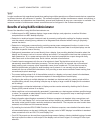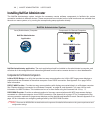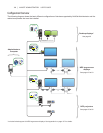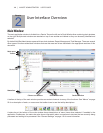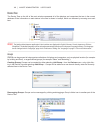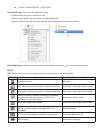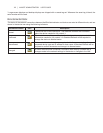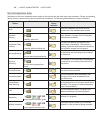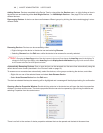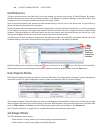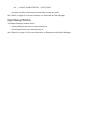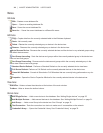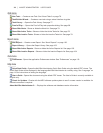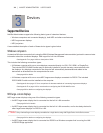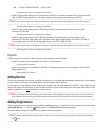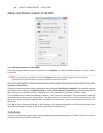19 | NAVISET ADMINISTRATOR 2 USER’S GUIDE
Adding Devices: Devices are added to the Device Tree by using either the Devices menu, or right-clicking an item in
the device tree and selecting either Add Single Device... or Add Multiple Devices... See page 25 for how to add
different devices.
Rearranging Devices: A device can be moved between different groups by clicking the device and dragging it onto a
different folder.
Renaming Devices: Devices can be renamed by either:
• Right-clicking on the device in the device tree and selecting Rename.
• Selecting Rename from the Edit menu while the device to be renamed is currently selected.
!Note: Changing the Asset Tag portion of the device name in the tree will not change the Asset Tag stored in the display. To
change the Asset Tag of the display, select Asset Tag from the Display Device Information list group in the controls shown
in the Custom tab of the Device Properties window.
Automatically Renaming Devices: One or more devices can be renamed at a the same time automatically using the
default device name format (described in the “Devices” table on page 16).
To rename one or more devices automatically, select the devices, or the groups containing the devices, and either:
• Right-click on one of the selected items and select Auto Rename Device
• Select Auto Rename Device from the Edit menu
The devices selected that require renaming will be highlighted and a message will be displayed asking for conrmation.
Opening a Device Properties Window: Double-clicking a device in the device tree will open the device’s properties
window in the dock window area. The device properties window can also be opened by right-clicking the device and
selecting Properties from the context menu.
There is no limit to the number of device properties windows that can be opened and docked at the same time.