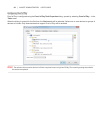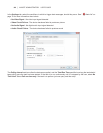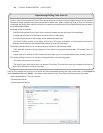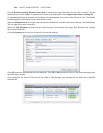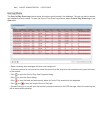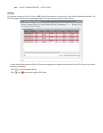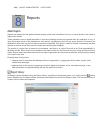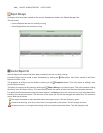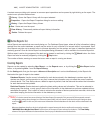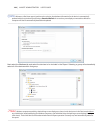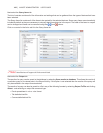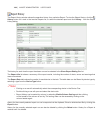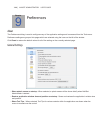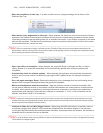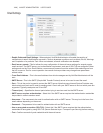105 | NAVISET ADMINISTRATOR 2 USER’S GUIDE
A context menu providing quick access to common report operations can be opened by right-clicking on the report. The
context menu provides these actions:
Library - Opens the Report Library with the report selected.
Properties - Opens the Report Properties dialog for review or editing.
History - Opens the Report History Viewer.
Run - Starts and runs the report.
Clear History - Permanently deletes all report history information.
Delete - Deletes the report.
Active Reports list
Active Reports are reports that are currently being run. For Database Report types, where all of the information is being
queried from the current database, a report may be active for only a fraction of a second while it is processed. Real-
time Reports may take up to several hours to process depending on the number and type of networked devices that
are being queried. Once an Active Report has completed being processed, it will be moved to the Inactive Report list.
While a report is active, the progress of the task can be viewed in real-time by clicking the Watch button. An Active
Report can also be manually stopped by clicking the Stop button.
The number of alerts, warnings or errors that occur while a report is running are shown.
Creating Reports
Reports can be created by selecting New Report... on the Reports menu, or by clicking the New Report toolbar
button, or by selecting New... from the Report Library.
On the Settings tab, rst give the report a Name and Description so it can be identied easily in the Reports list.
Next select the type of report to be created.
Database Reports: Use the current information for each device stored in the database to create a report. No
devices are queried, so this operation is very fast, however the information may not reect the current condition
of each device. The Time Stamp column, added to reports by default, lists the date and time when the information
for each device was last updated.
Real-time Reports: Queries devices to gather the latest setting values and information. This can be selected to
always query the devices, or only query a device if the information in the database has not been updated within a
selectable time period. This is useful in order to minimize the number of device queries that are made, while at the
same time keeping the device information in the database up to date.
!Note: If a device cannot be accessed during a Real-time Report (for example if it is powered o, disconnected, network
conguration settings have changed, or is otherwise inaccessible), the icon shown in the device tree will change to show
a warning symbol. In this case, the most recent information from the database for the device will be substituted in the
report.
Whenever database data for a device is substituted in a report because the device could not be accessed, a message
“WARNING! Data May Be Out of Date” will be shown in the report’s Status column for the device. The Time Stamp
column of the report indicates the date and time of each query or database record for the device.