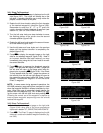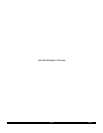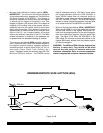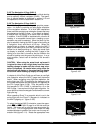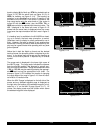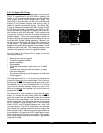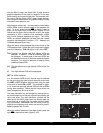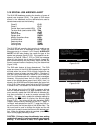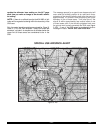3-36
Rev 1
3.9.7 The Super NAV 5 Page
Regardless of whether you ultimately learn to use just the
Direct To capabilities of the KLN 90B or whether you
master all of its sophisticated features, you will definitely
want to learn how to use the Super NAV 5 page! The
Super NAV 5 page provides you with a true moving map
display of your present position and route of flight in
relation to nearby navaids and airports. The Super NAV
5 page is displayed by selecting the NAV 5 page on both
the left and right sides at the same time (figure 3-118).
As you can see, the Super NAV 5 page has a unique for-
mat unlike any other KLN 90B page. This is done so that
you get the maximum amount of screen dedicated to
graphics display. There are no page display indicators in
the lower left and right segments of the display to tell you
the Super NAV 5 page is being displayed. However, you
will soon learn to recognize the Super NAV 5 page by its
unique format. The mode annunciation, which normally
appears in the lower center segment of the screen, is now
located on the far left side. The message prompt is now
located in the lower left corner of the graphics display.
The left side of the Super NAV 5 page shows the
following information:
• Distance to the active waypoint
• The active waypoint identifier
• Mode of operation
• Groundspeed
• *Estimated time enroute, cross track error, or VNAV
status
• *Desired track, bearing to active waypoint, or radial
from active waypoint
• *Actual track, bearing to active waypoint, or radial from
active waypoint
The lines above with an * in front can be configured by
the pilot to display any of the items listed. This is done by
pressing the left C and rotating the left outer knob coun-
terclockwise until it is over the desired line. Turn the left
inner knob to choose between items for a given line.
When all selections are complete, turn off the cursor by
pressing the left C.
The map scale is also changed by using the left cursor
button. To change the map scale, press the left C to
place the cursor over the map scale factor at the bottom
left corner of the map display. Turn the left inner knob to
select a map scale. The map scale choices are the same
as for the NAV 5 page except there is an additional
choice, AUTO, that is located between the 1 and 1000
nm scale factors. The AUTO scale factor will automati-
cally choose the smallest map scale that will display the
active waypoint and, if there is one, the waypoint after the
active waypoint. Choosing the AUTO scale factor means
there is one less item for you to worry about. This is espe-
cially helpful when conducting non-precision approaches
using the KLN 90B.
9.2 oq
LRP |
xy-«} |
200 uv
áà0:03|
ûü113^|
†ü113^|60
KMDT
LRP
MXE
KPHL
Figure 3-118