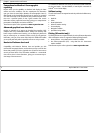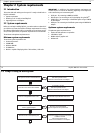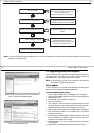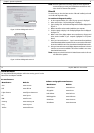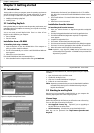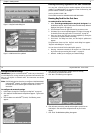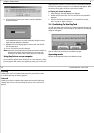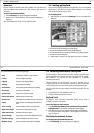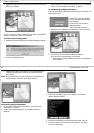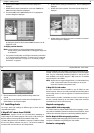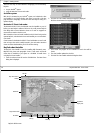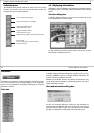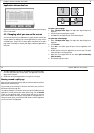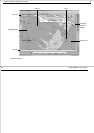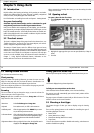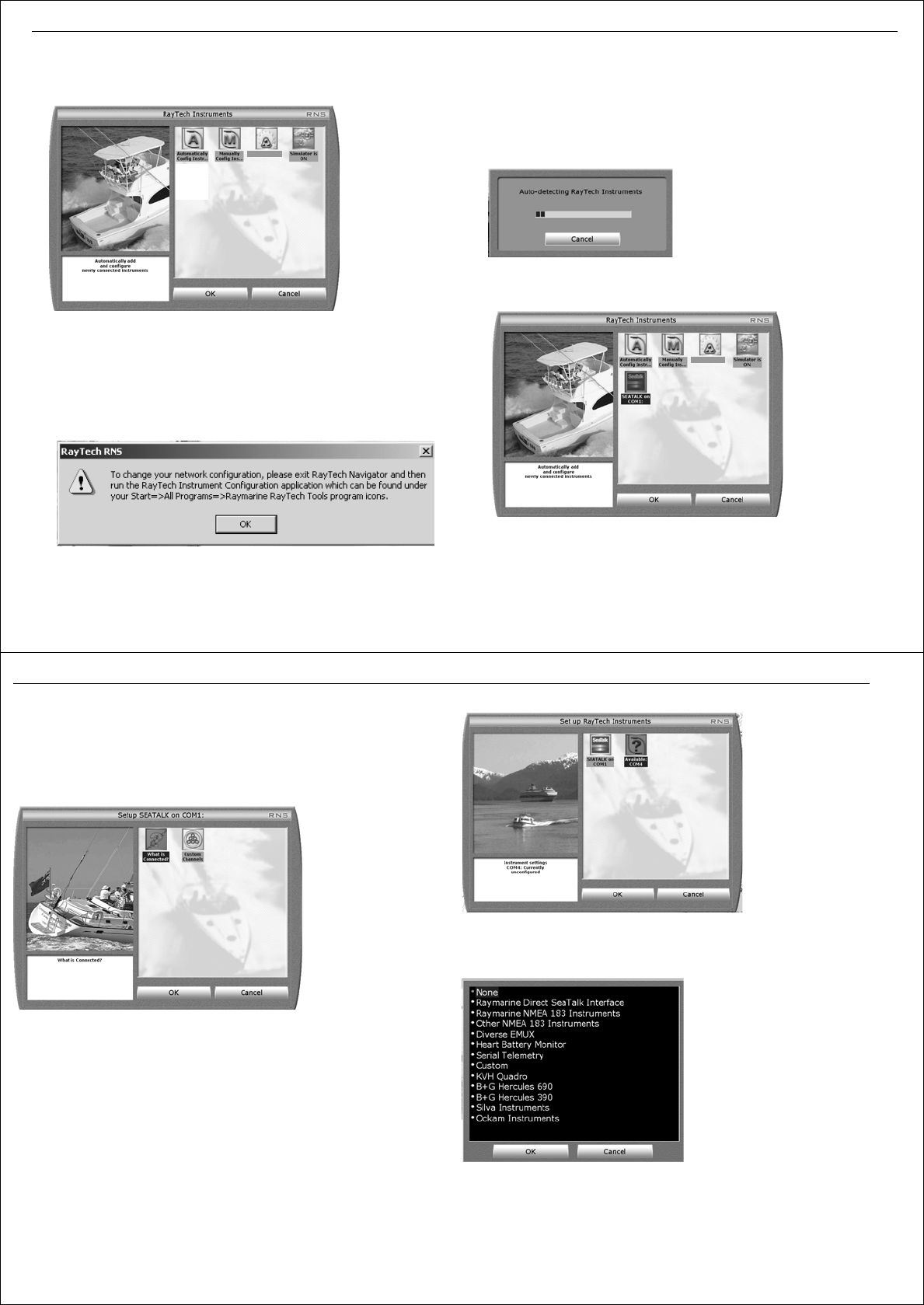
Chapter 3: Getting started 23
2. Highlight the instruments icon and click
OK.
The configure instruments
dialog box is displayed.
You can now set the network configuration and either automatically or
manually configure your system and instruments.
To set the network configuration:
1. Double-click
Network configuration.
The following dialog box appears.
2. Click
OK
. The dialog box closes.
3. Use the RayTech Tools wizard to configure the network. For full details
refer to “To use the RayTech Tools wizard:” on page 22.
To automatically configure instruments:
These instructions apply to instruments connected via an RS-232 or RS- 422
connection to your PC.
1.Double-click
Automatic configura-
tion
. The auto detect progress dialog
box is displayed.
2.Click
Cancel
in the Connection
Settings dialog box.
3.When instruments have been
detected an icon is displayed in the dialog box to show connectivity.
4. Click Cancel to close the detected COM ports dialog box.
If you want to see what instruments are connected:
i. Double-click the SeaTalk or NMEA icon and the connection dialog
box is displayed.
Network Config
D8909_1
D8910_1
Network Config
D
8911_1
24 RayTech RNS V6.0 - Users Guide
ii. Double-click the
What’s connected
icon. The connection dialog box
is displayed showing what instruments are connected and have
been detected.
Note:
This procedure should be carried out if you are using SeaTalk
hs
and
ST290 instruments and want to show custom channels.
To manually configure instruments:
1. Set the network configuration as described in “To set the network
configuration:” on page 23.
2. Double- click
Manual Configuration
. The available Com ports are
displayed.
3. Double-click the COM port you want to configure. The instrument
selection dialog box appears.
4. Scroll down and highlight the required instrument system. Click
OK
.
5. The selected system is connected and an icon appears in the dialog
box to show connectivity.
D
8912_1
D8951_1
D8913_1