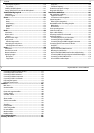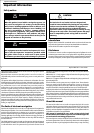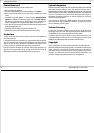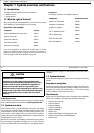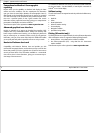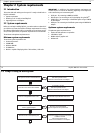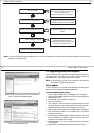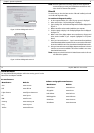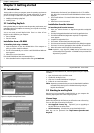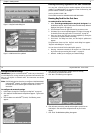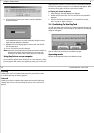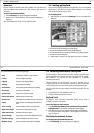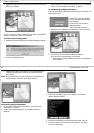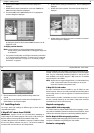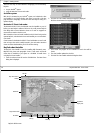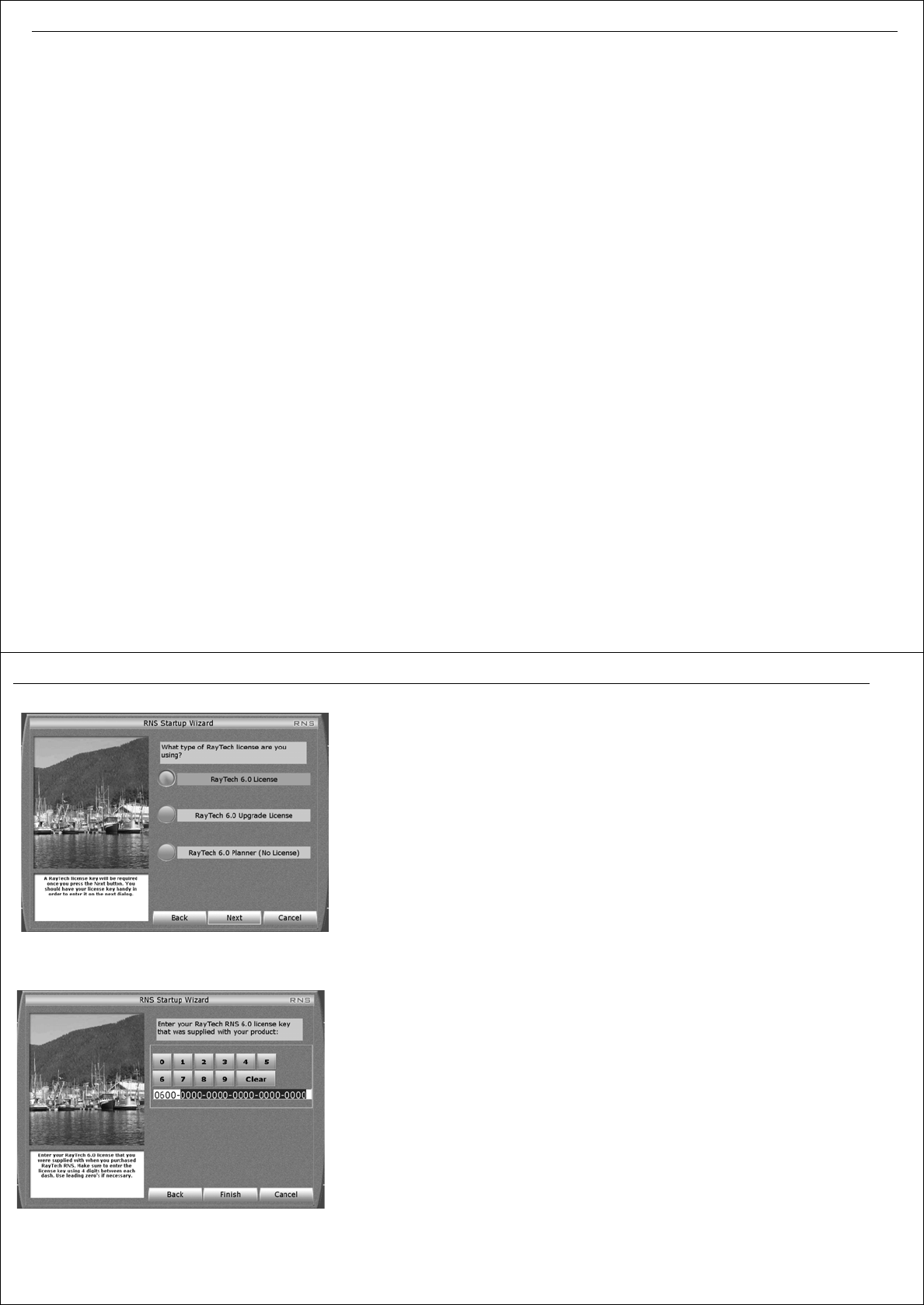
Chapter 3: Getting started 15
Chapter 3: Getting started
3.1 Introduction
Having made sure that your computer meets the operating requirements
and has the latest drivers installed. See “System requirements” on page 9,
you are now ready to install and run RayTech. This section deals with:
• Installing and setting up RayTech.
• Installing charts.
3.2 Installing RayTech
Having checked that your computer meets the operating requirements, and
upgraded its drivers and adapters as necessary your computer is now ready
for installing RayTech.
You are now ready to install RayTech V6.0. There is a choice of how
RayTech can be installed on your computer:
• from a CD-ROM.
• from the Internet.
Installation from a CD-ROM
To install RayTech using a CD-ROM:
1. Insert the RayTech CD into the CD-ROM drive of the computer on
which you want to install the software.
2. The CD will automatically run and the Install Shield Wizard Welcome
screen appears.
3. Follow the on-screen instructions.
If the Install Shield Wizard does not automatically run:
1. Select
Start/Run
from the computer taskbar and type e:\main.exe.
(Substitute the drive letter of your CD-ROM drive for ‘e’ if it is differ-
ent). After a few moments the Install Shield Wizard welcome screen is
displayed.
2. Click Install Software. The Install Shield Wizard Welcome screen is
displayed.
3. Follow the on-screen instructions.
Installation from the internet
To install RayTech from the internet:
1. Point your internet browser to
http://www.raymarine.com/RayTech
software.
2. Click
RayTechupgrade/Download and install the application here
.
3. Click
Download RNS 6.0 (Registration required)
. The registration
screen appears.
4. Complete the registration form
5. Click
Submit
. The download instruction page opens.
6. Click
Proceed to Download
. The Download security dialog box appears.
7. Click
Save.
You are now prompted to select a location to save the file.
8. Select the location and click
OK
. File download begins.
Note:
RayTech is a very large file (130MB). Dial-up connections are not
recommended for this operation. A CD-ROM can be purchased from
Raymarine if you prefer.
16 RayTech RNS V6.0 - Users Guide
Figure 3-1: RayTech Startup Wizard Screen
Figure 3-2: RayTech Startup Wizard on-screen keyboard
After you have downloaded the file, it must be opened onto your computer
as follows:
1. Open the location where the file is stored.
2. Double-click the RayTech icon.
3. Click Run. The Install Shield Wizard is displayed.
4. Follow the on-screen instructions.
Note:
Raymarine recommends that you save the downloaded installation
executable file by burning it to a CD-ROM and storing with your
RayTech documentation.
3.3 Starting to use RayTech
Now that you have successfully installed RayTech on your computer the
following steps explain how to start using the product.
License keys
Before using RayTech for the first time you will need to enter a license key.
There are two types of license key for RayTech:
• V6.0 Upgrade License key - required if you are upgrading to
RayTech V6.0 from an earlier version.
• V6.0 License key - included when you purchase RayTech V6.0
Both keys can be purchased from http://www.raymarine.com/
RayTech.
D9095_1
D9096_1