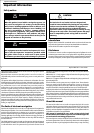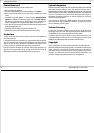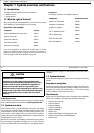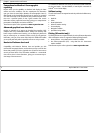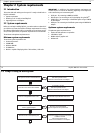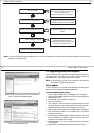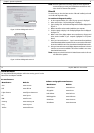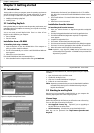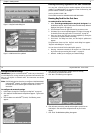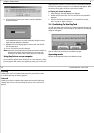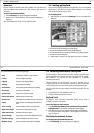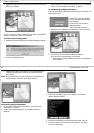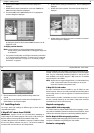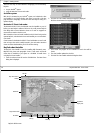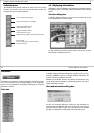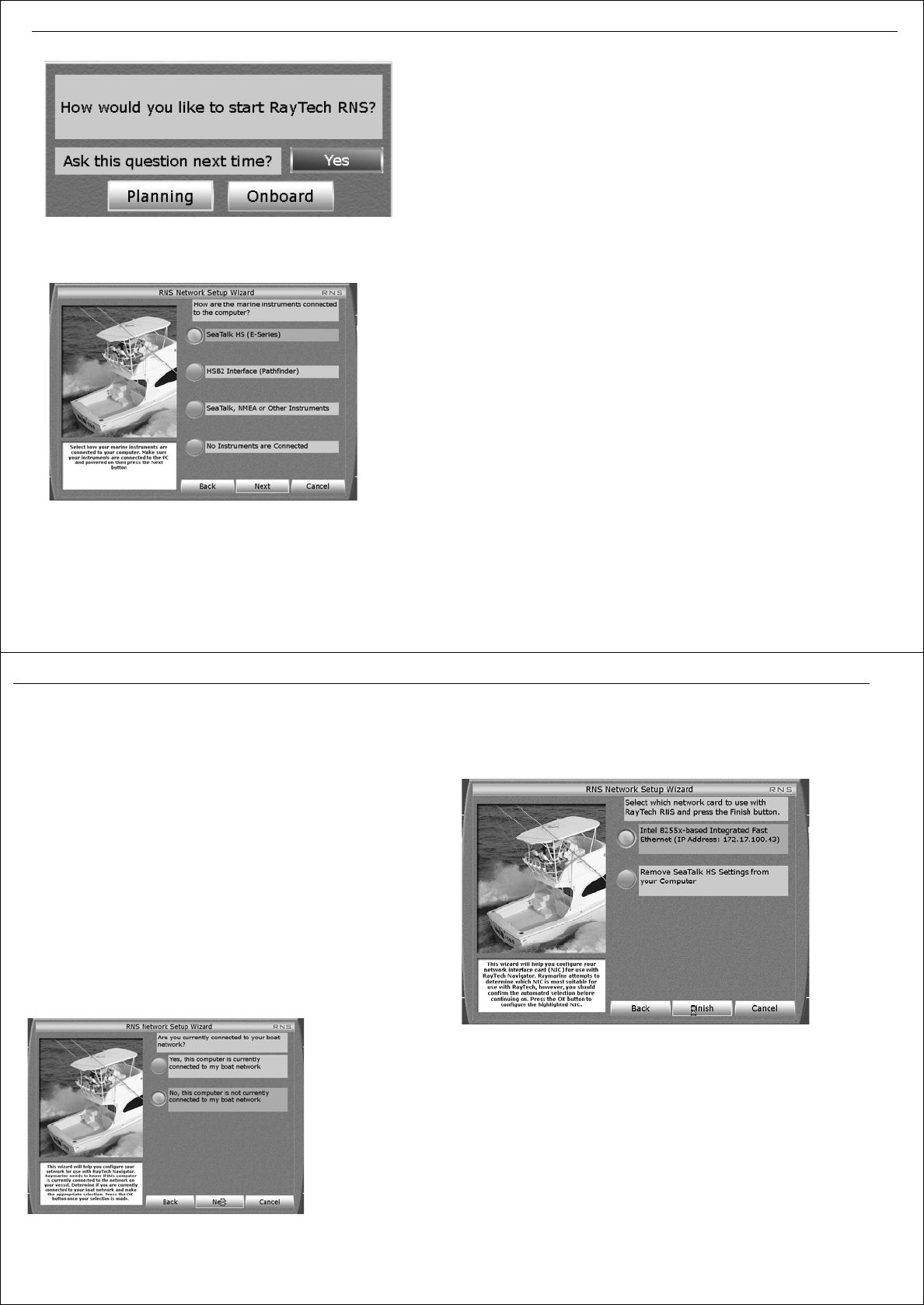
Chapter 3: Getting started 17
Figure 3-3: RayTech mode dialog box
Figure 3-4: RNS Network Set up Wizard
Entering license key segments of less than 4 characters
You may have a license key that contains segments of less than four
numbers. To enable RayTech it is necessary to enter the license key and
pad the numbers as follows, for example:
Your key is: 600-1-23-456-7-89.
This should be entered as: 0600-0001-0023-0456-0007-0089.
Running RayTech for the first time
To run RayTech for the first time:
1. Select Start/Programs/Raymarine RayTech Navigator from
the Windows task bar. RayTech will load and the RNS Startup Wizard is
displayed. See
Figure 3-1on page 16
2. Click the
button next to the type of license key you want to enter.
3. Click
Next
. The on-screen keyboard appears. See
Figure 3-2on page 16
For details of license key types refer to “License keys” on page 16.
4. Enter your license key using the on-screen keyboard by moving the
cursor over the required number and clicking.
5. Click Finish. The dialog box closes, and the RayTech splashscreen
appears.
The splashscreen closes and the RayTech mode dialog box appears -
“RayTech mode dialog box” on page 17.
You now have a choice of which mode RayTech opens in:
• Planning - Instrument connection is not required - see “Click the soft
key for the mode you want RayTech to open.” on page 19.
• Onboard - enables you to configure your network settings.
D6912_1
18 RayTech RNS V6.0 - Users Guide
Configure network settings
IMPORTANT: If you do not choose SeaTalk
hs,
make sure you have the PC
on which RayTech is running conected to your boats instruments the first
time you run RayTech in Onboard mode. The instruments must alsobe
switched ON.
Note:
The following section shows how to configure a initializationinitial-
izationSeaTalk
hs
network. To configure other types of network click
the button next to the network type and follow the on-screen
instructions.
To configure the network settings:
1. Follow Steps 1 through 6 of “Starting to use RayTech” on page 16.
2. Click
Onboard.
The RNS Network Setup Wizard appears -
Figure 3-4on
page 17
.
3. Click the button next toSeaTalk
hs
(E-Series). The following screen
appears:
4. Click the button corresponding to whether the PC is currently
connected to your onboard instruments..
5. Click
Next.
The following screen appears:
6. Click the button next to the network card description youwish to use
with RayTech. This card will be configured to talk to your E-Series
display.
7. Click
Finish
. The RNSNetSetup dialog box appears.