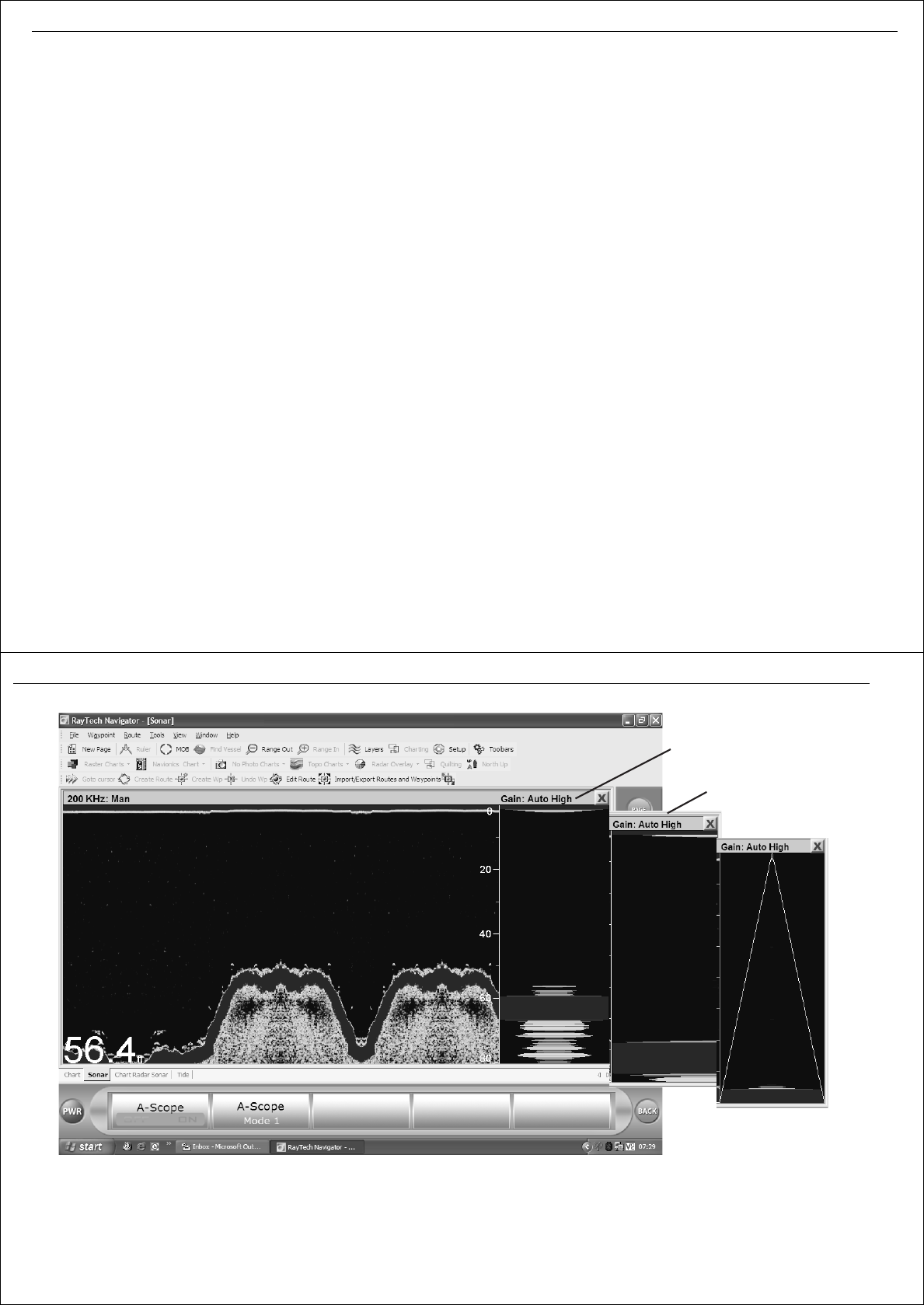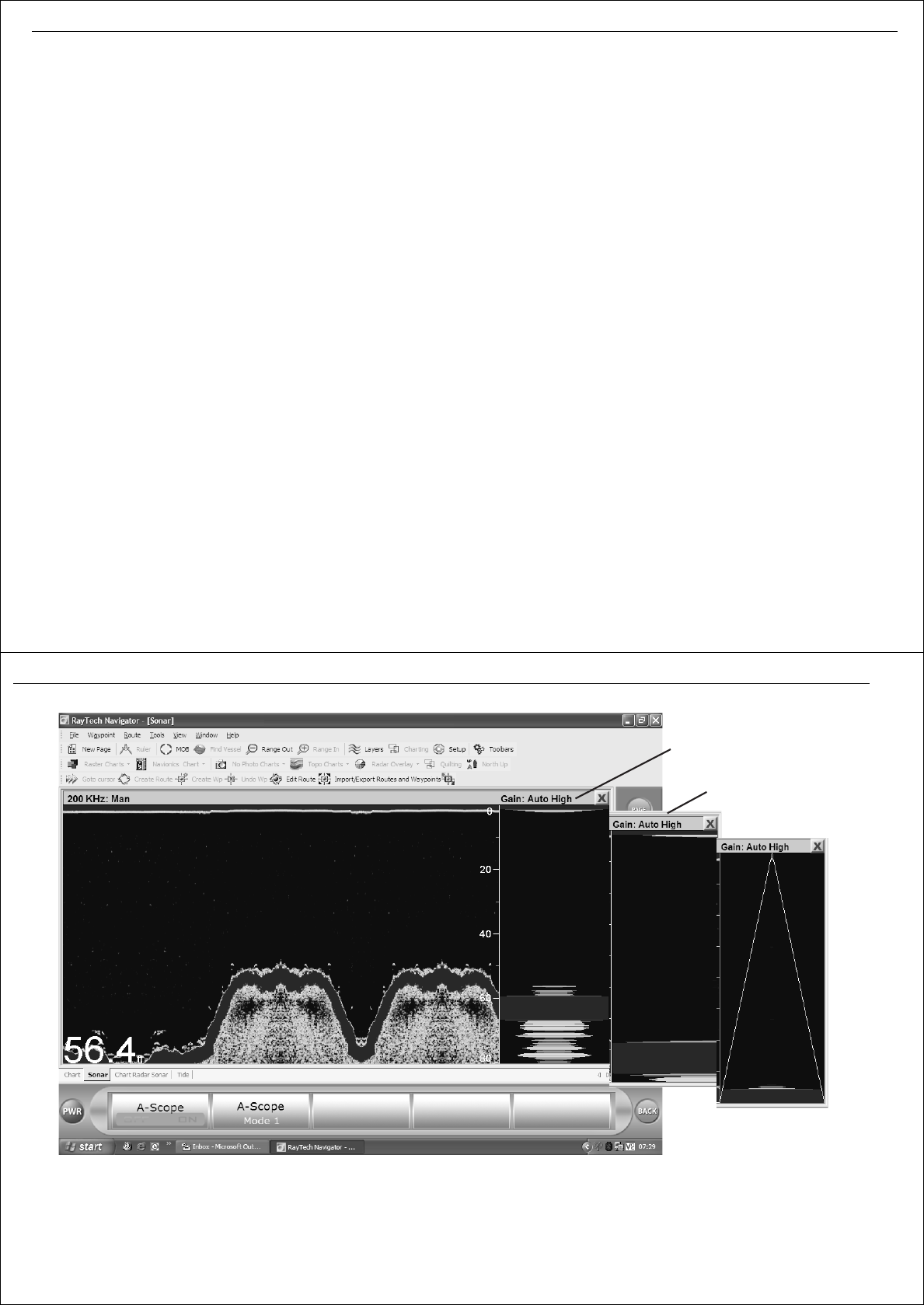
Chapter 11: Working with sonar 95
11.6 Getting a clear picture of the bottom
You can get a clearer picture of the bottom using the Bottom Lock function.
The normal scrolling bottom display provides a top-down view, referenced
from the surface of the water. Bottom lock shows a water column of fixed
height, referenced from the bottom that appears flat. It removes bottom
detail to provide an image of objects directly above the bottom and is
useful when you are looking for objects or fish that are feeding close to the
bottom.
You can select the bottom lock image to be vertically split with the
scrolling bottom image, or to replace the scrolling bottom image.
The bottom lock image - see Bottom lock - page 94 - appears at the left
hand side of the screen. The bottom appears as a straight line, but some
features may extend above this line. Depth from the bottom is referenced
at the right of the split screen, with the bottom shown as zero. Actual
depth is shown in the bottom left of the screen. Bottom lock range is
adjusted using the RANGE button.
To display bottom lock image:
1. Click Bottom Lock. The bottom lock softkeys are displayed.
2. Click to select the way in which bottom lock is displayed.
11.7 Getting a live image from below the boat
The normal scrolling bottom display shows a historical record of sonar
echoes. The A-Scope screen - see A- Scope - page 96 displays raw sonar
data direct from the transducer beam.
This gives you a real-time image of bottom structure and any fish directly
below the transducer. This function is useful in showing the strength of
echo returned from an object. A-Scope also displays the patented Bottom
Coverage width indication.
A-Scope can be displayed in three modes:
• Mode 1 -the image is angled outward as the signal width, indicated
with dotted lines, increases with depth.
• Mode 2 - the image expands to take up the entire A-Scope pane, giving
greater detail.
• Mode 3 - the left hand side of the Mode 2 image is expanded to the
entire pane. This mode gives the greatest resolution.
If a bottom lock or zoom image is displayed, selecting A-Scope automati-
cally switches them off. If you have split frequency images displayed, A-
Scope is automatically displayed in both panes.
To display the A-Scope image:
1. Click
A-Scope
.
2. Click
A-Scope
to ON. The A-Scope image will appear at the right of
the screen.
3. Click right hand
A-Scope
to required mode.
96 RayTech RNS V6.0 - Users Guide
A- Scope
A-Scope Mode 1
A-Scope Mode 2
A-Scope Mode 3
D8780_1