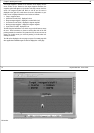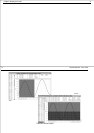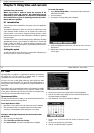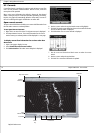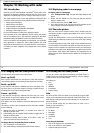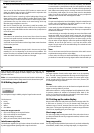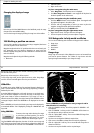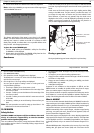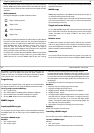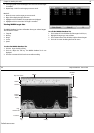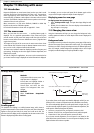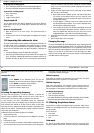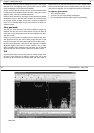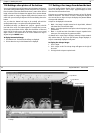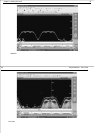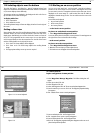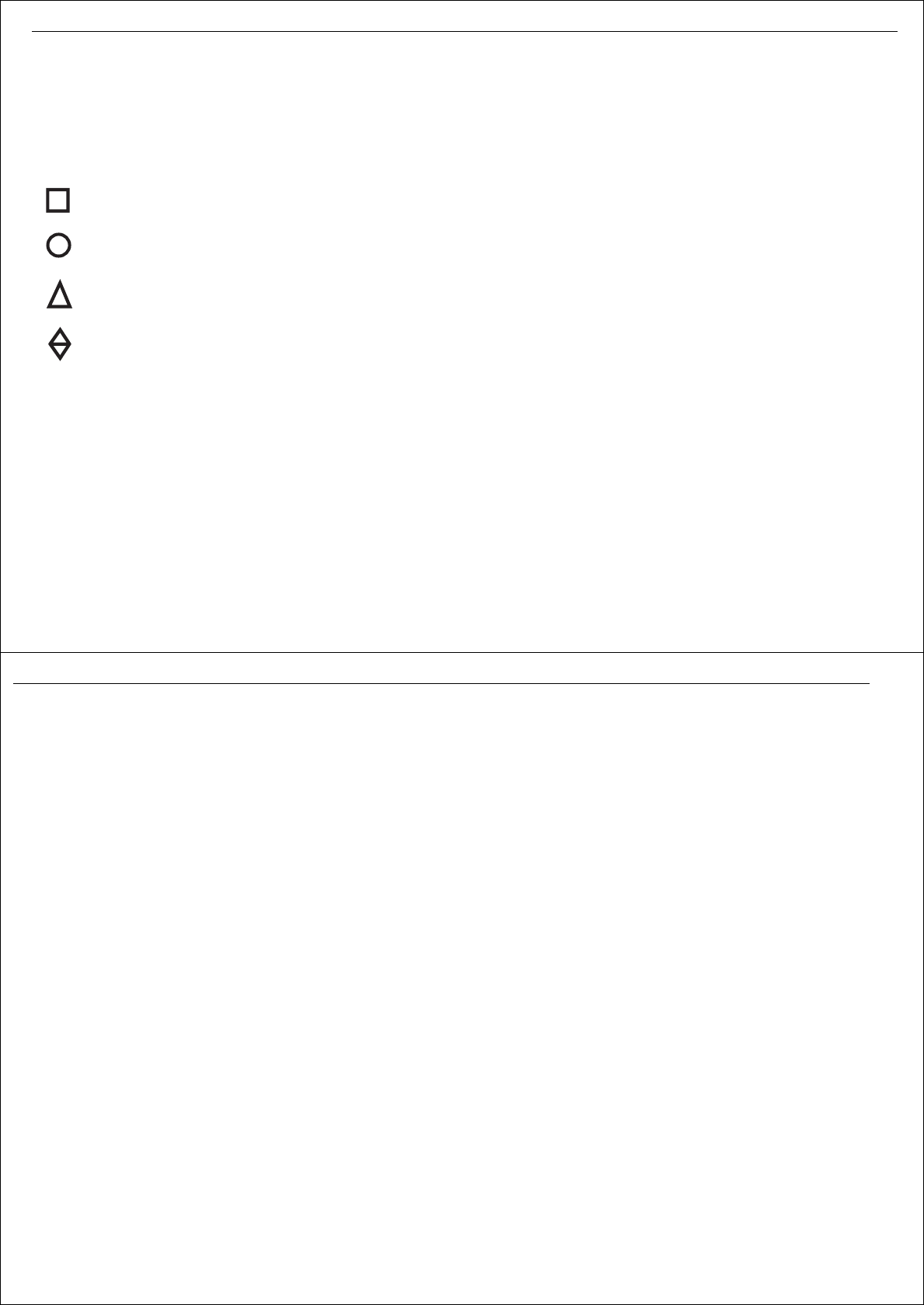
Chapter 10: Working with radar 85
(COG). The better the quality of the heading data, the better MARPA will
perform. MARPA will function without SOG and COG data, but only rela-
tive vector, CPA and TCPA are shown; target course and speed cannot be
calculated.
Risk assessment
Each target is displayed as a symbol to indicate its status:
Each target is monitored to determine if it will be within a certain distance
from your own boat within a certain time. If so, the target is designated as
dangerous, and you are notified with an audible alarm and a flashing on-
screen ‘MARPA target (ID No.) Dangerous’ warning. Press any key to
cancel the alarm and remove the warning; however, the target is
dangerous symbol remains displayed. Both the distance (Own Vessel Safe
Zone) and the time (Time to Safe Zone) are selectable.
If a target is lost, it is either because the MARPA software has lost contact
with it, or it has moved out of range. If this occurs, you are notified with an
audible alarm and an on-screen ‘MARPA target (ID No.) lost’ warning.
Press any key to silence the alarm and remove the message and lost target
symbol from the screen.
MARPA range
MARPA target acquisition is only available at radar range scales of up to 12
nm, although tracking continues at all ranges.
If you change to a smaller range scale, targets may be beyond the range of
your scanner and will be lost. In such cases, an on-screen warning will indi-
cate that the target is off-screen.
Target and vector history
You can display MARPA targets with a vector line showing where they will
be at a certain time in the future (assuming their present course and speed
remains unchanged). You can select a relative or true vector, and the
vector length.
Relative vector
A relative vector indicates the target’s motion relative to your own boat’s
motion. The target’s relative course and sped are calculated to produce a
vector that is displayed on the target only. Relative vector mode is used for
collision avoidance and threat assessment.
True vector
A true vector indicates the targets motion over ground. In this mode, true
vectors for the target and your own boat are displayed. MARPA measures
Target is being acquired
Target is safe
Target is dangerous
Target is lost
86 RayTech RNS V6.0 - Users Guide
the direction in which the target and your own boat are moving over the
ground. The result is the boat’s true course and speed. Consider this
motion as if you were in a helicopter looking down watching the targets
move across the water. This mode is used as an aid to navigation.
Target history
You can also view a target’s history, which appears as a trail of dots left by
the target as it travels. You can change the display interval of these dots.
To set up target vectors and history:
1. Click
Target Tracking
.
2. Click
Marpa Options
. The Marpa options dialog box is displayed.
3. Click the action boxes to set mode and distance as required.
4. Use the BACK button to return to the top level softkeys.
MARPA targets
Acquiring MARPA targets
You can acquire up to ten targets, which are then automatically tracked by
the MARPA system. The are three ways in which a MARPA target can be
acquired.
To acquire a MARPA target:
Method 1
1. Click
Target Tracking
.
2. Click
Acquire Target
.
3. Move the cursor over the target you want to acquire and click.
The target acquired symbol will appear at the cursor’s position, and the
radar will search for a target in the location. If a target is present for several
scans, the radar locks on to it and the safe target symbol appears. The target
ID number appears at the safe target symbol. The own vessel safe zone is
also displayed.
4. Repeat Steps 1 through 3 for each target you want to acquire.
Method 2
1. Move the cursor over the target you want to acquire.
2. Right click to display the right-click menu.
3. Highlight and click
MARPA
. The target options are displayed.
4. Highlight and click
Acquire
.
5. The target acquired symbol will appear at the cursor’s position, and the
radar will search for a target in the location. If a target is present for
several scans, the radar locks on to it and the safe target symbol
appears. The target ID number appears at the safe target symbol. The
own vessel safe zone is also displayed.
6. Repeat Steps 1 through 4 for each target you want to acquire.
Method 3
Double-click a target on the radar screen.
Cancelling a MARPA target
There are two ways in which a MARPA target can be cancelled.
To cancel a MARPA target:
Method 1
1. Click
Cancel Target
.
2. Move the cursor over the target you want to cancel and click.