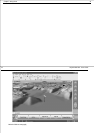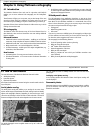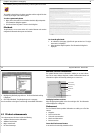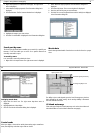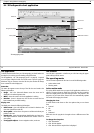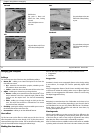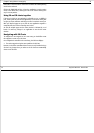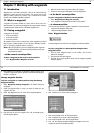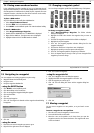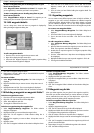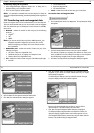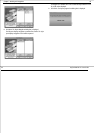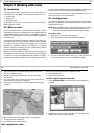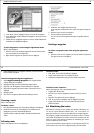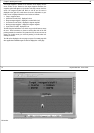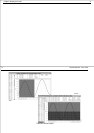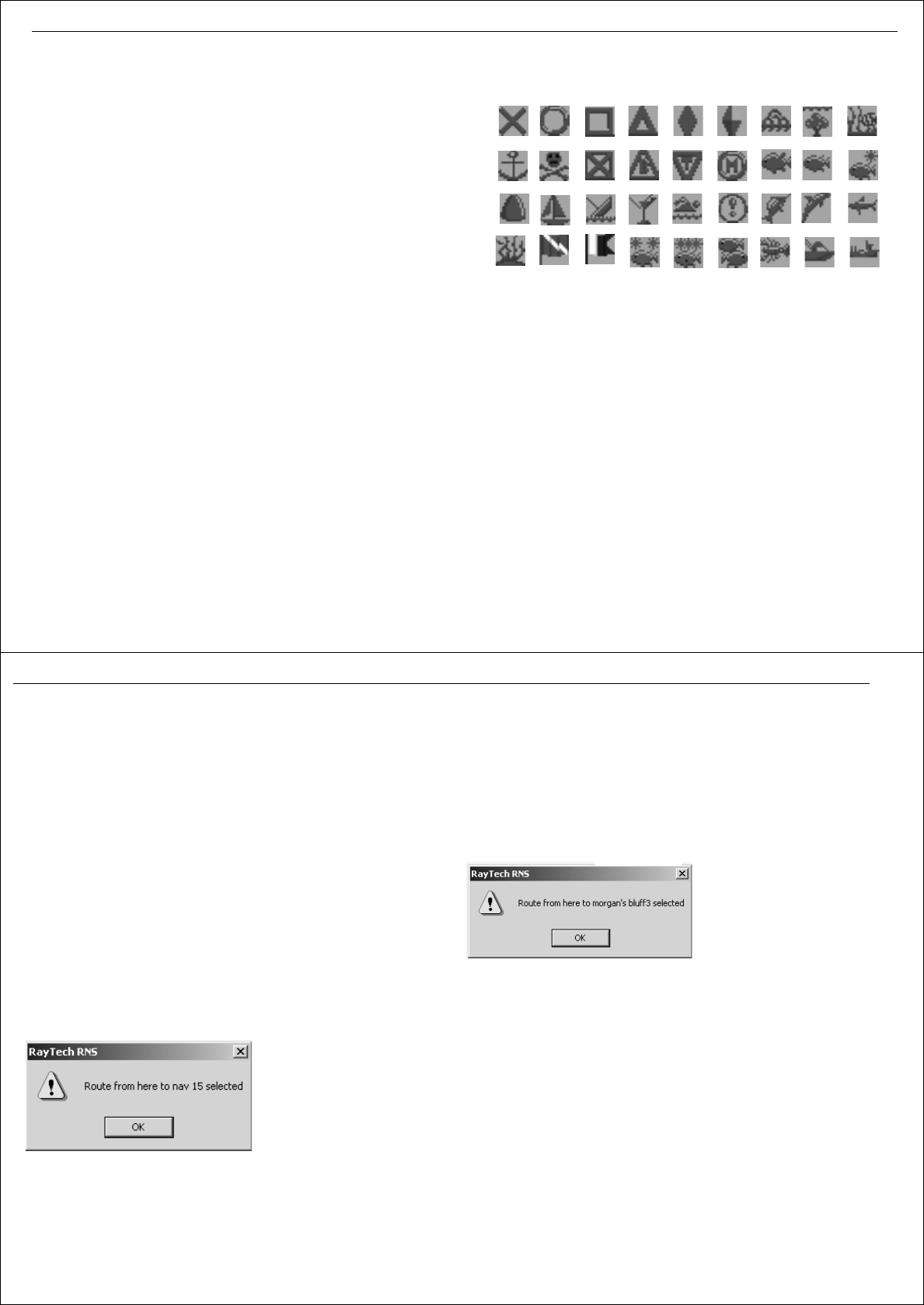
Chapter 7: Working with waypoints 57
7.4 Placing a man overboard marker
In the unfortunate event that a member of crew, or an important piece of
equipment falls overboard, a man overboard (MOB) marker can be used to
mark the position. If a MOB marker is placed, RayTech suspends all current
navigation functions, calculates the most direct route back to the marker,
and automatically makes that the active route.
To place a MOB marker:
Any of the following actions will place a MOB marker:
• Select Waypoint/Man Overboard.
• Click the MOB icon in the standard toolbar.
• Click WAYPT on the Pathfinder panel. Click
Man Overboard
softkey.
To cancel a MOB marker:
1. Select Waypoints/Manage Waypoints.
2. Double-click the
MOB
folder icon. The MOB folder is displayed.
3. Right-click the
MOB
icon. The right-mouse menu is displayed.
4. Highlight
Delete
and click. The MOB marker is deleted.
7.5 Changing a waypoint symbol
You can change a waypoint symbol from the default to any of 36 options.
To change a waypoint symbol:
1. Select Waypoints/Manage Waypoints. The folders selection
dialog box is displayed.
2. Highlight the folder that contains the waypoint that you want to
change.
3. Click
OK
. The waypoints contained in that folder are displayed.
4. Highlight the required waypoint.
5. Click
OK
. The waypoint properties selection dialog box for that
waypoint is displayed.
6. Click the icon action box. A drop-down menu is displayed.
7. Highlight the symbol you want to represent the waypoint.
8. Click
OK
. The waypoint symbol is changed to your selection.
9. Click
OK
. Repeat Steps 4 through 8 until you have changed all the
waypoints you want to change.
D8765_1
58 RayTech RNS V6.0 - Users Guide
7.6 Navigating to a waypoint
You can navigate to an existing waypoint at any time using:
• Waypoints button the Pathfinder panel.
• Using the cursor.
• Using the waypoints database list.
...using the WAYPT button
1. Click WAYPT on the Pathfinder panel.
2. Click
More
softkey on the function bar
3. Click
Go to Waypoint
. Waypoint dialog box appears.
4. Click required folder.
5. Click
OK
.
6. Click required waypoint.
7. Click
OK
. The waypoint is selected and the waypoint selected dialog
box appears.
8. Click
OK
.
...using the cursor
1. Place the cursor over the waypoint you want to go to.
2. Right-click. the right mouse menu is displayed.
3. Click
Go To (name of waypoint)
.
...using the waypoints list
1. Click
Go To Waypoint.
The route dialog box appears.
2. Highlight the folder the waypoint appears in and click
OK
.
3. Click the waypoint you want to go to.
4. Click
OK
. The route dialog box closes and the waypoint dialog box
appears.
5. Click
OK
.
7.7 Moving a waypoint
You can move a waypoint to a new position, or to your boat’s current
position.
To move a waypoint to a new position:
1. Place the cursor over the waypoint you want to move.
2. Press and hold the left mouse button.
3. Move the cursor to the position on the chart where you want the
waypoint moved to, then release the button. The waypoint will move
to the new location.
D6928_1
D6940_1