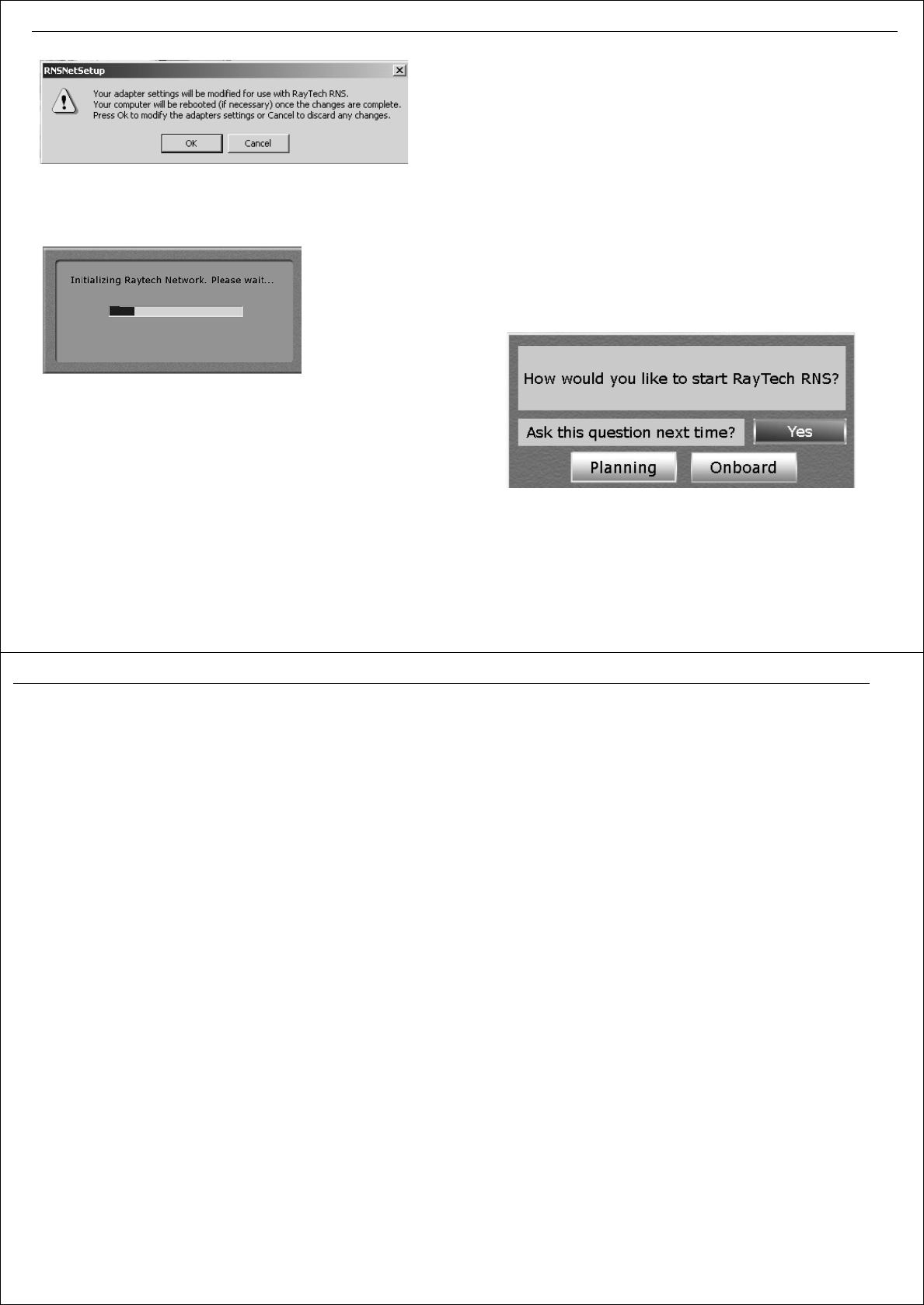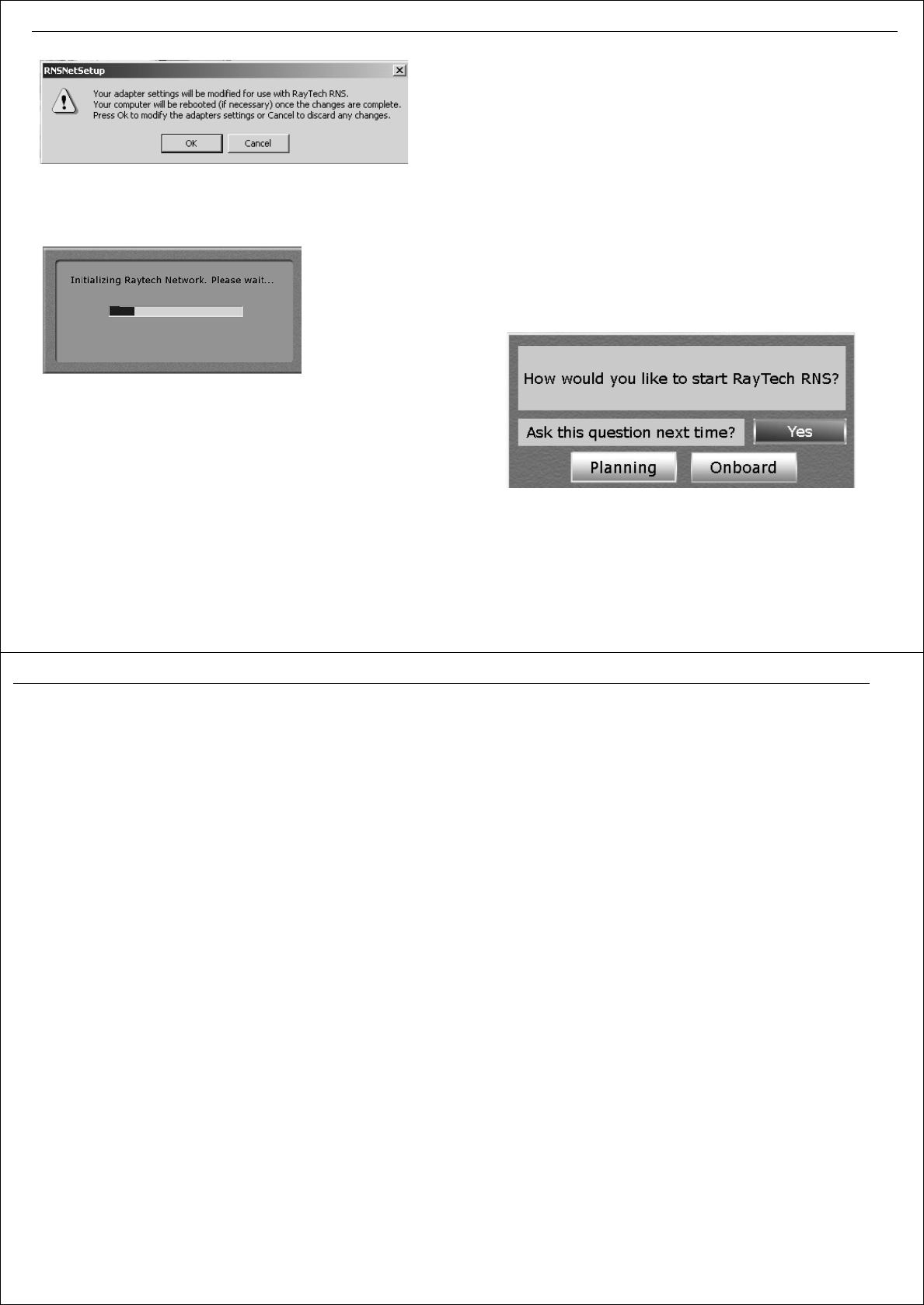
Chapter 3: Getting started 19
8. Click
OK.
RayTech starts to open and the network initialization
progress box apears.
As the initialization process is carried out RayTech will open and the
Open New Page dialog box is displayed.
9. Highlight the icon for the page type you want to open and click OK.
The new page opens.
10. You can now continue to work in RayTech.
Note:
Raymarine recommends that you register your RayTech software on
the Raymarine website. This ensures that you can recover your
license key n the event of loss or failure of your PC’s hard drive
Using RayTech on a new computer
If you install the upgrade version of RayTech on a new computer, a dialog
box may appear after entering the upgrade key asking you to enter your
original RayTech V3.0/V4.x/ or V5.0 license key. This should be entered in
the same way as before using the on-screen keyboard that appears. Make
sure the license key type is set to the correct version number.
To display the license keyboard:
1. Select File/Setup. The Setup dialog box is displayed.
2. Double-click the License icon. The on-screen license entry keyboard is
displayed.
3. Enter your license key as described in“To run RayTech for the first
time:” on page 17, Steps 7 through 9.
3.4 Continuing To Use RayTech
You will only need to enter a license key number the first time that you use
RayTech after installing it. each time that you open RayTech, the following
dialog box will appear:
Click the soft key for the mode you want RayTech to open.
Operating modes
RayTech can be operated in either of the following modes:
D9097_1
D6912_1
20 RayTech RNS V6.0 - Users Guide
Planning
Enables you to work in a simulated mode, away from your boat if you want
to. Useful for planning and learning purposes.
Onboard
Enables you to work in real-time mode onboard your boat with data being
collected and used from all the instruments that you have connected to
RayTech.