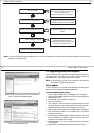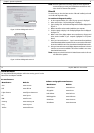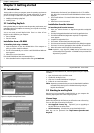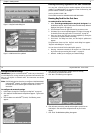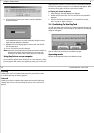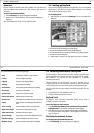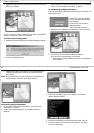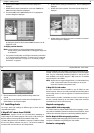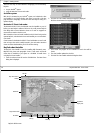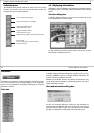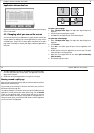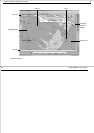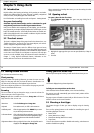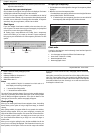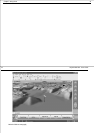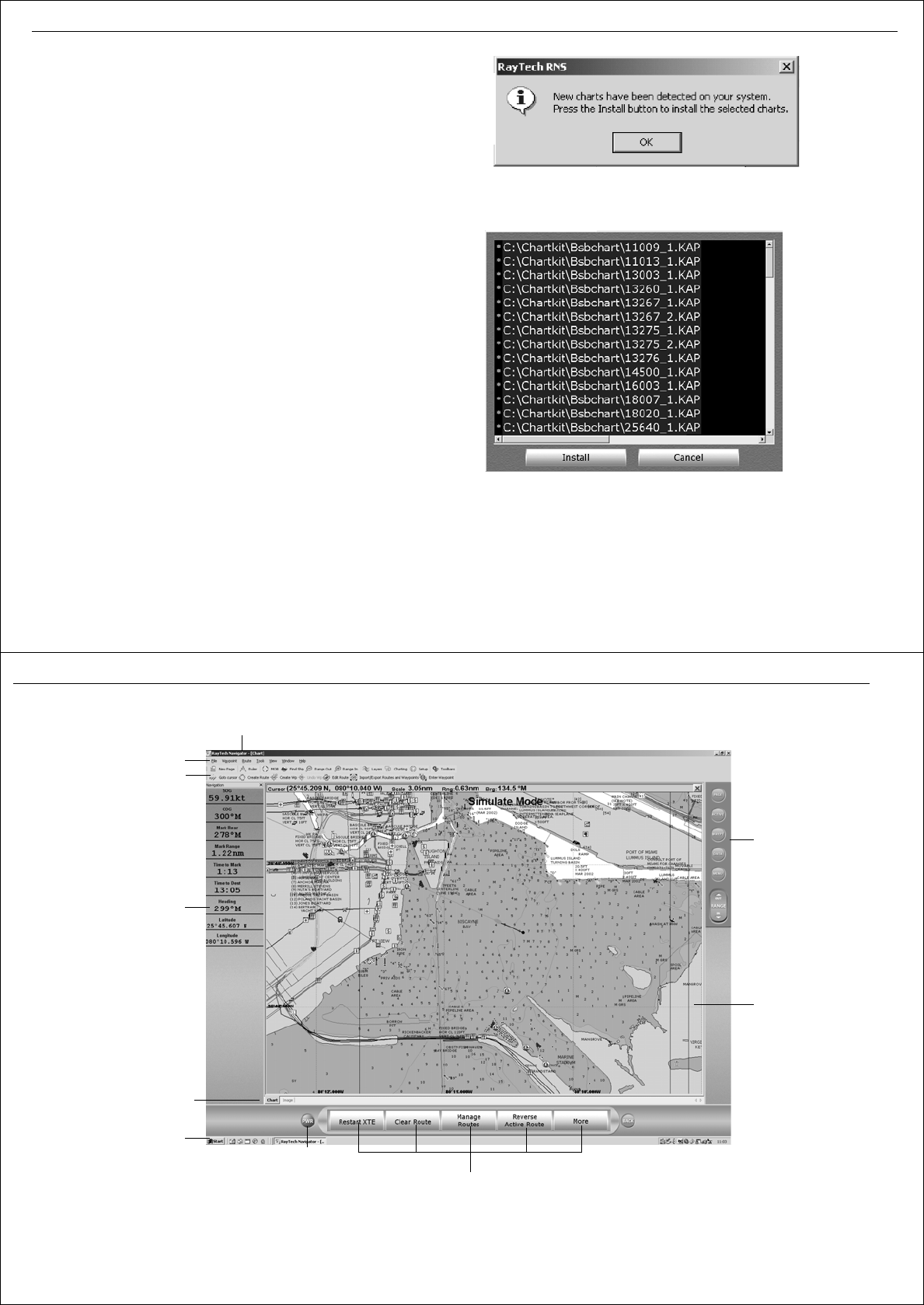
Chapter 3: Getting started 27
There are two ways in which Navionics cartography can be accessed by
RayTech:
• via your SeaTalk
hs
system.
• using the Navionics CF chart card reader.
SeaTalk
hs
system
With the PC connected to your SeaTalk
hs
system, and a Navionics chart
card installed in an E-Series display, open either a new 2D or 3D chart
page. Navionics cartography can then be used with RayTech acting as a
repeater display.
Navionics CF Chart Card reader
The Navionics USB CF Chart Card Reader must be installed on your PC
before you start RayTech software. Failure to do so will prevent RayTech
from being able to access Navionics charts on CF cards or waypoints or
routes that are stored on the User card.
With a Navionics chart card reader installed on the PC that is being used to
operate RayTech, and a Navionics chart card installed you can access Navi-
onics charts.
Charts inserted in the Navionics USB CF Chart Card Reader are read in real
time as long as the card is actually inserted in the card reader. Navionics
charts cannot be downloaded to your PC for off-line viewing.
RayTech chart installer
The RayTech chart installer is used for installing BSB formatted, raster,
MapTech PCX, photo and topographic charts. It will search and locate
charts that are installed on your system or a CD-ROM. To install charts
using RayTech chart installer:
1. Insert the relevant chart CD into the CD-ROM drive. The New Charts
dialog box is displayed.
2. Click OK. The chart installer selection dialog box is displayed.
All of the charts detected are highlighted by default.
3. Click
Install.
The progress of the installation of each chart will be
shown.
4. The chart installer updates the chart list.
5. Click
OK
. The chart installer selection dialog box closes.
D6917_1
D6918_1
28 RayTech RNS V6.0 - Users Guide
RayTech default screen
Pathfinder
panel
PC taskbar
Soft keys
Power
soft key
Title bar
Drop-down menus
Toolbars
Application
display area
Databoxes
Page selection tabs
D8749_1