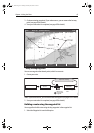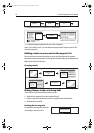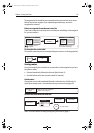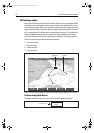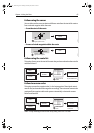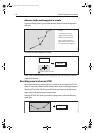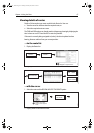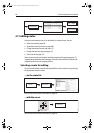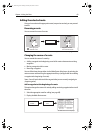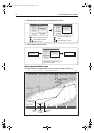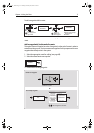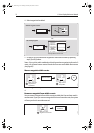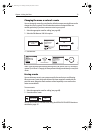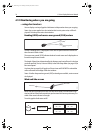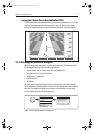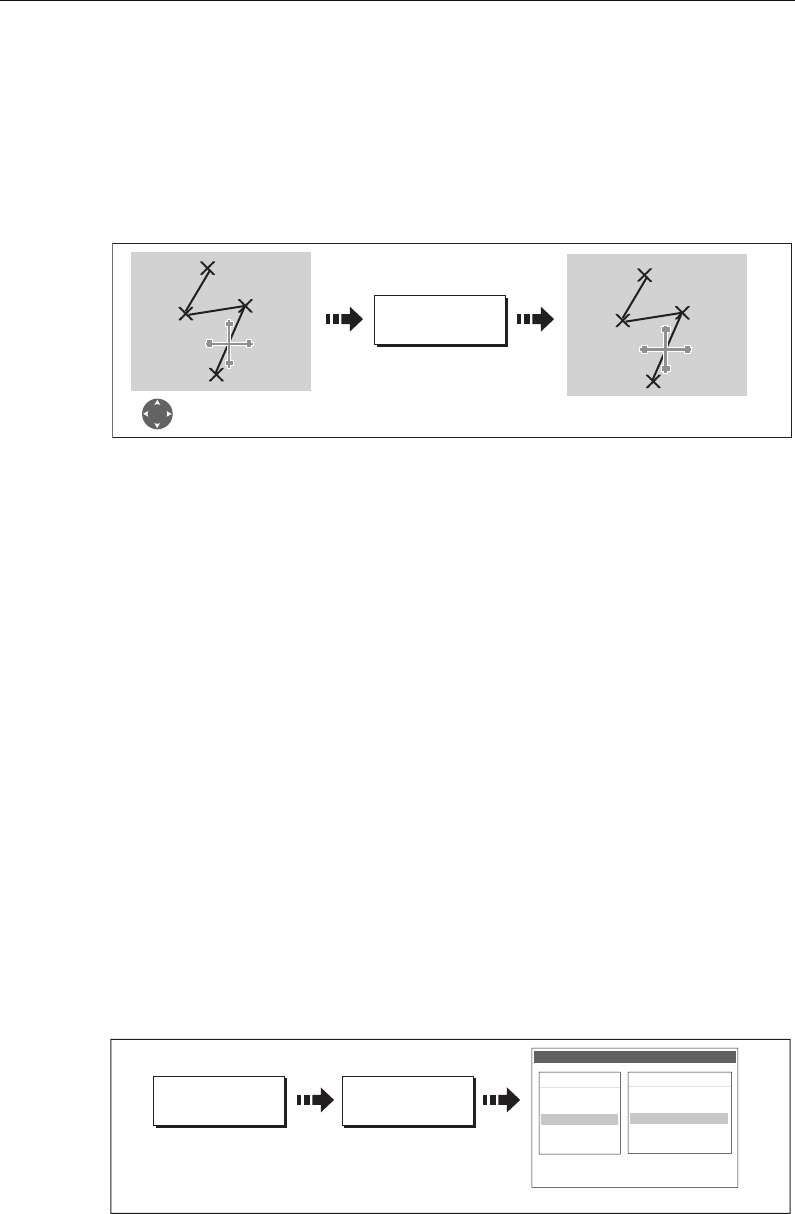
Chapter 4: Using the Chart 69
Editing the selected route
Once you have selected the appropriate route (see previous section) you can proceed
to edit it.
Reversing a route
You can reverse the course of a route:
Note:
For details of how to reverse and immediately follow a route, see page 65.
Changing the course of a route
You can amend the course of a route by:
• Adding a waypoint to the beginning or end of the route or between two existing
waypoints.
• Moving a waypoint within a route.
• Removing a waypoint.
You can effect these changes either via the Make Route dialog box or by selecting the
route on screen and then using the appropriate soft keys (not applicable when adding
a waypoint at the beginning of a route).
Note:
You will not be able to edit the waypoint that you are currently navigating to
(target waypoint).
Add a waypoint at the beginning of a route
This option changes the course of a route by adding an existing waypoint to the start of
the route:
1. Select the appropriate route for editing (see
page 68
).
2. Display the Make Route screen:
REVERSE ROUTE
D6541-4
Select appropriate
route with cursor
Waypoints renumber
and route name moves
BayView
1
2
3
4
BayView
1
2
3
4
D6507_3
USE WAYPOINT
LIST...
AMEND ROUTE
COURSE…
The Make Route screen is displayed
Make Route
Waypoints
Harbour Ent.
Midchannel
Outer Harbour
Pierhead
Waypoint 4
50
0
16'.75N
001
0
6'.095W
50
0
47'.356N
001
0
6'.604W
Sunday tour
01 Midchannel
02 Outer Harbour
03 Harbour Ent.
81221_4.book Page 69 Tuesday, February 28, 2006 5:24 PM