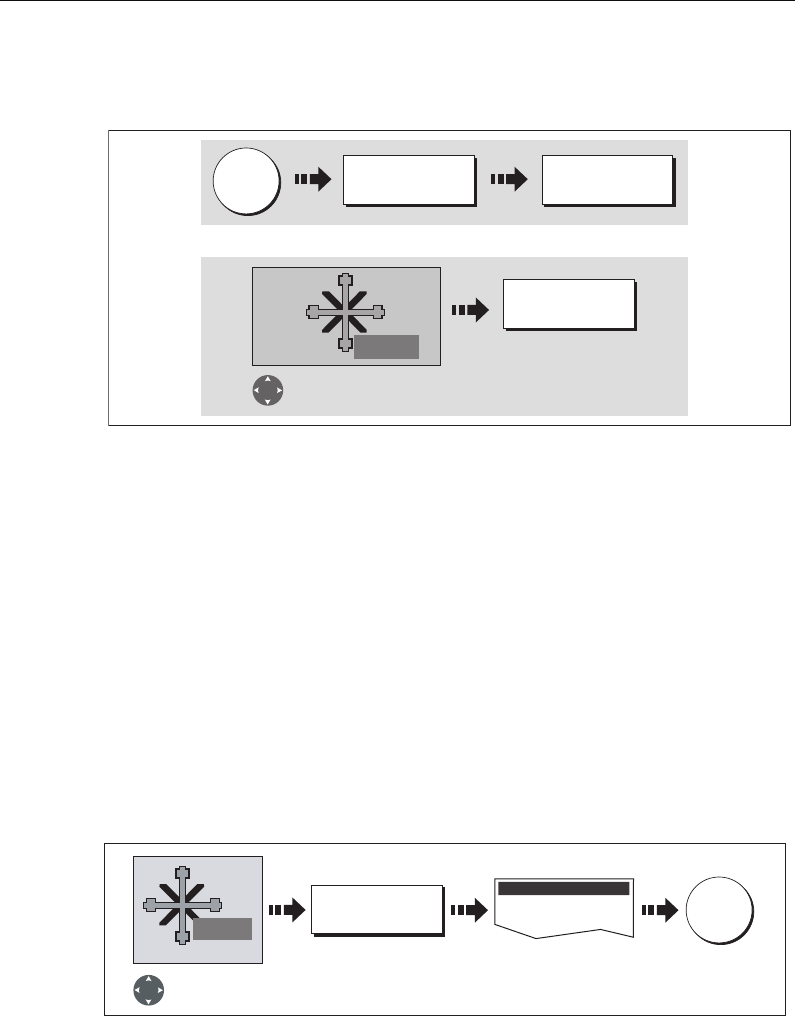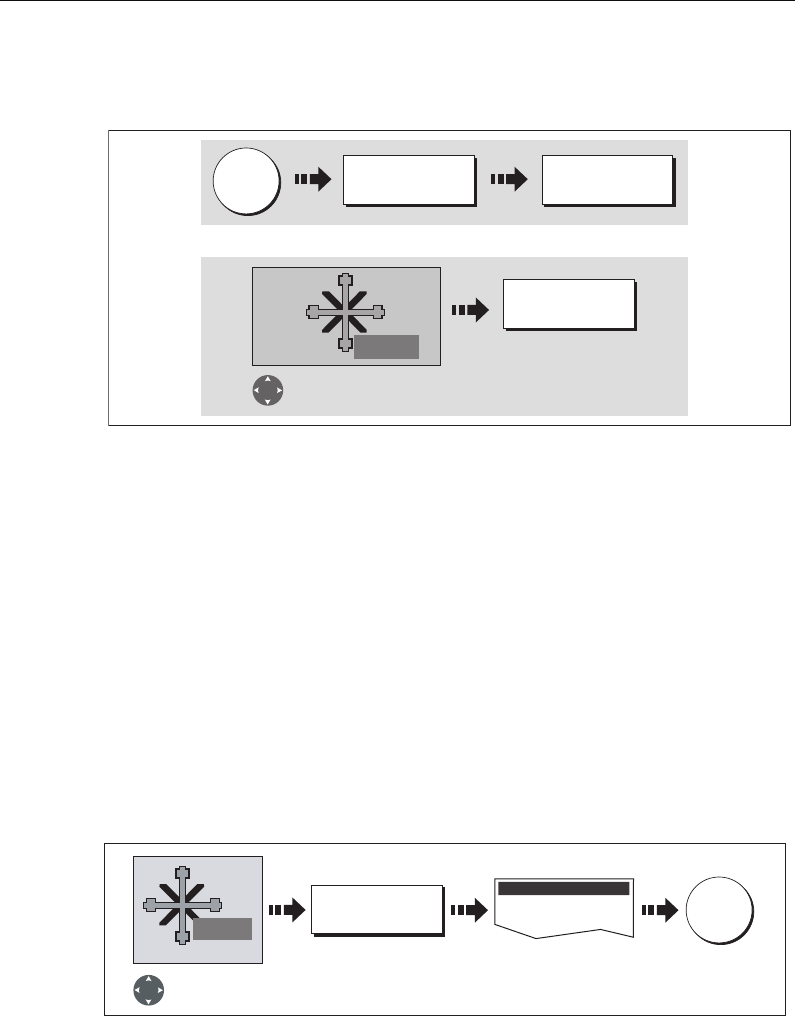
Chapter 3: Working with Waypoints 33
Stop navigating to a waypoint
If at any time you wish to stop navigating towards the selected waypoint:
Once navigation is no longer active, the waypoint symbol returns to its normal
unboxed state and the dashed line between your boat and the waypoint is removed.
3.5 Viewing waypoint information
You can view the details of any waypoint that you have placed, by either selecting it
with the cursor (in radar and chart windows) or by selecting it on the waypoint list.
Once you are viewing a waypoint’s details, a variety of editing and managing options
are available.
You can also display navigation details for the active waypoint in the data bar (see
page 180
).
...using the cursor
To view the details of a waypoint that is not active.
Note:
Details of the waypoint that you are currently navigating to, can be accessed via
the waypoint list as described below.
...using the waypoint list
The waypoint list shows all the waypoints that have been placed (including the active
one), and displays details of the selected waypoint:
Note:
Temperature and depth are only captured (if available) for waypoints placed at
your vessel’s position.
D7505-1
WPTS/
MOB
GOTO WAYPOINT
OPTIONS...
STOP GOTO
WPT
Or:
Position cursor over
active waypoint.
STOP GOTO
D7505-2
WPTS/
MOB
GOTO WAYPOINT
OPTIONS...
STOP GOTO
Or
Position cursor over
active waypoint.
STOP GOTO
WPT
EDIT WAYPOINT
D7506_2
Waypoint details displayed
Position cursor
over waypoint
OK
To exit way-
point list
WPT
Edit Waypoint
81221_4.book Page 33 Tuesday, February 28, 2006 5:24 PM