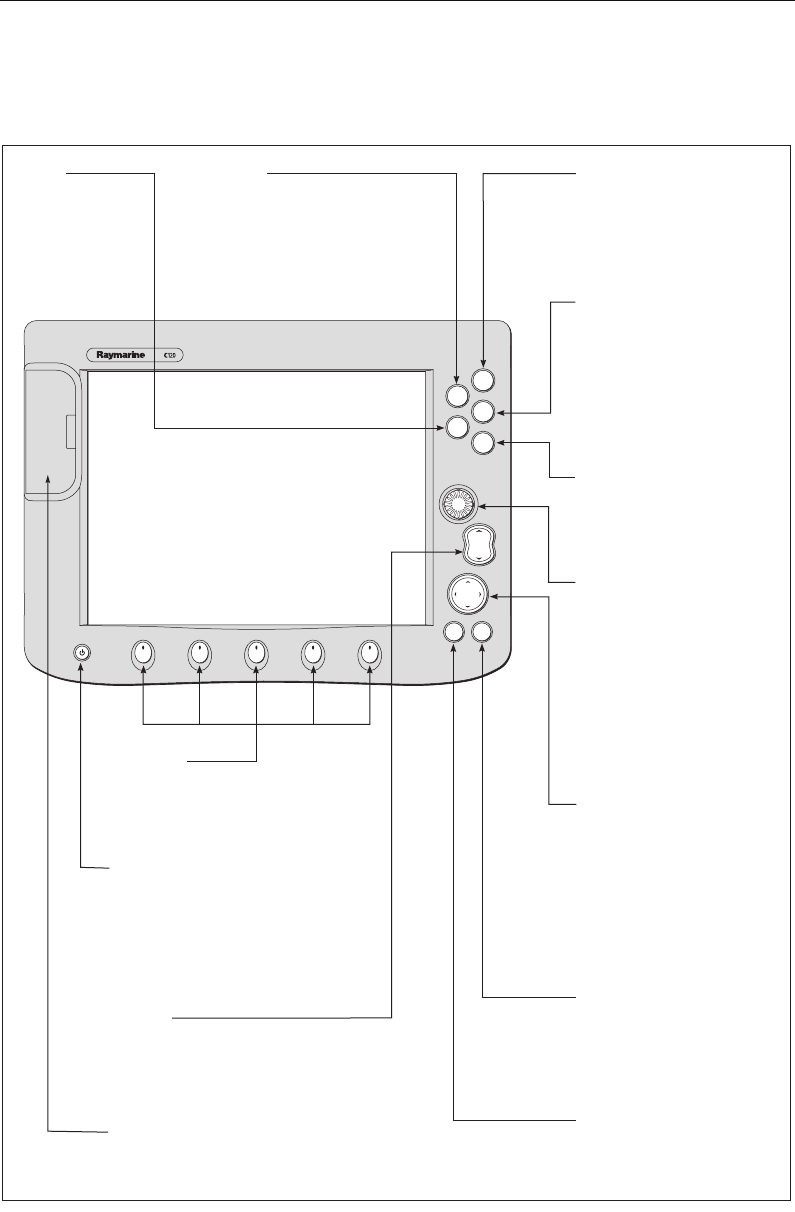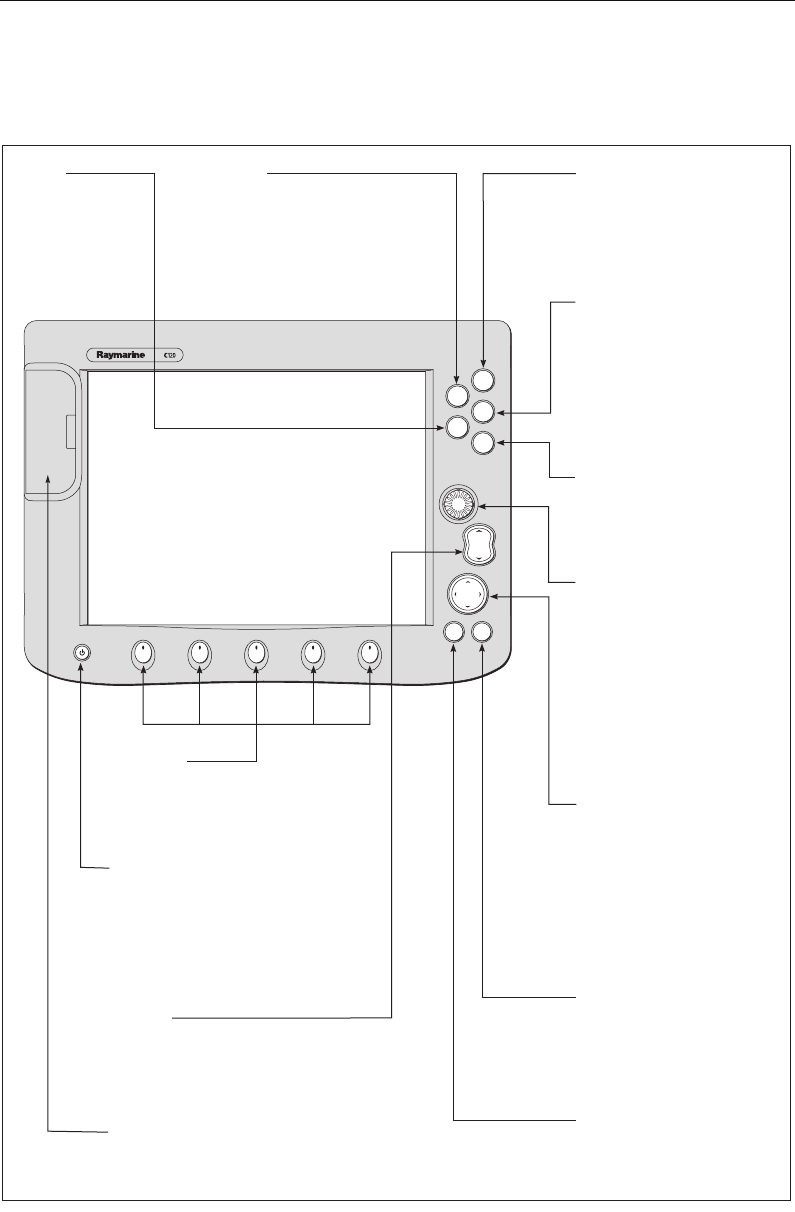
6 C-Series Display Reference Manual
2.3 Using the controls
The control panel
RANGE
CANCELOK
PAGE
ACTIVE
WPTS/
MOB
MENU
DATA
IN
OUT
OK
Press to select an on-screen
option, or return to the
previous soft key set or menu.
DATA
Press to access
ruler, chart vectors,
archive & transfer
and data bar
on/off functions.
Trackpad
Used to control the on-screen
cursor and to scroll through
menu items.
Press the corresponding edge
of the trackpad to move the
cursor horizontally, vertically or
diagonally.
Press and hold to move rapidly
over larger distances.
CANCEL
Press to cancel the selected
on-screen option when editing
data; also used to return to
the previous soft key set or
menu.
MENU
Press to access the set up
menus.
Press and hold to access help
information.
ACTIVE
When multiple windows are open:
- Press to select required window.
- Press and hold to maximise current
window.
- Press again to return to multiple
windows.
PAGE
Press to scroll through available
pages.
Press and hold to select different
page set or customise your own
layout.
WPTS/MOB
Press to display the waypoint
soft keys.
Press again to place waypoint at
your boat's position.
Press and hold to place a
Man Overboard (MOB)
marker at your current position.
Press and hold again to exit
RANGE
Press to change the display
scale so that a smaller or
larger area can be seen on
the screen.
Power
Press once to turn ON.
Press again to access
backlight functions and
scanner controls.
Press and hold to turn the
display OFF.
Chart Card slot
Open the cover to install
CompactFlash cards.
Softkeys
Press to select the corres-
ponding function identified
by the on-screen label
D7517_1
Rotary control
Use to edit alpha-numeric
values, and scroll through lists.
Turn clockwise to increase
value and counter-clockwise to
decrease value.
Press to move the cursor to the
next character when editing
text.
Use to edit symbology (VRM/
EBL etc).
81221_4.book Page 6 Tuesday, February 28, 2006 5:24 PM