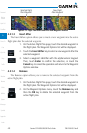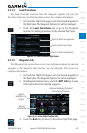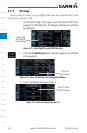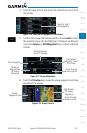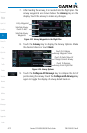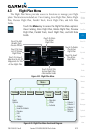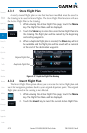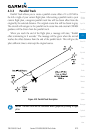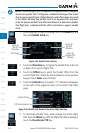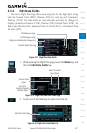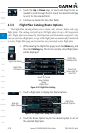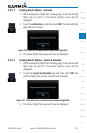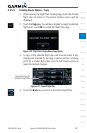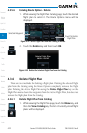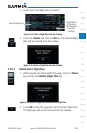4-16
Garmin GTN 625/635/650 Pilot’s Guide
190-01004-03 Rev. B
Foreword
Getting
Started
Xpdr Ctrl
Com/Nav
FPL
Direct-To
Proc
Wpt Info
Map
Traffic
Terrain
Weather
Nearest
Music
Utilities
System
Messages
Symbols
Appendix
Index
NOTE: Certain leg types (such as approach) or leg geometries (changes in
desire track greater than 120 degrees), combined with large offset values
do not support parallel track. Default direction and offset values may result
in the status indicating that parallel track is not supported. The user must
enter the desired parallel track offset and distance to determine whether
that flight plan, combined with the offset and distance, support parallel
track.
1. While viewing the Flight Plan page, touch the Menu key, and
then the Parallel Track key.
Touch To
Set PTK
Direction
PTK Status
Touch To
Set PTK
Distance
Touch To
Activate PTK
Settings
Figure 4-29 Parallel Track Selection
2. Touch the Direction key to toggle the Parallel Track to be Left
or Right of the current Flight Plan.
3. Touch the Offset key to select the Parallel Offset from the
current Flight Plan. Select the desired distance on the numeric
keypad. Touch Enter when finished.
4. Touch the Activate key. A magenta "-P" indication will appear
to the right of the waypoint name on the Active Flight Plan
page.
PTK Active Symbol
Active FPL Leg
Figure 4-30 Parallel Track Shown in the Active Flight Plan Page
5. To deactivate Parallel Track, while viewing the Active Flight
Plan touch the Menu key. With the Flight Plan Menu displayed,
touch the Deactivate PTK key.