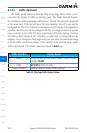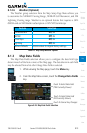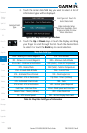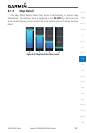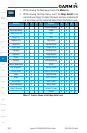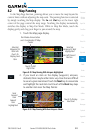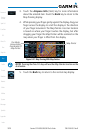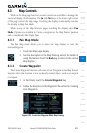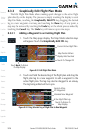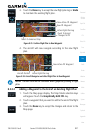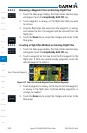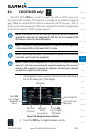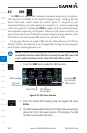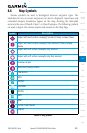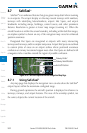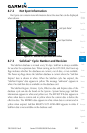8-26
Garmin GTN 625/635/650 Pilot’s Guide
190-01004-03 Rev. B
Foreword
Getting
Started
Xpdr Ctrl
Com/Nav
FPL
Direct-To
Proc
Wpt Info
Map
Traffic
Terrain
Weather
Nearest
Music
Utilities
System
Messages
Symbols
Appendix
Index
8.3.3 Graphically Edit Flight Plan Mode
The Edit Flight Plan Mode allows making quick changes to the active flight
plan directly on the display. The process is simply touching the display to start
Map Pan Mode, touching the Graphically Edit FPL key, dragging the desired
leg to a new waypoint or airway, and touching the Done key. At any point, a
step may be removed by touching the Undo key or the whole process ended by
touching the Cancel key. The Undo key will remove up to nine steps.
8.3.3.1 Adding a Waypoint to an Existing Flight Plan
1. Touch the Map page display. The Map Mode selection keys
will appear. Touch the Graphically Edit FPL key.
Current Active Flight Plan
Touch Back To Return
To Map Display
Map Pointer Where
Display Was Touched
Touch To Change FPL
Figure 8-33 Edit Flight Plan Mode
2. Touch and hold the desired leg of the flight plan and drag the
flight plan leg to a new waypoint to add a waypoint to the
active flight plan. The leg may also be dragged to an airway.
The leg being edited will turn cyan.
Active Flight Plan Leg
Touch To Return To
Map Display
Current Active
FPL Waypoints
Intended New Waypoint
Figure 8-34 Drag Selected Leg of Flight Plan to New Waypoint