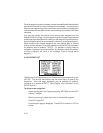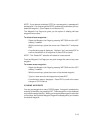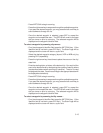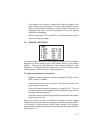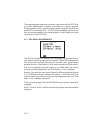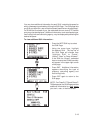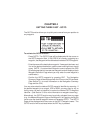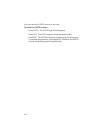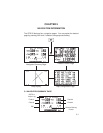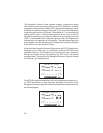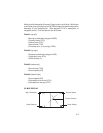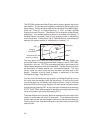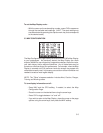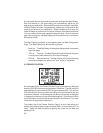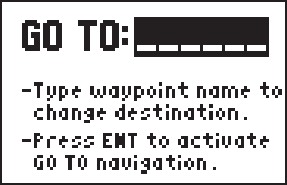
4-1
CHAPTER 4
GETTING THERE FAST - GOTO
The GOTO function allows you to quickly set a course from your position to
any waypoint.
To activate the GOTO function...
· Press GOTO. The GOTO Page will be displayed with the cursor on
the GOTO waypoint field. If the GPS 95 is currently navigating to a
waypoint, that waypoint will be offered as the default GOTO waypoint.
· Enter the name of the destination waypoint. If a waypoint is shown and
it is not the desired destination, type the new name right over the old
name. (NOTE: If a non-existent waypoint name is entered, the GPS
95 will assume that this is a new user waypoint and will display a blank
Waypoint Definition Page where you may enter the new waypoint's
coordinates.)
· Confirm the GOTO waypoint by pressing ENT. The Navigation
Summary Page will be displayed with the D-bar on the CDI centered.
(See Section 5.1 for more information on the Navigation Summary
Page and the CDI.)
You may also select the desired GOTO waypoint identifier by scanning. If
the desired waypoint is an airport, VOR or NDB; you may scan by city or
facility name (as well as identifier) to select the desired GOTO waypoint
identifier. (See Section 3.10 for more information on waypoint scanning.)
Alternatively, the GOTO function may be quickly activated from any page
(e.g., the Nearest Waypoint Page or the Waypoint List Page) by placing the
cursor over the desired waypoint name and pressing GOTO. The GOTO
Page will be displayed with the cursor on the GOTO waypoint name. The
GOTO function will be activated when the ENT key is pressed.