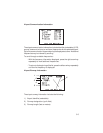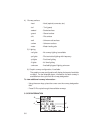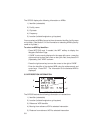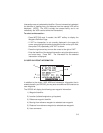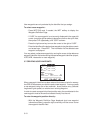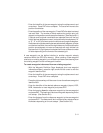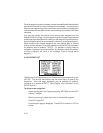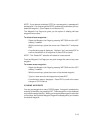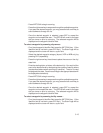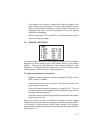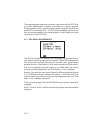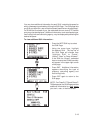3-12
Once the waypoint location is created, the user comment field will automatically
be filled with the date and time the waypoint was created. You may enter a
different user comment by placing the cursor over this field and entering the
new comment with the alphanumeric and arrow keys, followed by ENT when
complete.
You may also modify the position of an existing user waypoint from the
Waypoint Definition Page. A user waypoint may be changed using the same
procedures described above for creating a user waypoint, by direct position
entry (latitude/longitude or grid system) or relative to an existing waypoint.
When modifying an existing waypoint, the new position data is entered
directly over the old data. For a given data field, once the ENT key is pressed
the position data is updated. (NOTE: If a waypoint is being used for
navigation, its position cannot be modified. An attempt to modify the position
of such a waypoint will result in the message “Cannot change active
waypoint”.)
3.8 WAYPOINT LIST
The Waypoint List Page allows you to view all stored user waypoints in your
GPS 95. The list may be scrolled, with the arrow keys, to view all the
waypoints. From this page, waypoints may be selected for deletion,
renaming or to activate a GOTO. (See Chapter 4 for information on the
GOTO function.)
To delete a user waypoint...
· Select the Waypoint List Page by pressing WPT/SUA and the LIST
softkey, if needed.
· With the arrow keys, place the cursor on the desired waypoint.
· Press CLR and ENT.
· A confirmation page is displayed. Press ENT to confirm or CLR to
cancel.