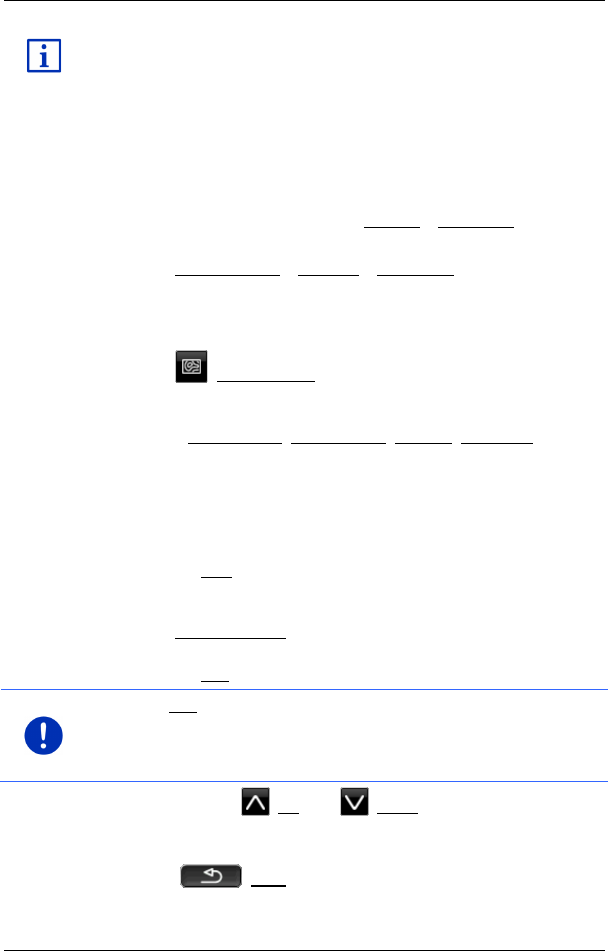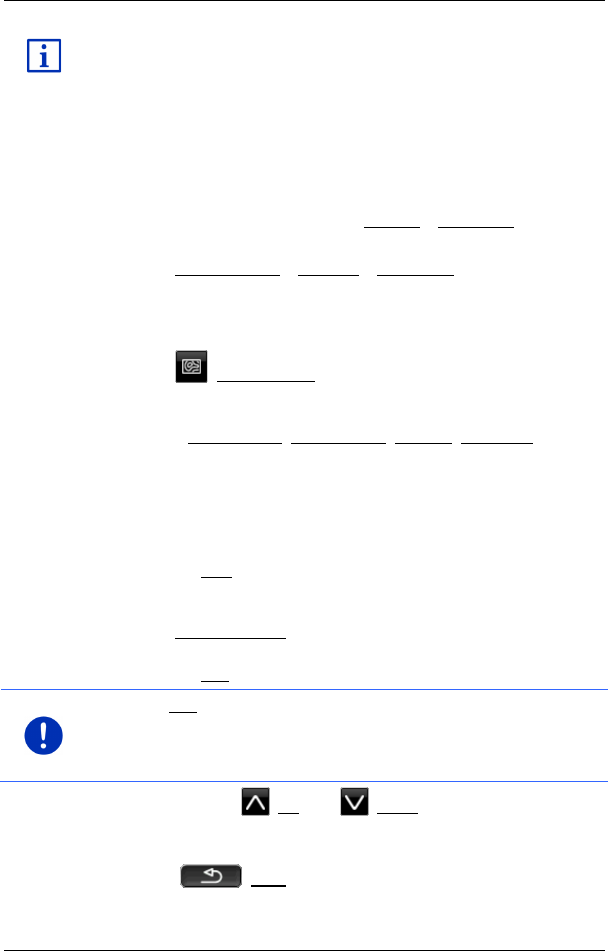
User’s manual maps + more
Useful functions - 93 -
Detailed information about starting the navigation and about the map in
Preview mode can be found in the chapter "Map in Preview mode" on
page 63.
10.9 Direct help
If you arrive at the scene of an accident or have an accident yourself, it
may be necessary to call for emergency aid and to give the answering
office your current location.
► In the NAVIGATION window, tap on Options > Direct help.
If you are currently in a navigation:
► Tap on More functions > Services > Direct help.
The DIRECT HELP window opens.
If GPS reception is good enough, the address and the geographic
coordinates of your current location will be indicated.
► Tap on (Show on map) if you want to view your current
location on the map.
In the bottom half of the window you will find the buttons for
4 categories: Petrol station, Police station, Hospital, Pharmacy.
► Tap on the corresponding button.
The nearest help point in the selected category will be indicated.
You are shown the name, address, phone number (if known) and
distance of the help point from your current location.
You have the following options:
► Tap on the Map button in order to see your location and the help
point on the map. This gives you an overview of the route to the
help point.
► Tap on Start navigation. You will then be guided directly to the
displayed help point.
► Tap on the Call button to call the phone number indicated.
Note: The Call function is only available when the navigation system is
connected via Bluetooth to a mobile phone.
For details of how to connect to a mobile phone refer to chapter
"Bluetooth connection" on page 141.
► You can use the (Up) and (Down) buttons to select other
help points in the selected category.
The help points are sorted by distance from your current position.
► Use the (Back) button to return to the DIRECT HELP
window.