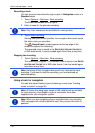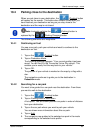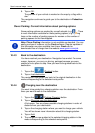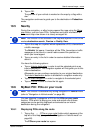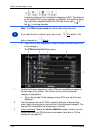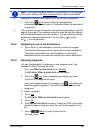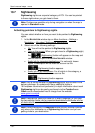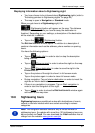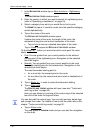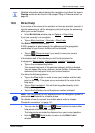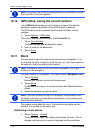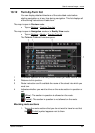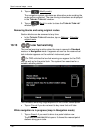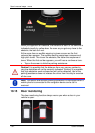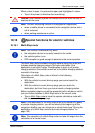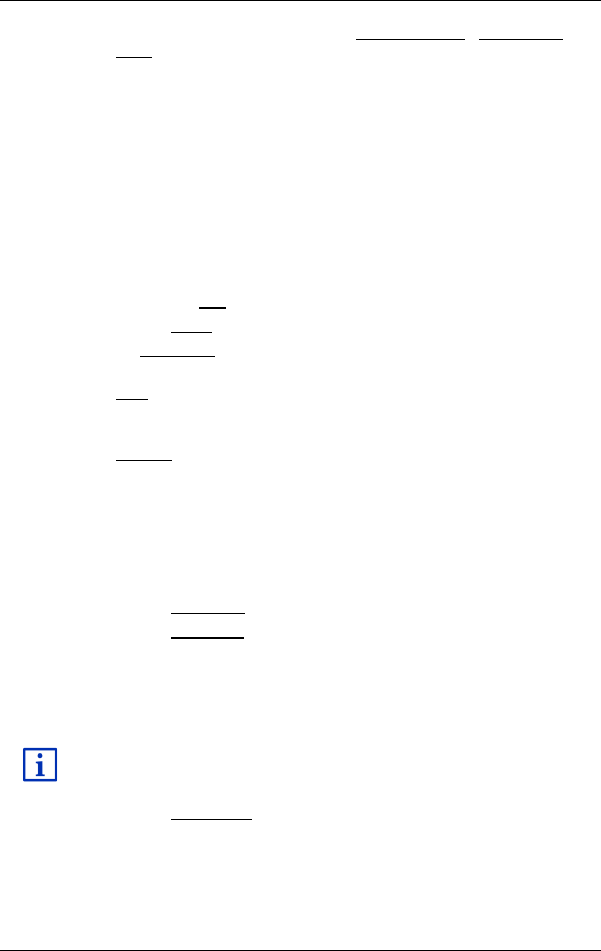
User’s manual maps + more
- 92 - Useful functions
1. In the NAVIGATION window tap on More functions > Sightseeing
tours.
The SIGHTSEEING TOURS window opens.
2. Enter the country in which you want to search for sightseeing tours
(refer to "Specifying a destination" on page 34).
3. Select a category from which you would like to find a route.
The N
AME list opens. It contains routes from the specified category,
sorted alphabetically.
4. Tap on the name of the route.
The D
ETAILS OF THE ROUTE window opens.
It shows the name of the route, the length of the route, the
estimated driving time and a short description of the route.
► Tap on Info to receive a detailed description of the route.
Tap on Close to reopen the DETAILS OF THE ROUTE window.
On the Begin at… button you are told at which route point the route
starts:
► First: You are guided from your current position to the advised
starting point of the sightseeing tour. Navigation on the selected
tour then begins.
► Nearest: You are guided from your current position to the most
favourable starting point for the selected tour. Navigation on the
selected tour then begins.
The most favourable starting point is
► for a round trip: the nearest point on the route.
► for any other trip: the nearest end point (start or destination) of
the route.
5. Tap on Begin at… in order to select the alternative setting.
6. Tap on Plan route.
The ROUTES AND TRACKS window will open (see also "Tracks and
multi-leg routes" on page 52).
Here you can obtain an overview of the various legs of the selected
tour and of the order the legs will follow.
You can also edit the various legs. You can add new legs, delete legs
and change their order. For details of how to edit the route refer to the
chapter "Tracks and multi-leg routes" on page 52.
► Tap on Show route.
The map opens in Preview mode and you can start the navigation
on the route.