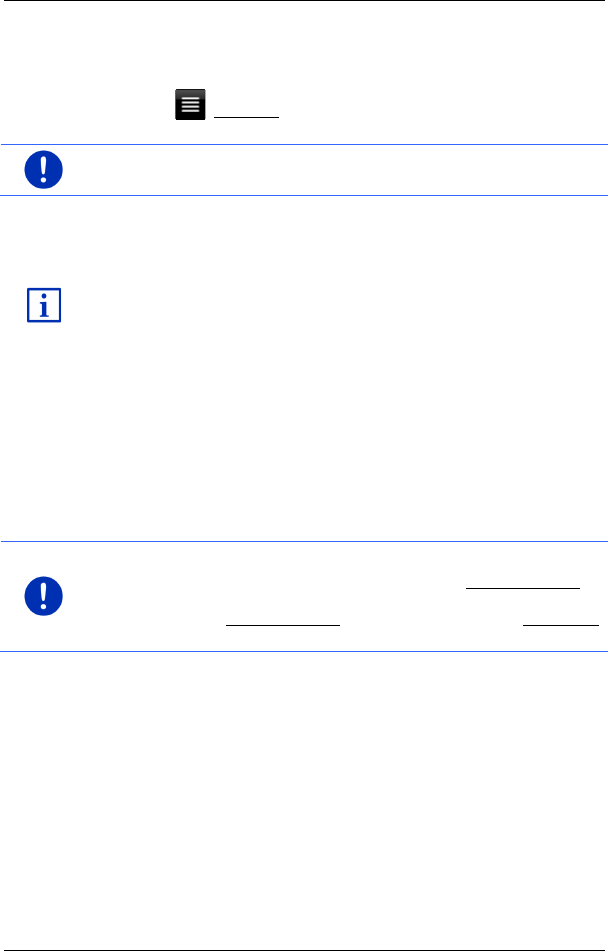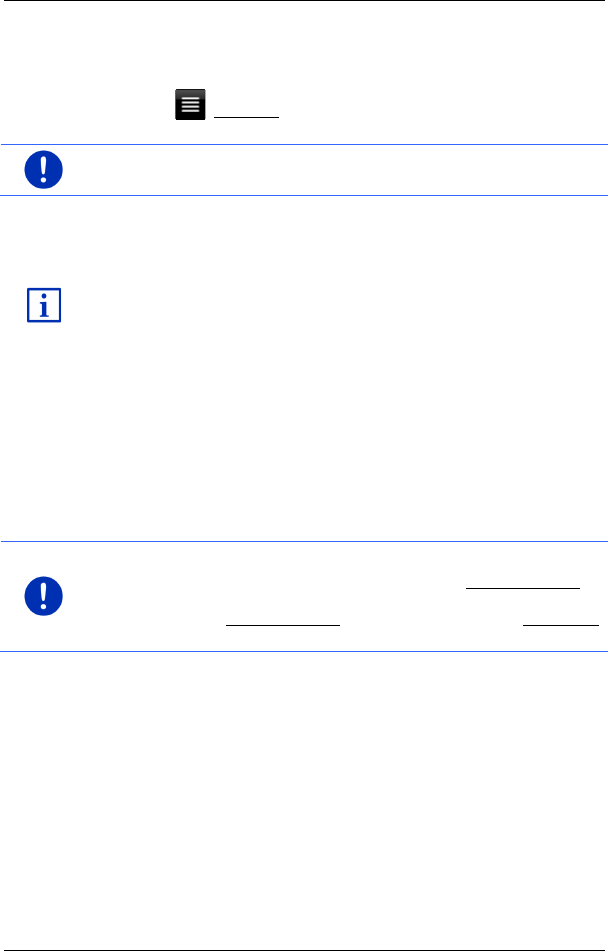
User’s manual maps + more
- 30 - Voice command
► Tap on an entry in the list to select it and transfer it to the input box.
The list closes once an entry has been selected. You are now
finished with entering the city.
► Tap on (Close list) in order to close the list without selecting an
entry.
Note: The list opens automatically as soon as it contains only 4 or less
entries.
5.3 Options
Some windows offer options that lead to more functions.
A description of all available options can be found in the chapter
"Options, more functions" on page 59.
5.4 Menus
Some buttons have menus which open when activated.
► Tap on a menu point to execute its function.
If you would like to quit the options list without selecting a function, tap
on the button you used to open the menu.
6 Voice command
Note: The Voice command function is not available in every language.
For languages in which this function is available, the Voice command
button is shown in the NAVIGATION window. For languages which are
not supported, the Voice command button is replaced by the Show map
button.
Many functions of your navigation device can be called up conveniently
by voice command.
6.1 Activating the voice command function
The voice command function is automatically active in many windows.
This applies in particular to windows in which you are expected to
provide an answer, for example when there is a new traffic message
concerning your route.